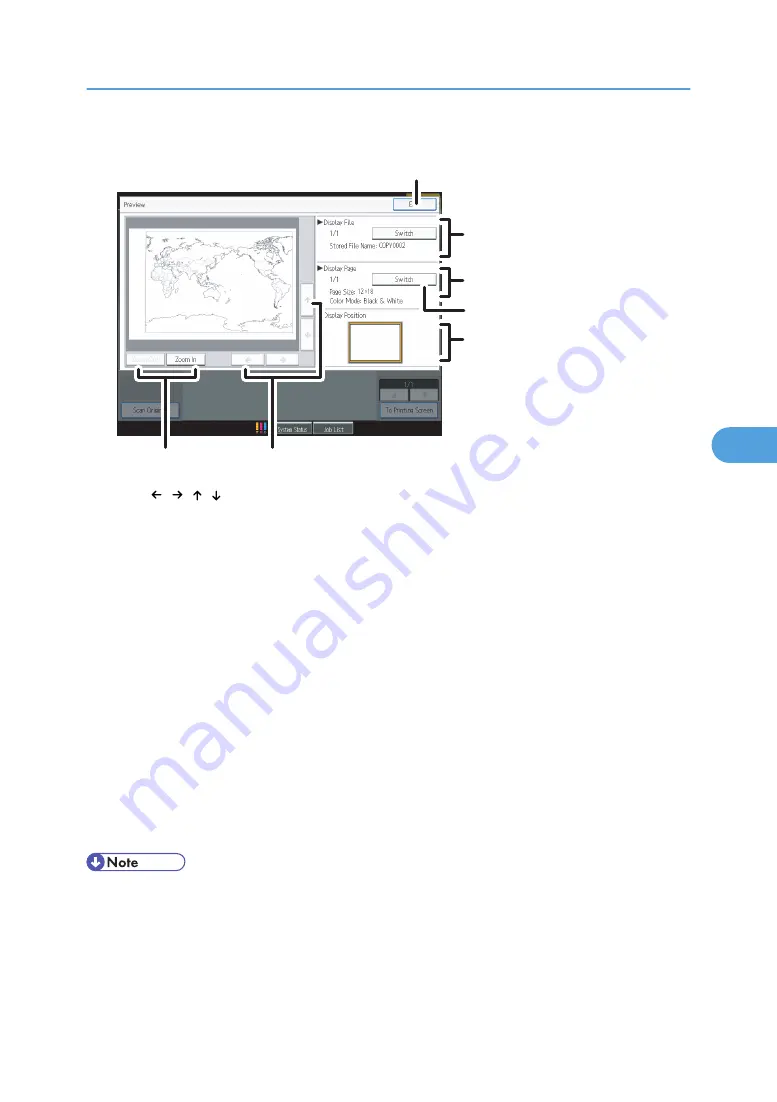
Preview Display
BZH189
1
2
3
4
5
6
7
1. [ ][ ][ ][ ]
Moves the display area in the direction indicated by the arrow.
2. [Zoom Out], [Zoom In]
Scales the displayed page down or up.
3. [Exit]
Closes the preview display.
4. Display File
Displays the file name.
If you have selected two or more files for preview, press [Switch] to switch between them.
5. Display Page
Displays the number of the currently displayed page, total number of pages, and page size.
6. [Switch]
Flips the page of the selected file.
7. Display Position
Indicates the location of the displayed preview image when the image is enlarged.
• When the preview is already selected from another function, the preview display function may become
unusable.
• The preview display is also not available when the paper size is larger than A3. If the image file is
corrupt, store it again.
Document Server Display
229
5
Summary of Contents for Pro C901S
Page 2: ......
Page 30: ...Certain keys do not appear on the simple screen 28...
Page 48: ...1 Placing Originals 46 1...
Page 150: ...3 Color Copying 148 3...
Page 177: ...BZH116 1 Press Stamp 2 Press Page Numbering Stamps 175 4...
Page 226: ...4 Advanced Copying 224 4...
Page 252: ...5 Document Server 250 5...
Page 279: ...2010...
Page 280: ...Copy Document Server Reference Operating Instructions D095 2128 EN US...
















































