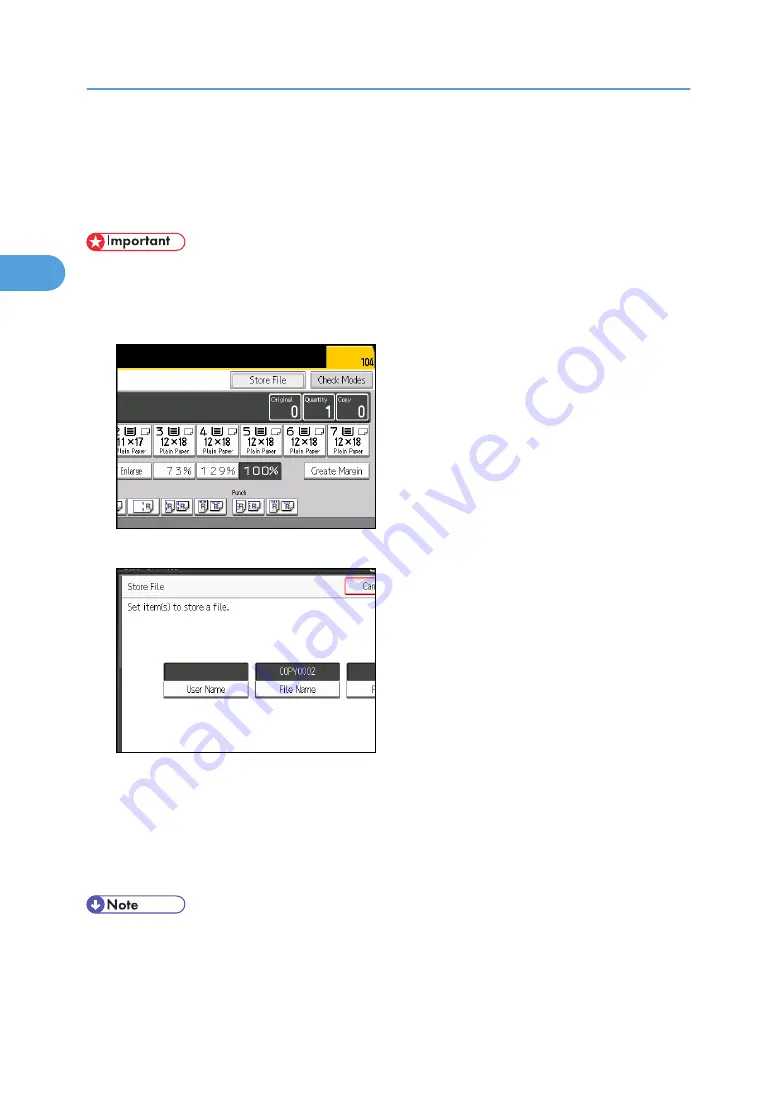
Storing Data in the Document Server
The Document Server enables you to store documents being read with the copy feature on the hard disk
of this machine. Thus you can print them later applying necessary conditions.
• Machine failure can result in data loss. Important data stored on the hard disk should be backed up.
The manufacturer shall not be responsible for any damage that might result from the loss of data.
1.
Press [Store File].
2.
Enter a file name, user name, or password if necessary.
3.
Press [OK].
4.
Place the originals.
5.
Make the scanning settings for the original.
6.
Press the [Start] key.
Stores scanned originals in memory and makes one set of copies.
• To stop scanning, press the [Stop] key. To resume a paused scanning job, press [Continue] in the
confirmation display. To delete scanned images and cancel the job, press [Stop]. The originals placed
in the ADF will be ejected.
2. Basic Copying
118
2
Summary of Contents for Pro C901S
Page 2: ......
Page 30: ...Certain keys do not appear on the simple screen 28...
Page 48: ...1 Placing Originals 46 1...
Page 150: ...3 Color Copying 148 3...
Page 177: ...BZH116 1 Press Stamp 2 Press Page Numbering Stamps 175 4...
Page 226: ...4 Advanced Copying 224 4...
Page 252: ...5 Document Server 250 5...
Page 279: ...2010...
Page 280: ...Copy Document Server Reference Operating Instructions D095 2128 EN US...






























