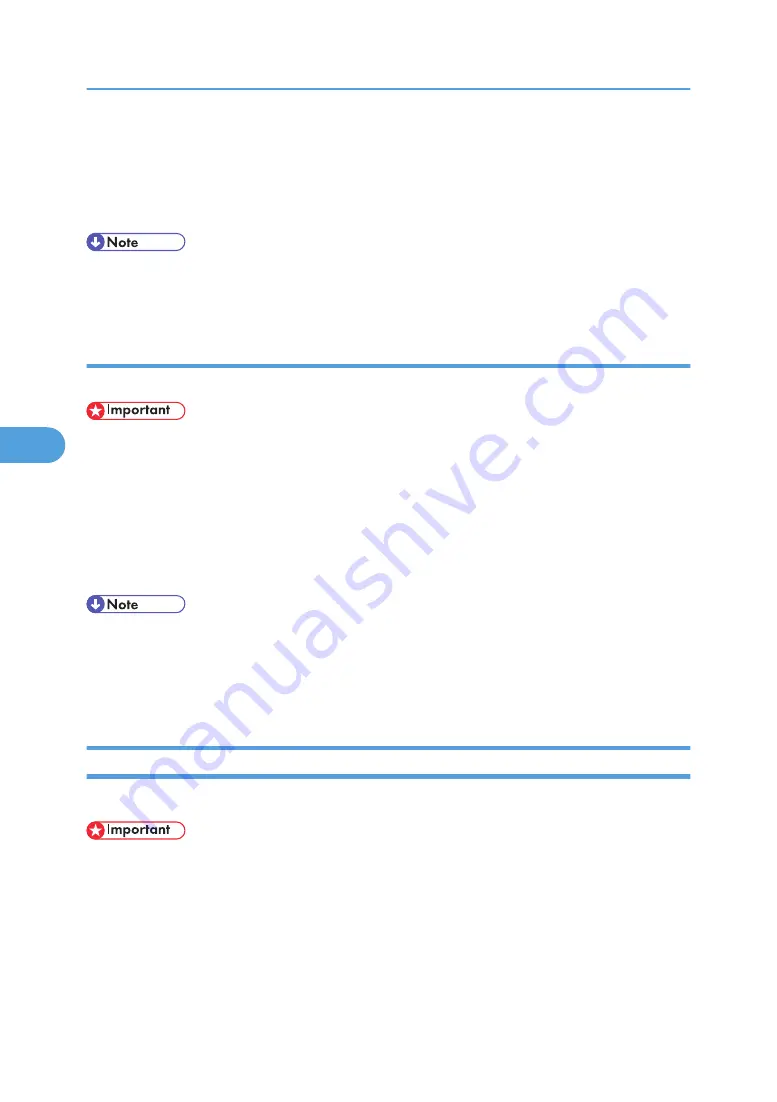
5.
If you want to delete a series of pages, press [Page to Page], and then enter the number of
the last page you want to delete.
6.
Press [OK].
7.
Press [Yes] in the confirmation dialog box.
• If you want to delete only one page in step 4, proceed to step 6.
• If you enter every page in step 5, the whole document is deleted.
Duplicating documents
You can duplicate documents that are store in the Document Server.
• You cannot duplicate a selected document that is currently being used by another function.
1.
Select the document you want to duplicate.
If a password is set, enter it, and then press [OK].
2.
Press [Edit File].
3.
Press [Duplicate File].
4.
Press [Yes] in the confirmation dialog box.
• If you select [No] in step 4, the selected document is not duplicated.
• If you press [Stop Duplicating] while duplicating, the selected document is not duplicated. However,
if you select multiple documents, some of them might be duplicated.
• The “~” mark is added to the beginning of the duplicated document's name.
Deleting a Stored Document
Deletes a stored document.
• The Document Server can store up to 3000 documents. As the number of stored documents reaches
3000, storing of a new document becomes unavailable. Thus, you should delete unnecessary
documents as much as practicable.
1.
Select the document to be deleted.
If a password is set, enter it, and then press [OK].
5. Document Server
246
5
Summary of Contents for Pro C901S
Page 2: ......
Page 30: ...Certain keys do not appear on the simple screen 28...
Page 48: ...1 Placing Originals 46 1...
Page 150: ...3 Color Copying 148 3...
Page 177: ...BZH116 1 Press Stamp 2 Press Page Numbering Stamps 175 4...
Page 226: ...4 Advanced Copying 224 4...
Page 252: ...5 Document Server 250 5...
Page 279: ...2010...
Page 280: ...Copy Document Server Reference Operating Instructions D095 2128 EN US...






























