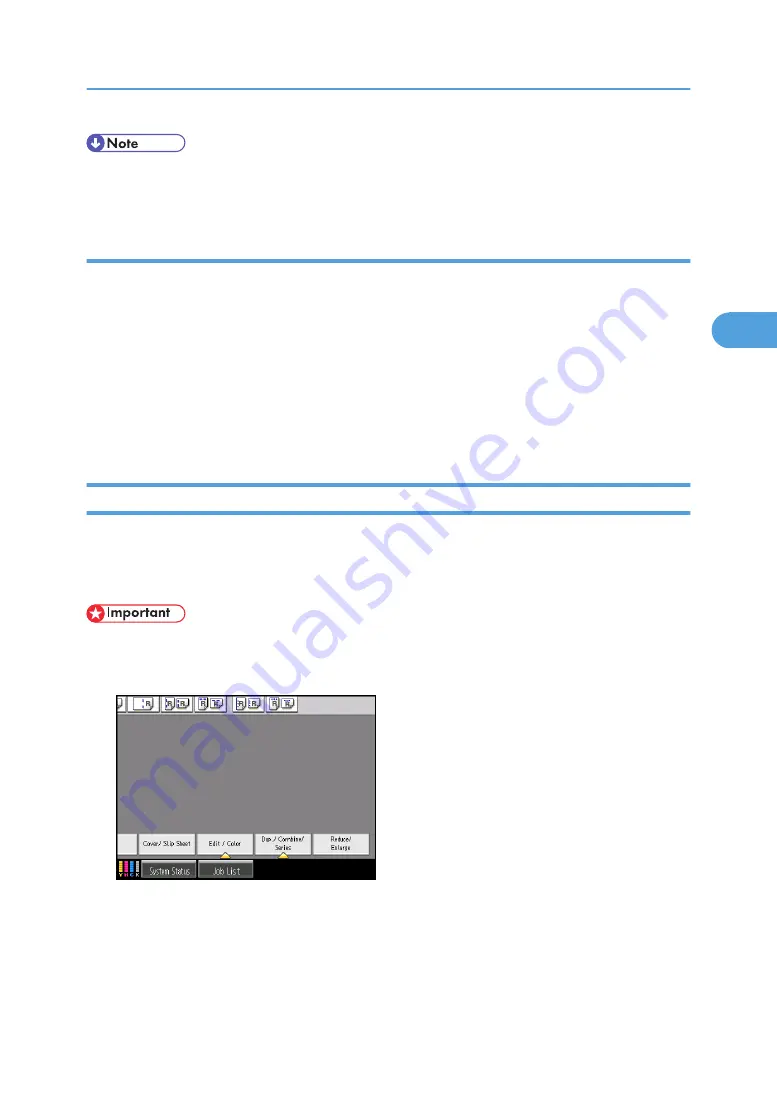
• The adjusted settings will be deleted and the initial values will be reset, when Auto Clear has been
performed, when the [Clear Modes] key has been pressed, or when the power has been turned off.
Deleting the color balance
Deletes the settings stored in color balance programs.
1.
Press [Edit / Color].
2.
Press [Color], and then press [Adjust Color].
3.
Press [Color Balance], and then press [Program Color Balance].
4.
Press [Delete], and then select the program number you want to delete.
5.
Press [Yes].
6.
Press [OK] twice.
Color Adjustment
Adjusts the specific colors (yellow, red, magenta, blue, cyan and green) by mixing them with adjacent
colors in the color circle.
You can adjust up to three colors from yellow, red, magenta, blue, cyan, or green.
• This function is not available if Black & White is selected.
1.
Press [Edit / Color].
2.
Press [Color], and then press [Adjust Color].
3.
Press [Adjust Color].
4.
Select the colors you want to adjust.
You can select up to three colors.
Adjusting Color and Image Quality
139
3
Summary of Contents for Pro C901S
Page 2: ......
Page 30: ...Certain keys do not appear on the simple screen 28...
Page 48: ...1 Placing Originals 46 1...
Page 150: ...3 Color Copying 148 3...
Page 177: ...BZH116 1 Press Stamp 2 Press Page Numbering Stamps 175 4...
Page 226: ...4 Advanced Copying 224 4...
Page 252: ...5 Document Server 250 5...
Page 279: ...2010...
Page 280: ...Copy Document Server Reference Operating Instructions D095 2128 EN US...






























