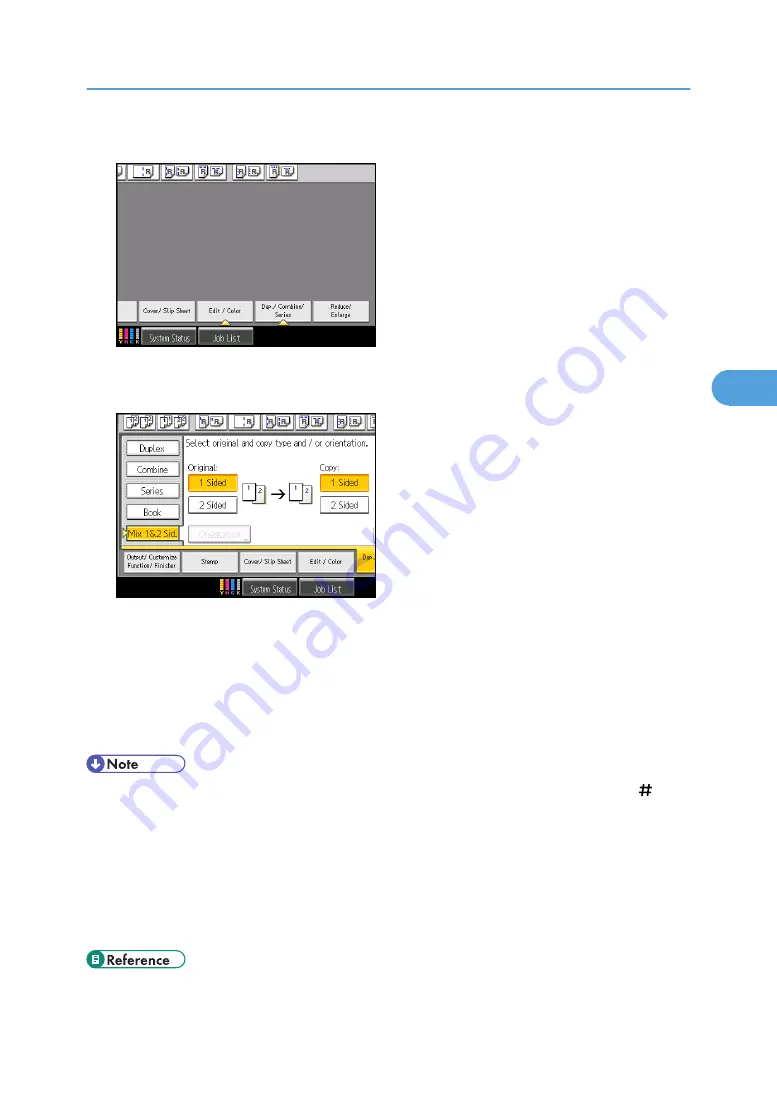
1.
Press [Dup./ Combine/ Series].
2.
Press [Mix 1&2 Sid.].
3.
Select [1 Sided] or [2 Sided] for the original.
4.
Select [1 Sided] or [2 Sided] for the copy.
5.
Place the originals, and then press the [Start] key.
6.
If you specify [2 Sided] for either the originals or copies, press [Change Setting] if the number
of originals that you want to scan is odd, or if you want to change the settings for the next
originals.
Place the next originals, and then repeat steps 3 to 5.
• When placing originals on the exposure glass, or in the ADF using Batch mode, press the [ ] key
after all the originals have been scanned.
• When making two or more copies with the ADF, specify Batch mode. For details about Batch mode,
see “Batch Mode”.
• If you specified [2 Sided] for the originals or copies, you can specify the orientation.
• You cannot select [Change Setting] if you are using the ADF in Batch mode to copy 2-sided originals
to 2-sided prints or from 1-sided originals to 1-sided prints.
Advanced Copier Functions
213
4
Summary of Contents for Pro C901S
Page 2: ......
Page 30: ...Certain keys do not appear on the simple screen 28...
Page 48: ...1 Placing Originals 46 1...
Page 150: ...3 Color Copying 148 3...
Page 177: ...BZH116 1 Press Stamp 2 Press Page Numbering Stamps 175 4...
Page 226: ...4 Advanced Copying 224 4...
Page 252: ...5 Document Server 250 5...
Page 279: ...2010...
Page 280: ...Copy Document Server Reference Operating Instructions D095 2128 EN US...






























