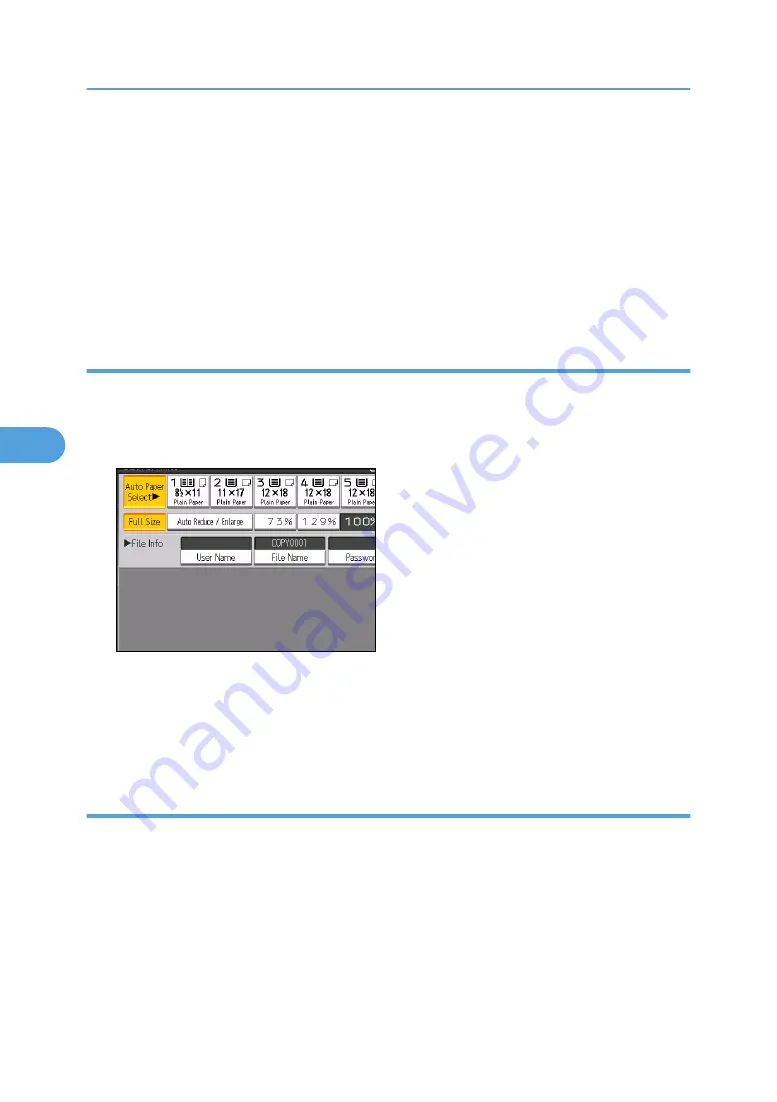
• If you do not want stored documents to be automatically deleted, select [Off] in Auto Delete File in
Document Server before storing a document. If you select [On] later, data stored after will be
automatically deleted.
• When storing another document in the Document Server after storing a document from the copy
feature, be sure that its copy is completed.
• Depending on the security setting, Access Privileges may appear instead of User Name. For details
about specifying Access Privileges, consult the administrator.
• For details about how to enter text, see “Entering Text”, About This Machine.
Specifying a user name
You can specify a user name for the stored file.
1.
Press [Scan Original].
2.
Press [User Name].
A list of user names appears.
3.
Select a user name, and then press [OK].
The user names shown are names that were registered in the Address Book. To specify a name not
shown in the display, press [Manual Entry], and then enter a user name.
Specifying a file name
You can change the name of a stored document.
1.
Press [Scan Original].
5. Document Server
232
5
Summary of Contents for Pro C901S
Page 2: ......
Page 30: ...Certain keys do not appear on the simple screen 28...
Page 48: ...1 Placing Originals 46 1...
Page 150: ...3 Color Copying 148 3...
Page 177: ...BZH116 1 Press Stamp 2 Press Page Numbering Stamps 175 4...
Page 226: ...4 Advanced Copying 224 4...
Page 252: ...5 Document Server 250 5...
Page 279: ...2010...
Page 280: ...Copy Document Server Reference Operating Instructions D095 2128 EN US...






























