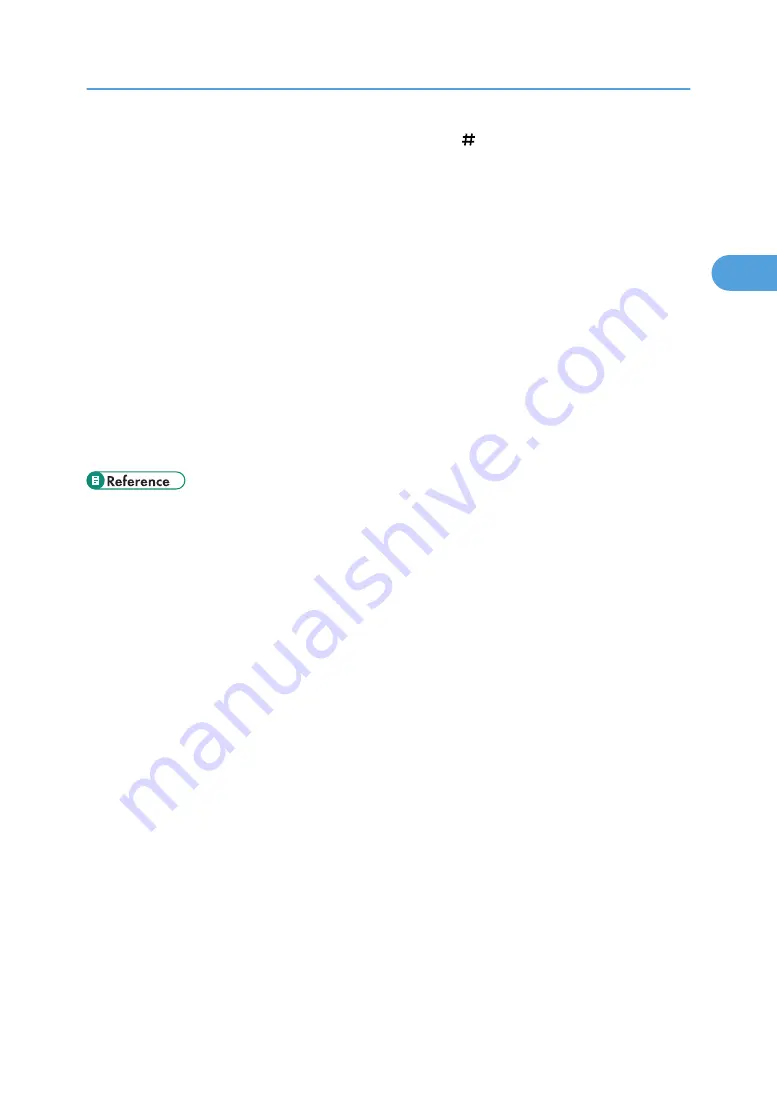
• When placing an original on the exposure glass, press the [ ] key after all the originals have been
scanned.
• Data stored in the Document Server is set to be deleted after three days (72 hours) by the factory
default. You can specify the period after which the stored data is deleted automatically under Auto
Delete File in Document Server in User Tools. For details about changing settings, see “System
Settings”, General Settings Guide.
• To check if the document has been stored, press the [Document Server] key.
• If you want to store another document, do so after copying is complete.
• For details about the Document Server, see “Using the Document Server”.
• For details about printing stored documents, see “Printing Stored Documents”.
• For details about setting user name, file name, and password, see “Storing Data”.
• Depending on the security setting, Access Privileges may appear instead of User Name. For details
about Access Privileges, consult the administrator.
• For details about how to enter text, see “Entering Text”, About This Machine.
• p.230 "Using the Document Server"
• p.230 "Storing Data"
• p.239 "Printing Stored Documents"
Storing Data in the Document Server
119
2
Summary of Contents for Pro C901S
Page 2: ......
Page 30: ...Certain keys do not appear on the simple screen 28...
Page 48: ...1 Placing Originals 46 1...
Page 150: ...3 Color Copying 148 3...
Page 177: ...BZH116 1 Press Stamp 2 Press Page Numbering Stamps 175 4...
Page 226: ...4 Advanced Copying 224 4...
Page 252: ...5 Document Server 250 5...
Page 279: ...2010...
Page 280: ...Copy Document Server Reference Operating Instructions D095 2128 EN US...
















































