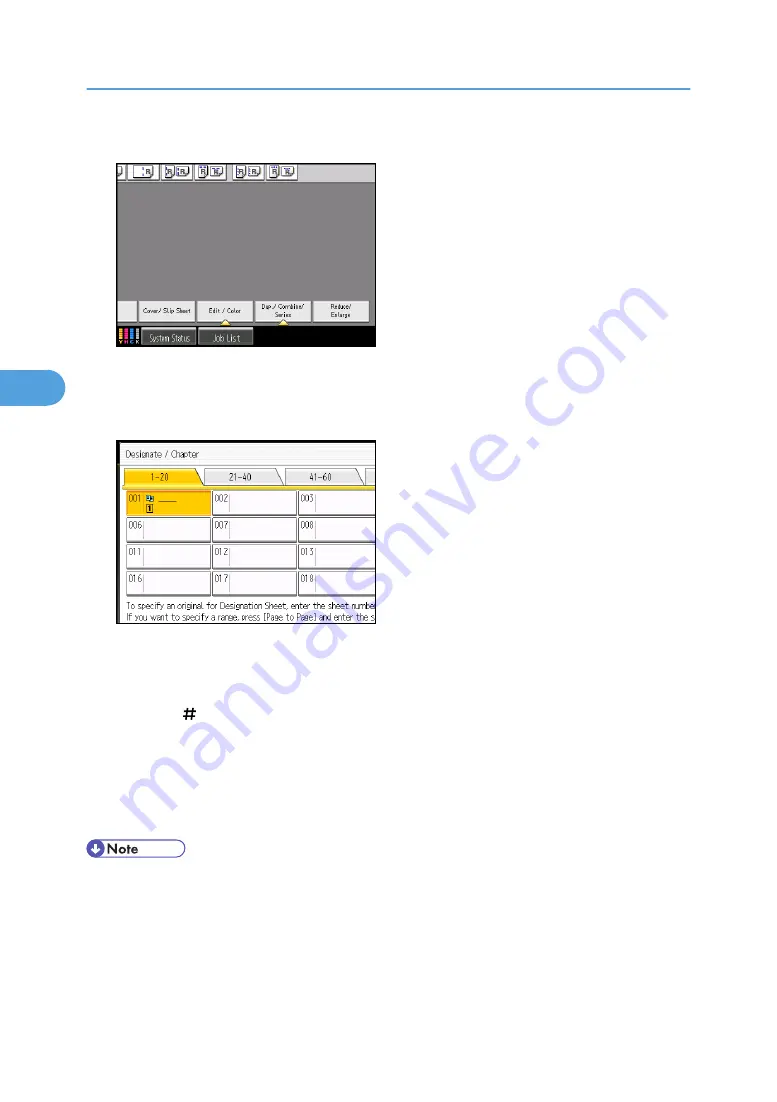
1.
Press [Cover/ Slip Sheet].
2.
Press [Designate / Chapter].
3.
Press [Designation Sheet Copy].
4.
Enter the sheet number of the first original with the number keys.
5.
Press [Page to Page].
6.
Enter the sheet number of the last original with the number keys.
7.
Select the designation sheet tray that contains the paper for the designation sheets, and then
press the [ ] key.
8.
To specify another page location, repeat steps 4 to 7.
Up to 100 locations can be specified.
9.
Select the main sheet tray that contains the sheet to copy the originals.
10.
After making all settings, press [OK] twice.
• When this function is combined with Duplex, the first page of the designated pages is copied on the
front side of a designation sheet.
• The designation sheets should be the same size and orientation as the main sheet.
• To change the value you entered, press the key you want to change, and then enter a new value.
4. Advanced Copying
220
4
Summary of Contents for Pro C901S
Page 2: ......
Page 30: ...Certain keys do not appear on the simple screen 28...
Page 48: ...1 Placing Originals 46 1...
Page 150: ...3 Color Copying 148 3...
Page 177: ...BZH116 1 Press Stamp 2 Press Page Numbering Stamps 175 4...
Page 226: ...4 Advanced Copying 224 4...
Page 252: ...5 Document Server 250 5...
Page 279: ...2010...
Page 280: ...Copy Document Server Reference Operating Instructions D095 2128 EN US...






























