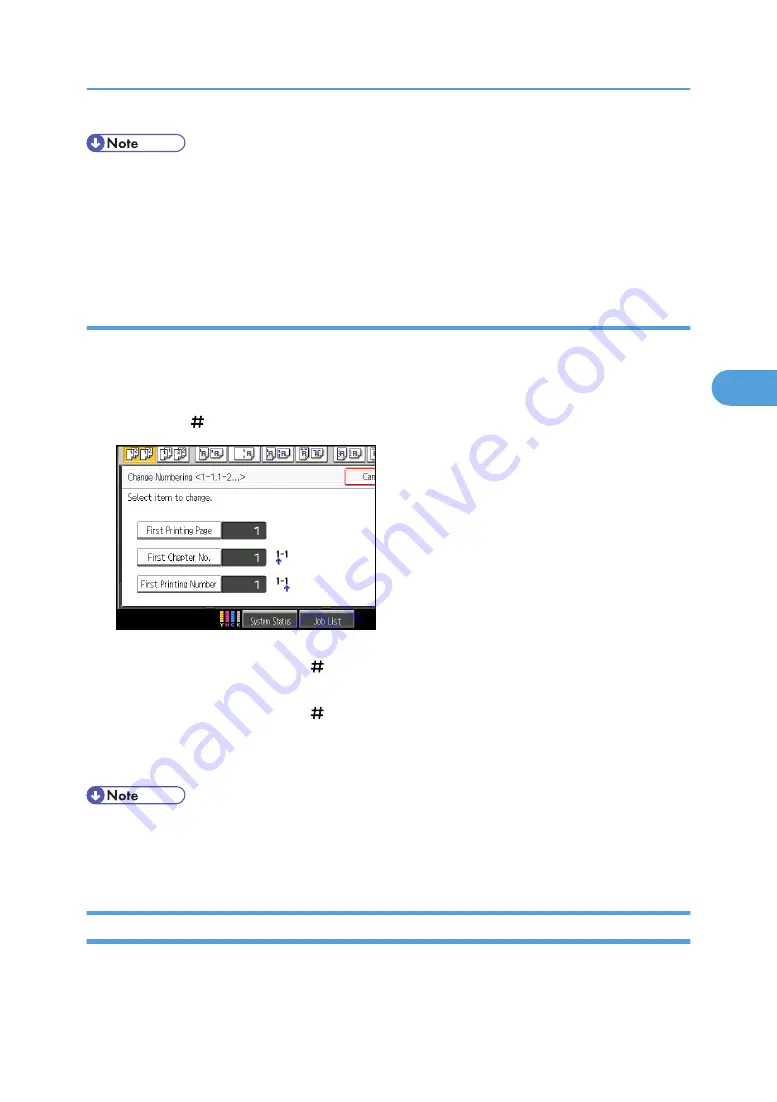
• The last number is the last page number to print. For example, if Total Pages is ten, when you want to
print up to seven pages and do not want to print from page 8 on, enter “7” for Last Number. Normally,
you do not need to enter the number.
• You can set a value from 1 to 9999 for First Printing Page, First Printing Number, Last Number, and
Total Pages.
Specifying the first printing page and start number (“1-1,1-2...”)
Specify the first printing page and start number.
1.
Press [Change] under Change Numbering.
2.
Press [First Printing Page], enter the original sheet number from which to start printing, and
then press [ ].
3.
Press [First Chapter No.], enter the chapter number from which to start numbering with the
number keys, and then press [ ].
4.
Press [First Printing Number], enter the page number from which to start printing with the
number keys, and then press [ ].
5.
When page designation is complete, press [OK].
6.
Press [OK] twice.
• You can set a value from 1 to 9999 for First Printing Page, First Printing Number, and First Chapter
No..
• To change the value you entered, press [Clear], and then enter the new value.
Stamp Text
You can stamp text on copies up to 64 letters.
Stamps
179
4
Summary of Contents for Pro C901S
Page 2: ......
Page 30: ...Certain keys do not appear on the simple screen 28...
Page 48: ...1 Placing Originals 46 1...
Page 150: ...3 Color Copying 148 3...
Page 177: ...BZH116 1 Press Stamp 2 Press Page Numbering Stamps 175 4...
Page 226: ...4 Advanced Copying 224 4...
Page 252: ...5 Document Server 250 5...
Page 279: ...2010...
Page 280: ...Copy Document Server Reference Operating Instructions D095 2128 EN US...






























