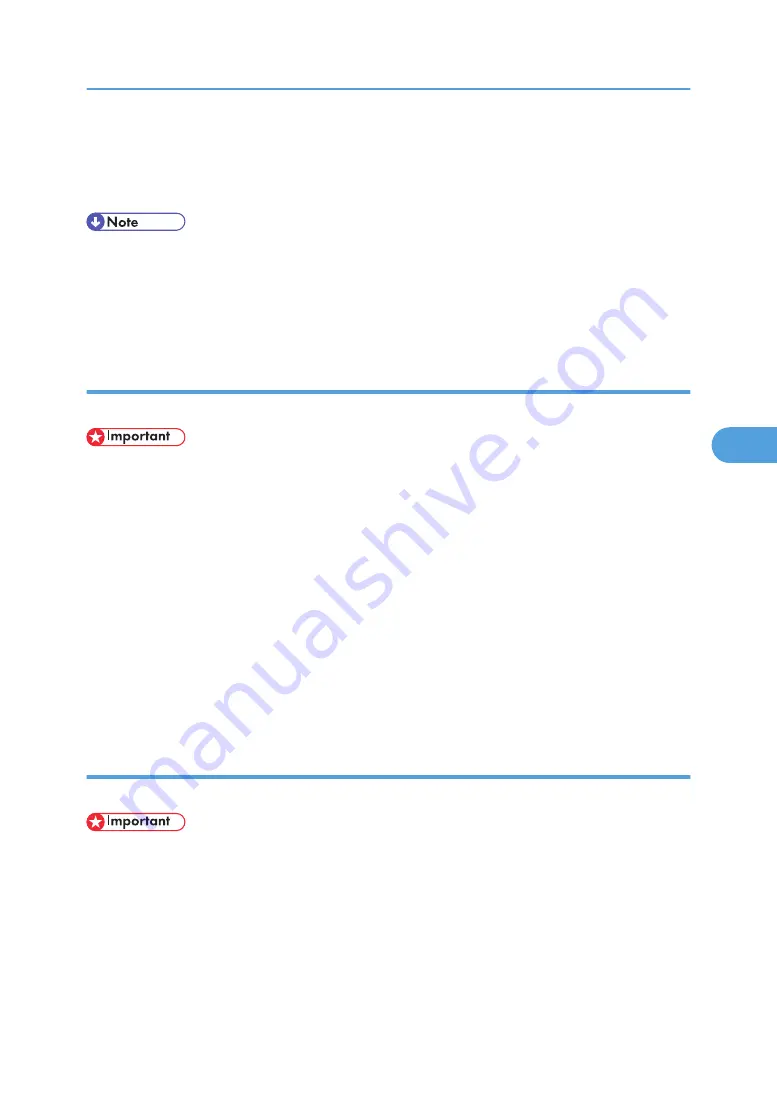
3.
Press [Combine Files].
4.
Enter the new document name.
5.
Press [OK].
• You can combine up to 30 documents.
• The print settings for the document selected first are stored.
• If you do not set the document name in step 4, the name of the document selected first will be the
name of the combined document.
Inserting a stored document
You can insert a document into another document already stored in the Document Server.
• You cannot recover the original document from the new document.
• You cannot insert documents into a document that is currently being used by another function.
1.
Select the documents to be inserted in.
If a password is set, enter it, and then press [OK].
2.
Press [Edit File].
3.
Press [Insert File].
4.
Select the document you want to insert into.
5.
Enter the page number to insert the document using the number keys.
6.
Press [Before Specify Page] or [After Specify Page].
7.
Press [OK].
Deleting pages
You can delete pages from a document store in the Document Server.
• To check the page numbers, print the file.
1.
Select the document containing the pages you want to delete.
If a password is set, enter it, and then press [OK].
2.
Press [Edit File].
3.
Press [Delete Pages].
4.
Enter the number of the page you want to delete using the number keys.
Using the Document Server
245
5
Summary of Contents for Pro C901S
Page 2: ......
Page 30: ...Certain keys do not appear on the simple screen 28...
Page 48: ...1 Placing Originals 46 1...
Page 150: ...3 Color Copying 148 3...
Page 177: ...BZH116 1 Press Stamp 2 Press Page Numbering Stamps 175 4...
Page 226: ...4 Advanced Copying 224 4...
Page 252: ...5 Document Server 250 5...
Page 279: ...2010...
Page 280: ...Copy Document Server Reference Operating Instructions D095 2128 EN US...






























