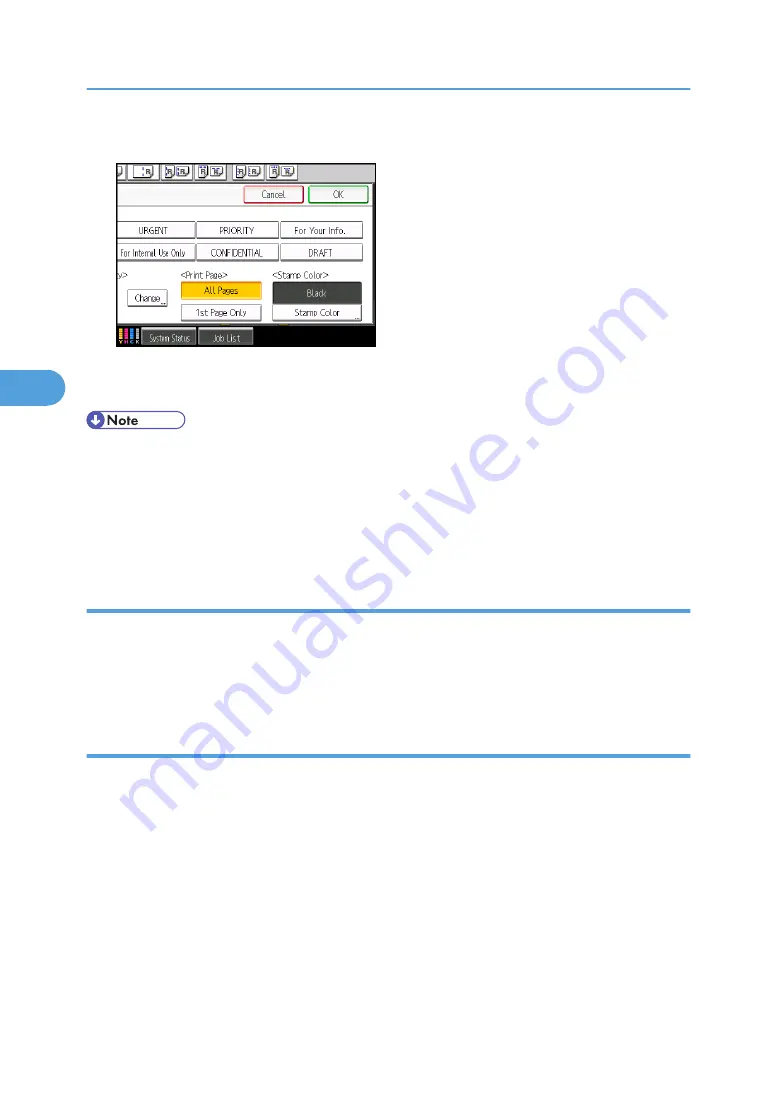
4.
Press [All Pages] or [1st Page Only] to select the print page.
5.
After making all settings, press [OK].
6.
Press [OK].
• When the Full Color is selected, the full color counter will advance by “1”.
• The default stamp color is black.
• You can change the settings for Preset Stamp under Stamp in User Tools. Depending on the setting,
density may change. For details about Stamp, see “Copier/Document Server Features”, General
Settings Guide.
Changing the stamp color
Changes the stamp color.
1.
Press [Stamp Color] under Stamp Color.
2.
Select the stamp color, and then press [OK].
Changing the stamp position, size, and density
Changes the stamp position, size, and density.
1.
Press [Change] under Position / Size / Density.
4. Advanced Copying
164
4
Summary of Contents for Pro C901S
Page 2: ......
Page 30: ...Certain keys do not appear on the simple screen 28...
Page 48: ...1 Placing Originals 46 1...
Page 150: ...3 Color Copying 148 3...
Page 177: ...BZH116 1 Press Stamp 2 Press Page Numbering Stamps 175 4...
Page 226: ...4 Advanced Copying 224 4...
Page 252: ...5 Document Server 250 5...
Page 279: ...2010...
Page 280: ...Copy Document Server Reference Operating Instructions D095 2128 EN US...






























