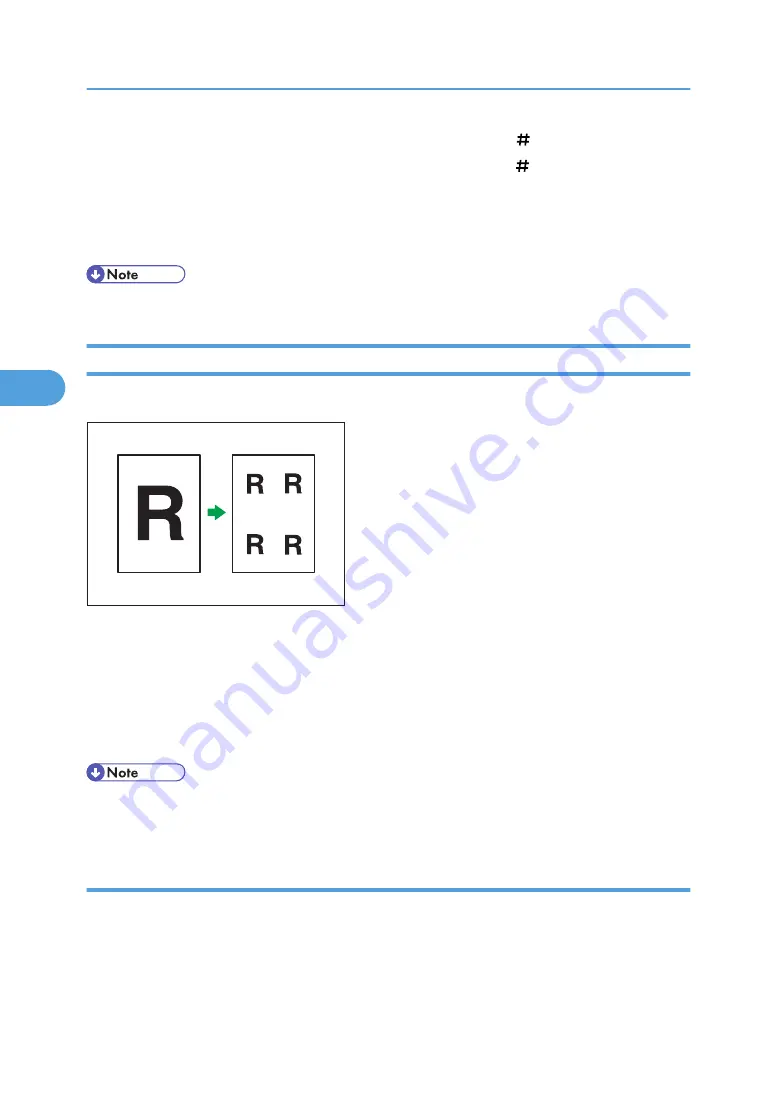
6.
Enter the length of [X2] with the number keys, and then press [ ].
7.
Enter the length of [Y2] with the number keys, and then press [ ].
If you want to erase the image on the back side of the original, press [2 Sided Setting] and then [Back].
Erasing the image on the back side is valid when you copy 2-Sided originals.
8.
Press [OK] twice.
• To change the value you entered, press the key you want to change, and then enter a new value.
Image Repeat
The original image is copied repeatedly.
BZH131
There are two ways to specify an image to be repeated.
Whole Area Repeat
Repeatedly copies the entire image.
Specified Area Repeat
Repeatedly copies a specified area of the image.
• You can change the settings for Image Repeat under Edit in User Tools. For details about Edit, see
“Copier/Document Server Features”, General Settings Guide.
Whole Area Repeat
Repeatedly copies the entire image.
The number of repeated images depends on the original size, paper size, and reproduction ratio. For
example, see the following table:
4. Advanced Copying
196
4
Summary of Contents for Pro C901S
Page 2: ......
Page 30: ...Certain keys do not appear on the simple screen 28...
Page 48: ...1 Placing Originals 46 1...
Page 150: ...3 Color Copying 148 3...
Page 177: ...BZH116 1 Press Stamp 2 Press Page Numbering Stamps 175 4...
Page 226: ...4 Advanced Copying 224 4...
Page 252: ...5 Document Server 250 5...
Page 279: ...2010...
Page 280: ...Copy Document Server Reference Operating Instructions D095 2128 EN US...






























