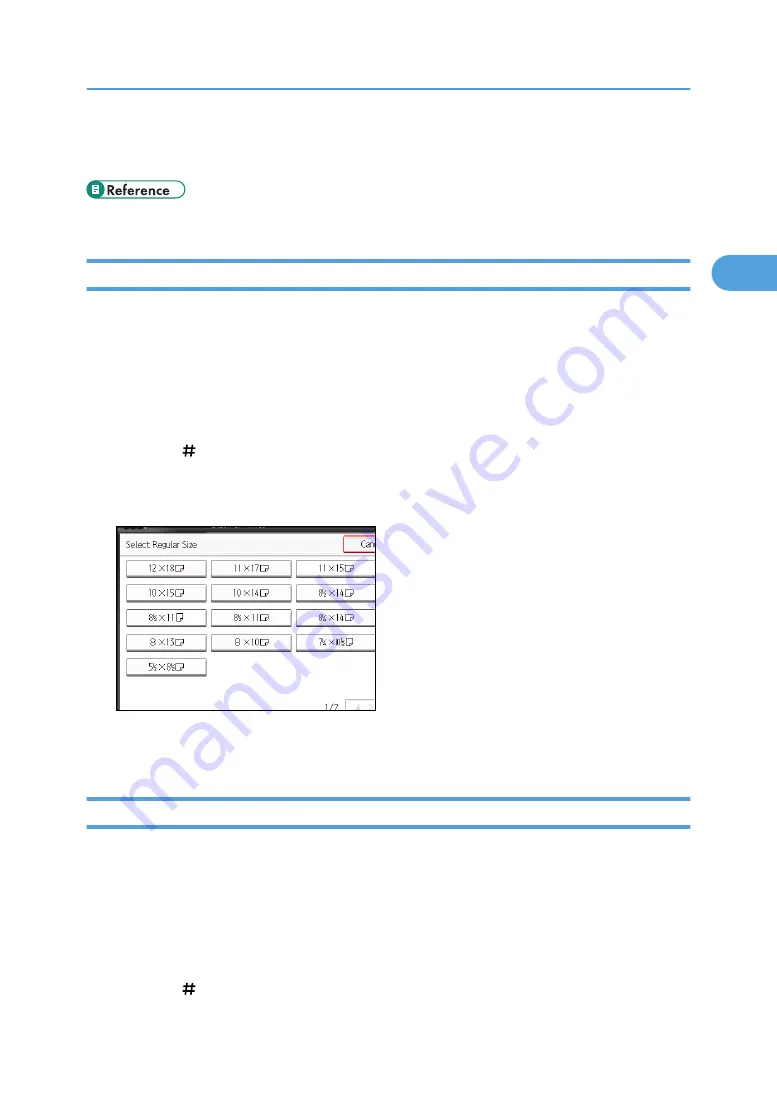
• For standard paper sizes that can be used with the multi bypass tray (tray 7), see “Supplementary
Information”.
• p.255 "Supplementary Information"
Copying onto Regular Size Paper
Use the following procedure to copy onto regular size paper fed in from the multi bypass tray (tray 7).
1.
Place paper print side up on the multi bypass tray (tray 7).
2.
While pinching the release lever, adjust the side fences to the size of the paper.
3.
Set the end fence, and then press the elevator switch on the multi bypass tray (tray 7).
4.
Select the multi bypass tray (tray 7) on the control panel.
5.
Press the [ ] key.
6.
Press [Select Regular Size].
7.
Select the paper size.
8.
Press [OK] twice.
9.
Place the originals, and then press the [Start] key.
Copying onto Custom Size Paper
Use the following procedure to copy onto custom size paper fed in from the multi bypass tray (tray 7).
1.
Place paper print side up on the multi bypass tray (tray 7).
2.
While pinching the release lever, adjust the side fences to the size of the paper.
3.
Set the end fence, and then press the elevator switch on the multi bypass tray (tray 7).
4.
Select the multi bypass tray (tray 7) on the control panel.
5.
Press the [ ] key.
Copying from the Multi Bypass Tray (Tray 7)
61
2
Summary of Contents for Pro C901S
Page 2: ......
Page 30: ...Certain keys do not appear on the simple screen 28...
Page 48: ...1 Placing Originals 46 1...
Page 150: ...3 Color Copying 148 3...
Page 177: ...BZH116 1 Press Stamp 2 Press Page Numbering Stamps 175 4...
Page 226: ...4 Advanced Copying 224 4...
Page 252: ...5 Document Server 250 5...
Page 279: ...2010...
Page 280: ...Copy Document Server Reference Operating Instructions D095 2128 EN US...






























