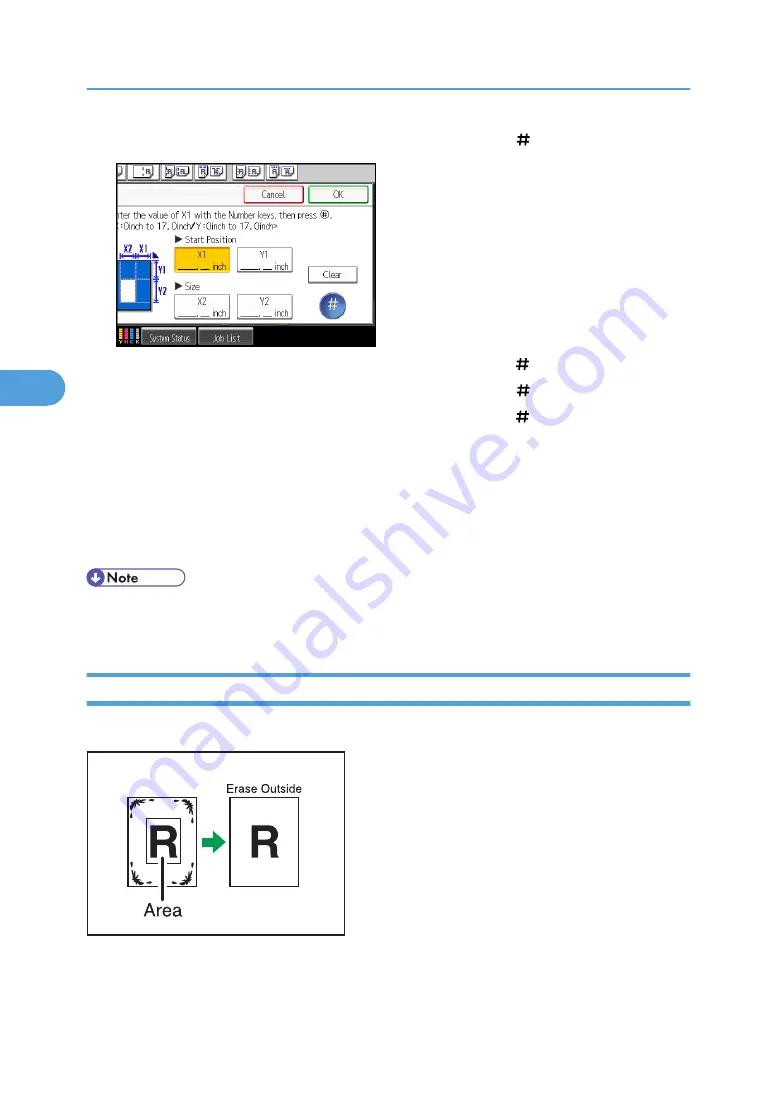
4.
Enter the length of [X1] with the number keys, and then press [ ].
5.
Enter the length of [Y1] with the number keys, and then press [ ].
6.
Enter the length of [X2] with the number keys, and then press [ ].
7.
Enter the length of [Y2] with the number keys, and then press [ ].
If you want to erase the image on the back side of the original, press [2 Sided Setting] and then [Back].
Erasing the image on the back side is valid when you copy 2-Sided originals.
8.
Press [OK].
9.
To specify multiple areas, select areas 1 to 5, and then repeat steps 4 to 8.
10.
Press [OK].
• To change the value you entered, press the key you want to change, and then enter a new value.
• You can specify up to five areas.
Erase Outside
Use this function to copy the original while erasing outside of a specified area.
BZH130
4. Advanced Copying
194
4
Summary of Contents for Pro C901S
Page 2: ......
Page 30: ...Certain keys do not appear on the simple screen 28...
Page 48: ...1 Placing Originals 46 1...
Page 150: ...3 Color Copying 148 3...
Page 177: ...BZH116 1 Press Stamp 2 Press Page Numbering Stamps 175 4...
Page 226: ...4 Advanced Copying 224 4...
Page 252: ...5 Document Server 250 5...
Page 279: ...2010...
Page 280: ...Copy Document Server Reference Operating Instructions D095 2128 EN US...






























