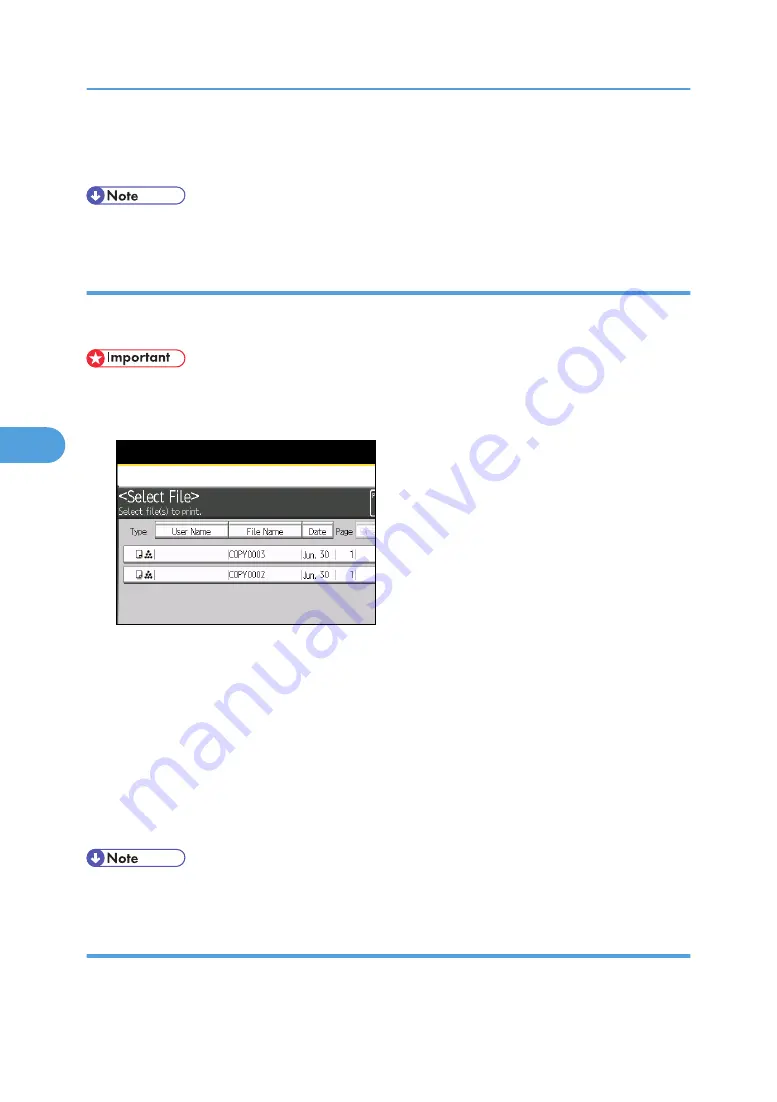
5.
Press [Continue].
Printing will be resumed.
• The number of sets you can enter in step 3 differs depending on when the [Stop] key is pressed.
Sample Print
When the number of sets is massive, you can print a single set in advance to check the printing order and
the printing conditions of the selected documents.
• This function can be used only when the Sort function is selected in the printing conditions.
1.
Select the document to be printed.
If a password is set, enter it, and then press [OK].
2.
Press [To Printing Screen].
3.
Enter the number of print copies with the number keys.
4.
Select [Sort].
5.
Press the [Sample Copy] key.
Only one set will be printed.
6.
Press [Continue].
Printing will be resumed.
• To cancel the printing, press [Suspend]. The print screen will appear, enabling to set another item.
Printing the first page
In order to confirm the print results, you can print the first page alone of the document selected on the Select
File screen.
5. Document Server
242
5
Summary of Contents for Pro C901S
Page 2: ......
Page 30: ...Certain keys do not appear on the simple screen 28...
Page 48: ...1 Placing Originals 46 1...
Page 150: ...3 Color Copying 148 3...
Page 177: ...BZH116 1 Press Stamp 2 Press Page Numbering Stamps 175 4...
Page 226: ...4 Advanced Copying 224 4...
Page 252: ...5 Document Server 250 5...
Page 279: ...2010...
Page 280: ...Copy Document Server Reference Operating Instructions D095 2128 EN US...






























