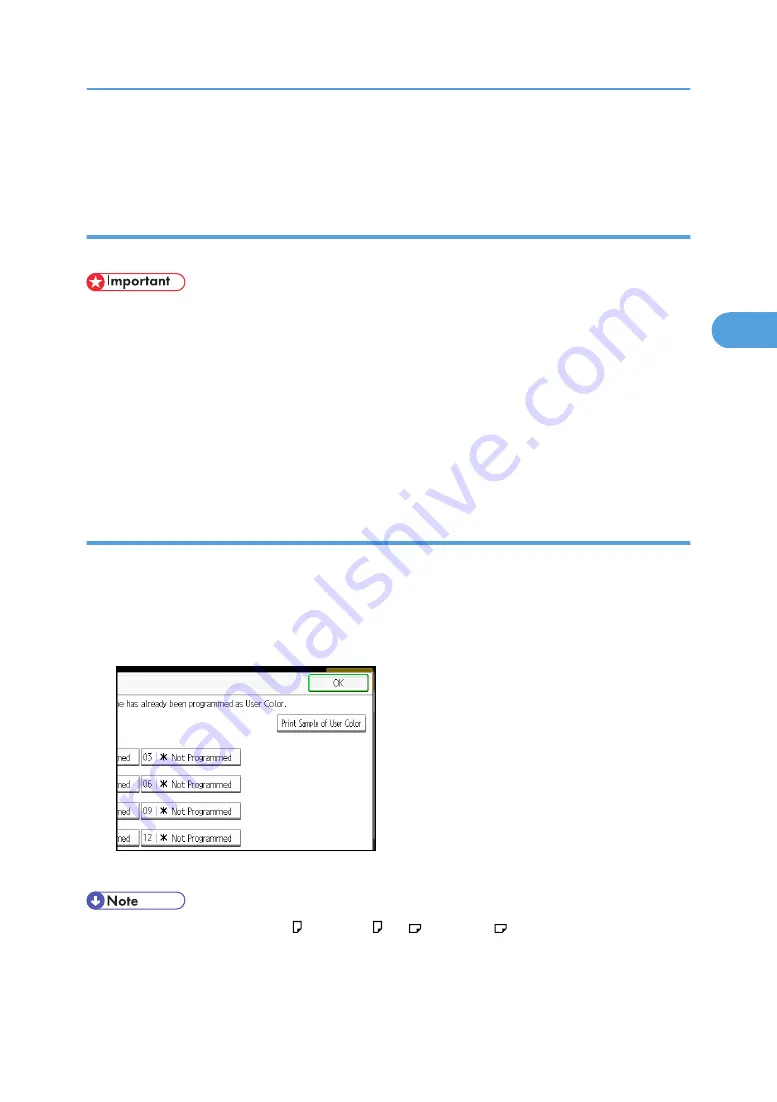
6.
Enter the name of the color (up to 16 characters), and then press [OK].
7.
Press [OK] three times.
Deleting user colors
Deletes user colors.
• You cannot delete colors registered in the program or user colors that are currently being used.
1.
Press [Edit / Color].
2.
Press [Color], and then press [User Color].
3.
Press [Delete].
4.
Select the number of the user color you want to delete.
5.
Press [Yes].
6.
Press [OK] twice.
Printing a list of user colors
Prints a list of user colors.
1.
Press [Edit / Color].
2.
Press [Color], and then press [User Color].
3.
Check the copy paper, and then press [Print Sample of User Color].
The list of user colors is output.
• The list will be copied on a A4 , 8
1
/
2
× 11 , A3 , or 11 × 17 sheet.
Adjusting Color and Image Quality
147
3
Summary of Contents for Pro C901S
Page 2: ......
Page 30: ...Certain keys do not appear on the simple screen 28...
Page 48: ...1 Placing Originals 46 1...
Page 150: ...3 Color Copying 148 3...
Page 177: ...BZH116 1 Press Stamp 2 Press Page Numbering Stamps 175 4...
Page 226: ...4 Advanced Copying 224 4...
Page 252: ...5 Document Server 250 5...
Page 279: ...2010...
Page 280: ...Copy Document Server Reference Operating Instructions D095 2128 EN US...






























