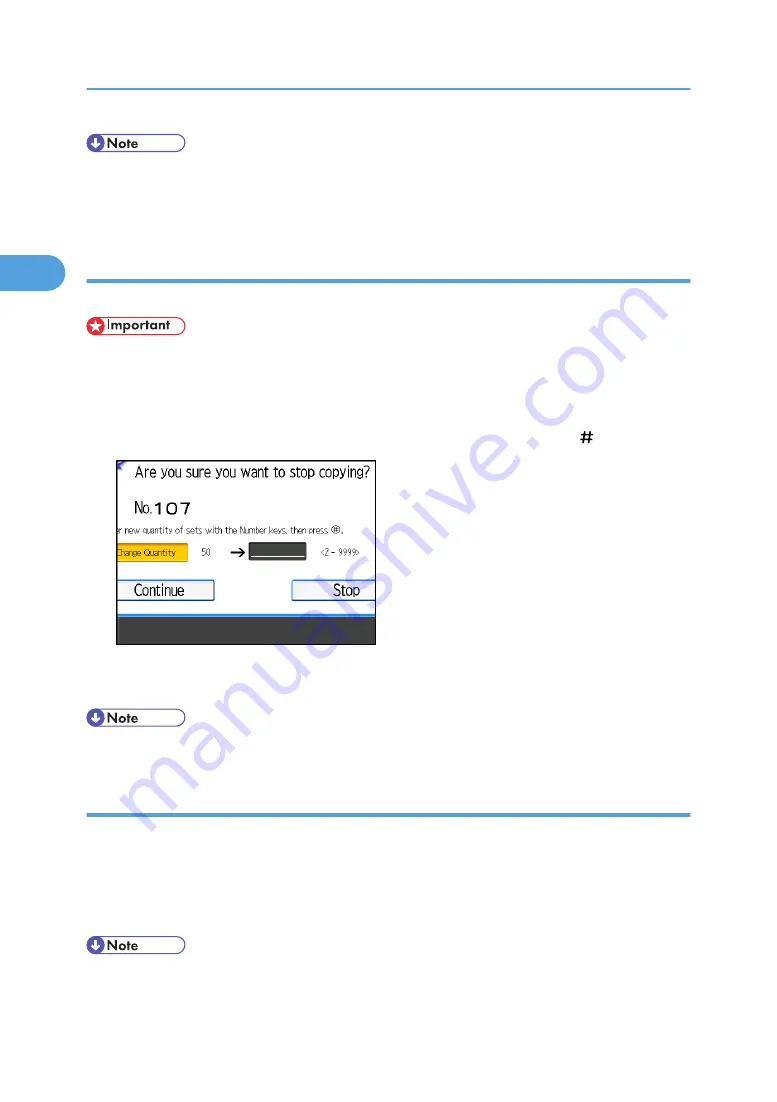
• If you press [Suspend] after checking the results, return to step 1 to adjust the copy settings as
necessary. You can change the settings. However, depending on the combination of functions, you
may not be able to change some settings.
Changing the number of sets
You can change the number of copy sets during copying.
• This function can only be used when the Sort function is selected.
1.
While "Copying..." is displayed, press the [Stop] key.
2.
Press [Change Quantity].
3.
Enter the number of copy sets with the number keys, and then press the [ ] key.
4.
Press [Continue].
Copying starts again.
• The number of sets you can enter in step 3 differs depending on when the [Stop] key is pressed.
When memory is full
If the amount of data of the scanned originals exceeds the capacity of memory, scanning is interrupted.
1.
Press the [Start] key.
All scanned pages are copied, and data stored in memory are cleared.
2.
Remove the copies, and then continue copying following the instructions on the display.
• The number of pages that can be stored in memory is about 2000 pages of A4 (8
1
/
2
× 11) size
originals. It depends on the type of originals or memory settings.
2. Basic Copying
92
2
Summary of Contents for Pro C901S
Page 2: ......
Page 30: ...Certain keys do not appear on the simple screen 28...
Page 48: ...1 Placing Originals 46 1...
Page 150: ...3 Color Copying 148 3...
Page 177: ...BZH116 1 Press Stamp 2 Press Page Numbering Stamps 175 4...
Page 226: ...4 Advanced Copying 224 4...
Page 252: ...5 Document Server 250 5...
Page 279: ...2010...
Page 280: ...Copy Document Server Reference Operating Instructions D095 2128 EN US...






























