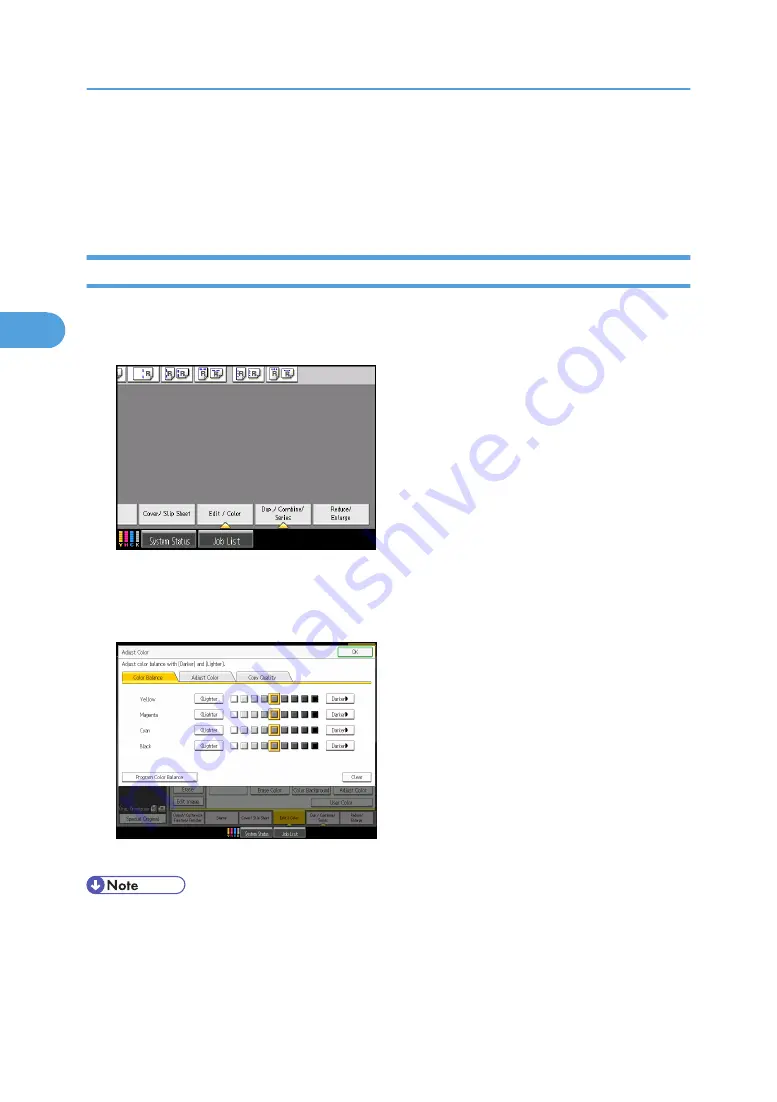
Adjusting Color and Image Quality
This section describes how to adjust color balance and image quality. Also explains how to register user
colors.
Color Balance
Adjusts the overall color tone when the copy is reddish or bluish.
1.
Press [Edit / Color].
2.
Press [Color], and then press [Adjust Color].
3.
Press [Color Balance].
4.
Adjust the color balance by pressing [Lighter] or [Darker].
5.
Press [OK] twice.
• The adjusted settings will be deleted and the initial values will be reset, when Auto Clear has been
performed, when the [Clear Modes] key has been pressed or when the power has been turned off.
• For explanations about and examples of what you can do with the color adjustment function, see
“What You Can Do with This Machine <Color Functions/Color Adjustments>”.
3. Color Copying
136
3
Summary of Contents for Pro C901S
Page 2: ......
Page 30: ...Certain keys do not appear on the simple screen 28...
Page 48: ...1 Placing Originals 46 1...
Page 150: ...3 Color Copying 148 3...
Page 177: ...BZH116 1 Press Stamp 2 Press Page Numbering Stamps 175 4...
Page 226: ...4 Advanced Copying 224 4...
Page 252: ...5 Document Server 250 5...
Page 279: ...2010...
Page 280: ...Copy Document Server Reference Operating Instructions D095 2128 EN US...






























