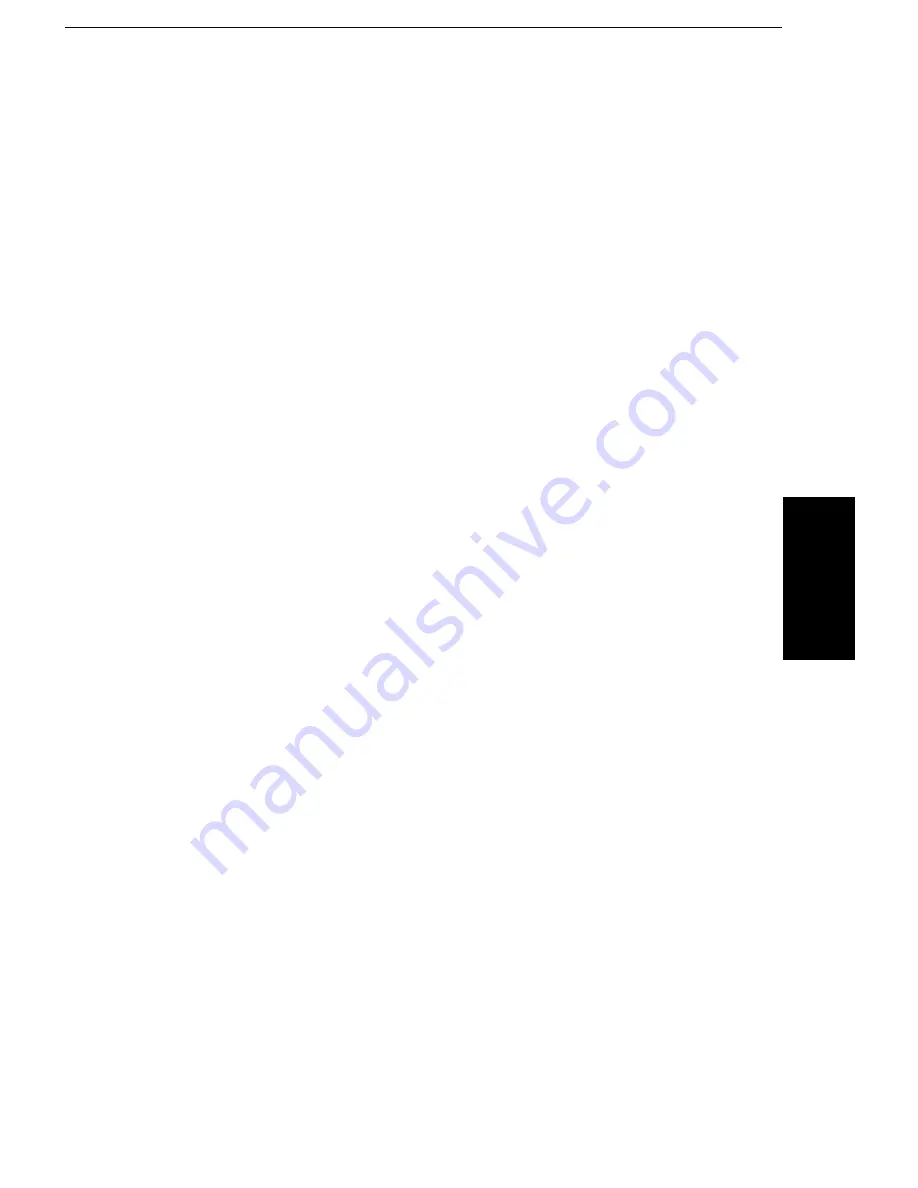
Plain Paper:
This setting is used when ordinary bond type paper is loaded in the Inkjet
MFP. This setting will set the color dots generated by the printer to yield the
highest quality printed image with bond type paper. This is the default Print
Media.
Coated Paper:
This setting is specially configured for printing with coated paper. Coated
paper is designed to minimize the color spread of the individual color dots
that make up the printed image, and will yield the highest quality prints from
your Inkjet MFP.
Recycling Paper:
This setting is used when you wish to use recycling paper in your Inkjet MFP.
This setting will set the color dots generated by the printer to yield the
highest quality printed image with recycling paper. Compared to the Plain
Paper setting, less ink is applied to avoid blurring. The output quality on
recycled paper can vary depending on the quality of the recycled paper used.
Transparency:
This setting is used when transparency film (such as that used in overhead
projectors) is loaded in the Inkjet MFP.
Back Print Film:
This setting is used for media on which the output is printed on the back side
of the paper. The printout will be mirrored by the driver.
User Setting:
The User Setting allows you to select one of the defined processing settings
of the driver. In this way, you can restore a special setting you need just by
selecting a User Setting. The following redefined settings are included with
the driver:
Business color*:
This is the default setting. It uses Normal Quality (360 x 360 dpi) in color and
Bayer Dither halftoning. This is the most appropriate setting for everyday use.
DTP color*:
This setting is the same as the Business color* setting, except that it uses
High Quality. If you have colored images or graphics (like charts or diagrams)
in a text document, then use this setting.
USIN
G THE
P
R
INTER
USING THE PRINTER WITH YOUR SOFTWARE
109
Summary of Contents for FAX880 MP
Page 20: ...GUIDE TO COMPONENTS GUIDE TO COMPONENTS 9...
Page 102: ...USING THE PRINTER USING THE PRINTER 91...
Page 147: ...CHANGING AN EMULATION SWITCH SETTING 136...
Page 148: ...REPORTS REPORTS 137...
Page 163: ...152...
Page 164: ...SOLVING PROBLEMS SOLVING PROBLEMS 153...
Page 178: ...TECHNICAL REFERENCE TECHNICAL REFERENCE 167...
Page 197: ...PRINTER SPECIFICATIONS 186...
Page 198: ...APPENDIX A INSTALLING THE MACHINE INITIAL SETTINGS APPENDIX A 187...
















































