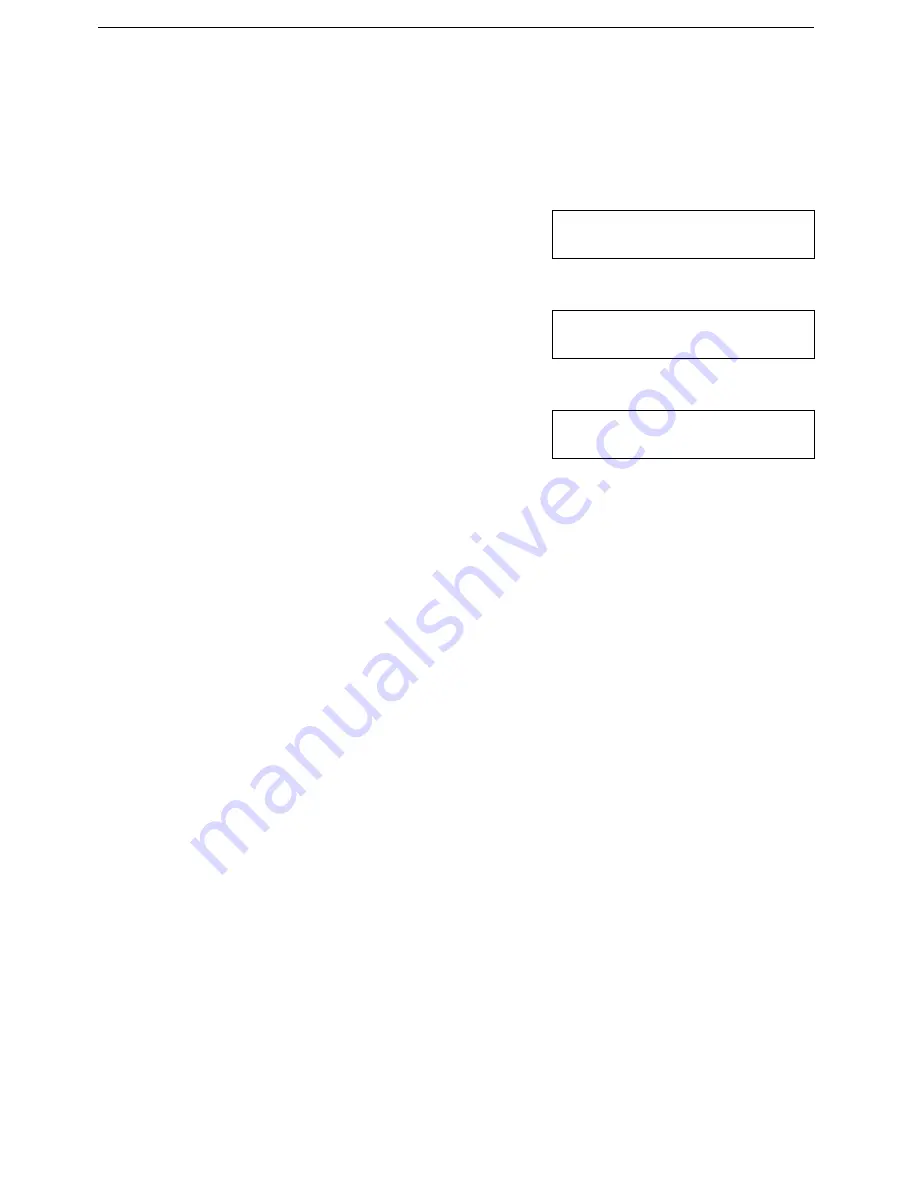
Printing a Self Test
To check that you have properly set up the printer, you can print one of the
printer’s self tests. The self tests are described in detail in the next chapter.
For now, print the Font print:
1
Press the Function key and 3,5 using
the ten keypad, then press the Yes key.
Y/NEXT k
FORM FEED
2
Press the
k
key until
"SELF TEST"
appears, then press the Yes key.
SELF TEST Y/j k
FONT
3
If "
FONT
" is not displayed on the bot-
tom line of the display, press the
k
key
until it appears. Then press the Yes key.
The printer starts to print the Font.
SELF TEST Y/j k
FONT
4
To stop printing the Font print, hold
down the Clear key for three second un-
til you hear a beep. The printer stops
printing, then ejects the current sheet of
paper.
NOTE
❐
If there are missing lines in the printed text or if there is no ink
on the paper, check that the ink cartridge is installed correctly.
You may also need to clean the print head.To do this, just press
the Clear key and Memory key at the same time.
❐
Make sure that the printer is off-line and the machine is in
standby mode.
Installing a Printer Driver
Before you can print documents from your software applications, you must
install the appropriate printer driver on your computer. The printer driver
takes the information from your application program and translates it into a
language the printer can understand.
❐
If you are using Microsoft Windows 3.1 applications, install the Windows
printer driver as described in the next section.
❐
If you are using MS-DOS applications, you must install a printer driver
for each MS-DOS software application that you intend to use with the
printer.
SETTING UP THE PRINTER
96
Summary of Contents for FAX880 MP
Page 20: ...GUIDE TO COMPONENTS GUIDE TO COMPONENTS 9...
Page 102: ...USING THE PRINTER USING THE PRINTER 91...
Page 147: ...CHANGING AN EMULATION SWITCH SETTING 136...
Page 148: ...REPORTS REPORTS 137...
Page 163: ...152...
Page 164: ...SOLVING PROBLEMS SOLVING PROBLEMS 153...
Page 178: ...TECHNICAL REFERENCE TECHNICAL REFERENCE 167...
Page 197: ...PRINTER SPECIFICATIONS 186...
Page 198: ...APPENDIX A INSTALLING THE MACHINE INITIAL SETTINGS APPENDIX A 187...






























