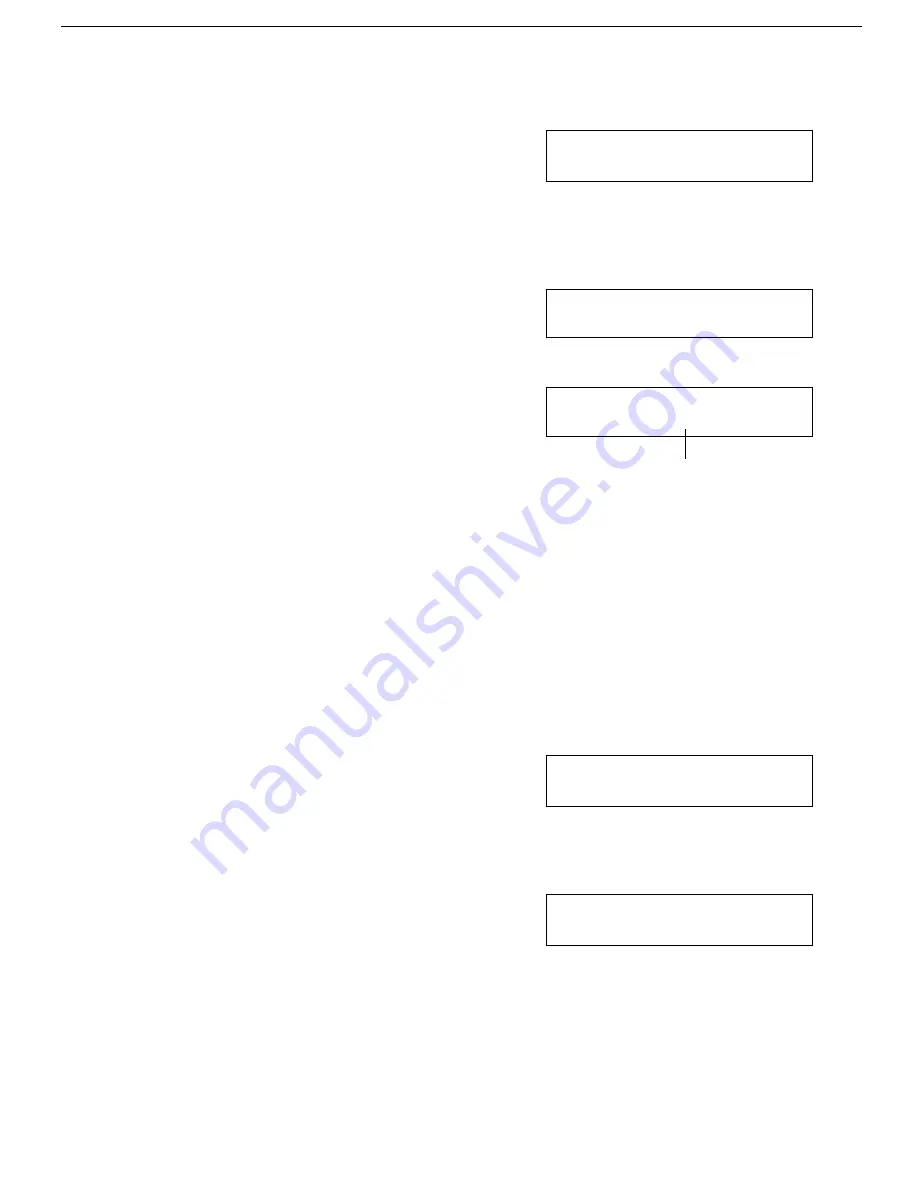
Selecting How to Treat the Specified Senders
1
Press the Function key and
6,2,2,2,2,6,3 using the ten keypad.
Then press the Yes key.
SETTING? Y/j k
PRINT LIST j
❐
At this time, you can print user parameter list,
press the
j
key and then press the the Start
key.
2
Press the Yes key, then press the
j
and
the
k
keys until the settings for Switch
08 are displayed.
KPAD/Y/j/k
SWITCH 08: 0000:0000
3
Change the setting of digit 7 by press-
ing 7 using the ten keypad. The table op-
posite shows the result.
KPAD/Y/j/k
SWITCH 08: 1100 0000
4
Finish: Press the Yes key, then press
the Function key.
Programming the Forwarding Stations and Specified
Senders
This procedure allows you to enter the telephone numbers of the forwarding
stations together with a list of specified senders RTI’s/CSI’s for each
forwarding station.
1
Press the Function key and
6,2,2,2,2,7,2 using the ten keypad, then
press the Yes key.
SETTING? Y/j k
PRINT LISTj/SEARCHk
❐
To print a list, press the
j
key and the Start
key
2
Press the Yes key.
FORWARD KPAD/j k
llllllllllllllll
Digit 7
0: Forward messages only from
Specified Senders.
1: Forward all messages except
those from Specified Senders.
FORWARDING MESSAGES
58
Summary of Contents for FAX880 MP
Page 20: ...GUIDE TO COMPONENTS GUIDE TO COMPONENTS 9...
Page 102: ...USING THE PRINTER USING THE PRINTER 91...
Page 147: ...CHANGING AN EMULATION SWITCH SETTING 136...
Page 148: ...REPORTS REPORTS 137...
Page 163: ...152...
Page 164: ...SOLVING PROBLEMS SOLVING PROBLEMS 153...
Page 178: ...TECHNICAL REFERENCE TECHNICAL REFERENCE 167...
Page 197: ...PRINTER SPECIFICATIONS 186...
Page 198: ...APPENDIX A INSTALLING THE MACHINE INITIAL SETTINGS APPENDIX A 187...






























