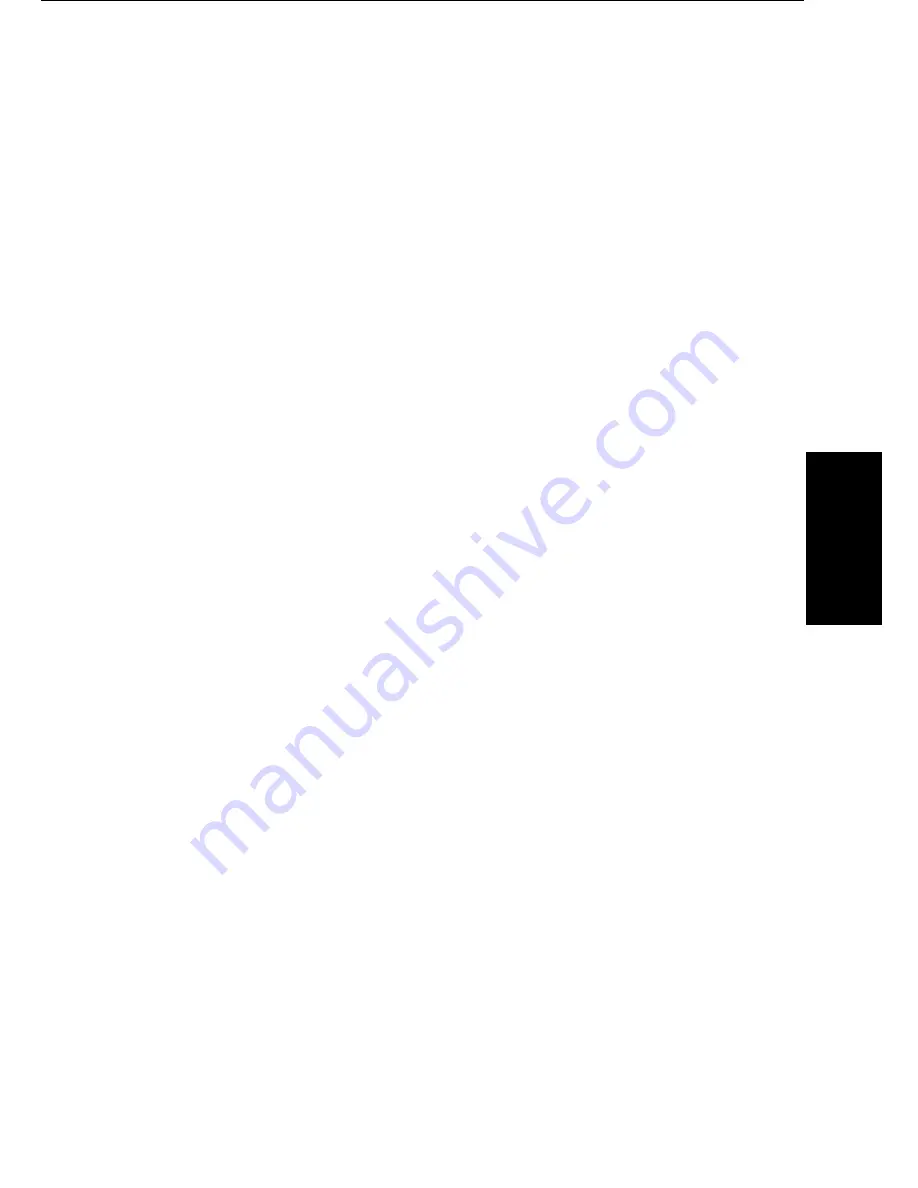
USING THE PRINTER WITH YOUR SOFTWARE
Your printer will work with a wide variety of applications, such as
spreadsheet, word processing, and graphics programs. This section
describes how to set up your software applications for your printer.
Application programs include a group of programs, called printer drivers, that
help the application communicate correctly with specific printers. Before
using the printer with your application program, you need to tell the
application what type of printer you are using by selecting the printer driver
that corresponds to your printer.
The INKJET MFP printer driver for Microsoft Windows is included with this
product. The easiest way to use your printer is to install the Windows driver
and perform your print operations through the Windows environment.
The next section, Printer Setup Within Windows, describes in detail the
options you can select within the printer driver.
If you are not using Windows, see the section Setting Up MS-DOS Software
Applications (later in this section) for information on how to install other
printer drivers and select a printer control mode.
Printer Setup Within Windows
After you install the INKJET MFP printer driver, you can run the Windows
Setup program to change the printer settings.
You can access the Setup program from the Printers dialog box that is in the
Control Panel, or you can select the Print Setup option that is available from
the File menu of most applications that run in Windows.
NOTE:
If the Print Setup option does not appear in the File menu for your
application, refer to the user’s manual supplied with the application.
It should provide information about changing the printer setup pa-
rameters.
If you want to change the language displayed in the INKJET MFP set-up
dialogue box, select language options from the control menu of the INKJET
MFP set up dialogue box, then choose the lanuage you want.
USIN
G THE
P
R
INTER
105
Summary of Contents for FAX880 MP
Page 20: ...GUIDE TO COMPONENTS GUIDE TO COMPONENTS 9...
Page 102: ...USING THE PRINTER USING THE PRINTER 91...
Page 147: ...CHANGING AN EMULATION SWITCH SETTING 136...
Page 148: ...REPORTS REPORTS 137...
Page 163: ...152...
Page 164: ...SOLVING PROBLEMS SOLVING PROBLEMS 153...
Page 178: ...TECHNICAL REFERENCE TECHNICAL REFERENCE 167...
Page 197: ...PRINTER SPECIFICATIONS 186...
Page 198: ...APPENDIX A INSTALLING THE MACHINE INITIAL SETTINGS APPENDIX A 187...






























