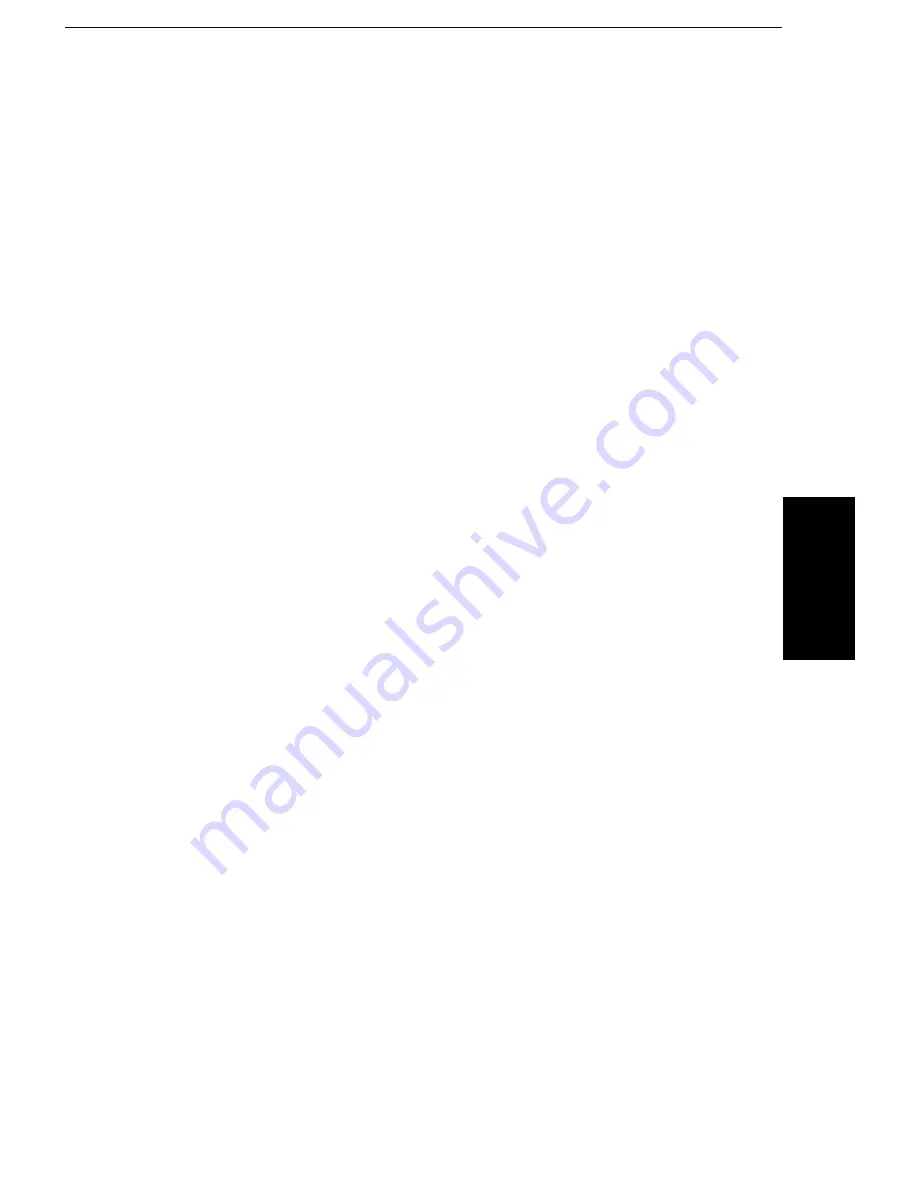
Monochrome:
This setting is used is used if documents are to be printed in black and white,
and if graphicimages are to be rendered as grayscale images (i.e., full-color
images will be translated and printed in shades of gray). The Monochrome
setting will result in faster printing speed than the color setting and is useful
for printing draft copies of color files. Each pixel is represented by 8 bits of
data representing a level of gray from 0 to 255.
NOTE:
On the Inkjet MFP, you can use two different print heads:
❐
Ink Cartridge Type 125 Color for color printing
❐
Ink Cartridge Type 120 Black for monochrome printing
If the "User Print Manager" is check on in the Windows Printer Control Panel,
the printer driver WILL check for the correct print head, as soon as you press
on the "OK" button in the main window of the driver. The monochrome and
color selection in the ’Settings...’ dialog requires different print heads to
achieve the highest print performance in monochrome (Ink Cartridge Type
120 Black) or color (Ink Cartridge Type 125 Color).
When the Windows Print Manager is off, the printer driver will carry out print
head detection at the beginning of each print job and will NOT carry out print
head detection when you press the OK button in the printer drivers main
window.
Halftone:
The Halftone setting defines how mixing of colors is performed and printed
by the Inkjet MFP. An inkjet color printer contains four colors of ink: cyan,
magenta, yellow, and black. Intermediate colors are created by mixing
combinations of these inks. To print the entire spectrum of color, the Inkjet
MFP Windows Driver applies special halftone methods, where different
colored dots of ink are placed closely together to create the illusion of other
colors.
The following options are available from the Halftone Combobox:
Bayer Dithering:
This method uniformly aligns individual dots of different colored inks to create
the appearance of intermediate colors. This is a tuned dither method
designed for inkjet printers. Choose this setting for printing documents that
contain large areas of solid color, such as bar charts and graphs.
USIN
G THE
P
R
INTER
USING THE PRINTER WITH YOUR SOFTWARE
115
Summary of Contents for FAX880 MP
Page 20: ...GUIDE TO COMPONENTS GUIDE TO COMPONENTS 9...
Page 102: ...USING THE PRINTER USING THE PRINTER 91...
Page 147: ...CHANGING AN EMULATION SWITCH SETTING 136...
Page 148: ...REPORTS REPORTS 137...
Page 163: ...152...
Page 164: ...SOLVING PROBLEMS SOLVING PROBLEMS 153...
Page 178: ...TECHNICAL REFERENCE TECHNICAL REFERENCE 167...
Page 197: ...PRINTER SPECIFICATIONS 186...
Page 198: ...APPENDIX A INSTALLING THE MACHINE INITIAL SETTINGS APPENDIX A 187...
















































