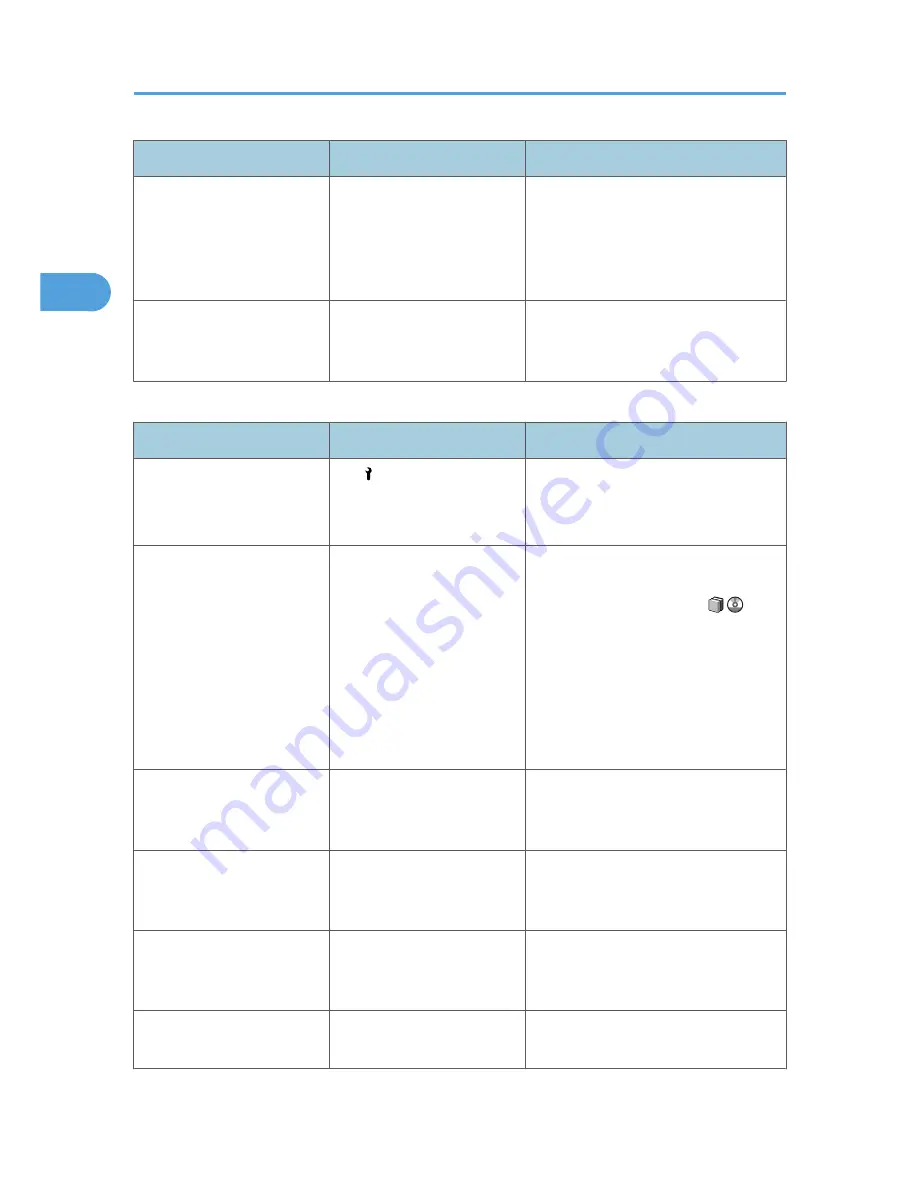
Message
Cause
Solution
"The selected file(s)
contained file(s) without
access privileges. Only file(s)
with access privileges will be
deleted."
You have tried to delete files
without the authority to do so.
Files can be deleted by the person who
created the file. To delete a file which
you are not authorized to delete, contact
the person who created the file.
"You do not have the
privileges to use this function."
The logged in user name does
not have permission for the
selected function.
Contact the administrator about the
permission for the required function.
Connect Copy
Message
Cause
Solution
"Cannot connect to the sub-
machine. Check the status of
the sub-machine."
The indicator is lit.
The hard disk of the sub-
machine is malfunctioning.
Press [Exit] on the main machine and
follow the instructions on the display.
"Cannot print from the sub-
machine. Check the status of
the sub-machine."
A paper misfeed has
occurred on the sub-
machine, or toner or other
supplies need to be
replenished.
Follow the instructions displayed. For
details about adding toner, see "Adding
Toner", About This Machine
.
For details about paper misfeeds, see
p.121 "Removing Jammed Paper", or
p.138 "Removing Jammed Staples".
If the sub-machine's display indicates
that a cover is open, follow the
instructions displayed.
"Cannot print from the sub-
machine. Check the status of
the sub-machine."
The sub-machine's User Tools
menu is open.
Press the [User Tools/Counter] key to
close the User Tools menu.
"Cannot print from the sub-
machine. Sub-machine will
be disconnected."
The sub-machine has
stopped due to power failure
or communication error.
Continue copying using the main
machine.
"Fold is available only when
Sort mode is selected in
Connect Copy."
Sort has not been selected
with fold.
Select the Sort function.
"No stamp data in the sub-
machine."
Stamp data on the sub-
machine has been deleted.
Reprogram the stamp on the sub-
machine.
2. Troubleshooting When Using the Copy/Document Server Function
30
2
Summary of Contents for AFICIO MP 6001
Page 2: ......
Page 3: ...Documentation for This Machine 1 ...
Page 14: ...12 ...
Page 72: ...3 Troubleshooting When Using the Facsimile Function 70 3 ...
Page 127: ...When D is Displayed BQN008S Removing Jammed Paper 125 6 ...
Page 128: ...When E is Displayed BQN009S When F is Displayed BQN010S 6 Clearing Misfeeds 126 6 ...
Page 129: ...When N1 N5 is Displayed BQL042S Removing Jammed Paper 127 6 ...
Page 130: ...When N6 N22 is Displayed BQL043S 6 Clearing Misfeeds 128 6 ...
Page 131: ...When P1 is Displayed BQN015S When P2 is Displayed BQN016S Removing Jammed Paper 129 6 ...
Page 132: ...When Q is Displayed BQN028S 6 Clearing Misfeeds 130 6 ...
Page 133: ...When R1 R4 is Displayed in the Case of Finisher SR 4030 BQN017S Removing Jammed Paper 131 6 ...
Page 134: ...When R5 R8 is Displayed in the Case of Finisher SR 4030 BQN018S 6 Clearing Misfeeds 132 6 ...
Page 136: ...When R8 R12 is Displayed in the Case of Finisher SR 4040 BQN021S 6 Clearing Misfeeds 134 6 ...
Page 137: ...When R1 R3 is Displayed in the Case of Finisher SR 4050 BQN013S Removing Jammed Paper 135 6 ...
Page 139: ...When W is Displayed BQN002S Removing Jammed Paper 137 6 ...
Page 142: ...BQN012S 6 Clearing Misfeeds 140 6 ...
Page 148: ...6 Clearing Misfeeds 146 6 ...
Page 157: ...MEMO 155 ...
Page 158: ...MEMO 156 AE AE D062 7146 ...
Page 159: ...Copyright 2009 ...
















































