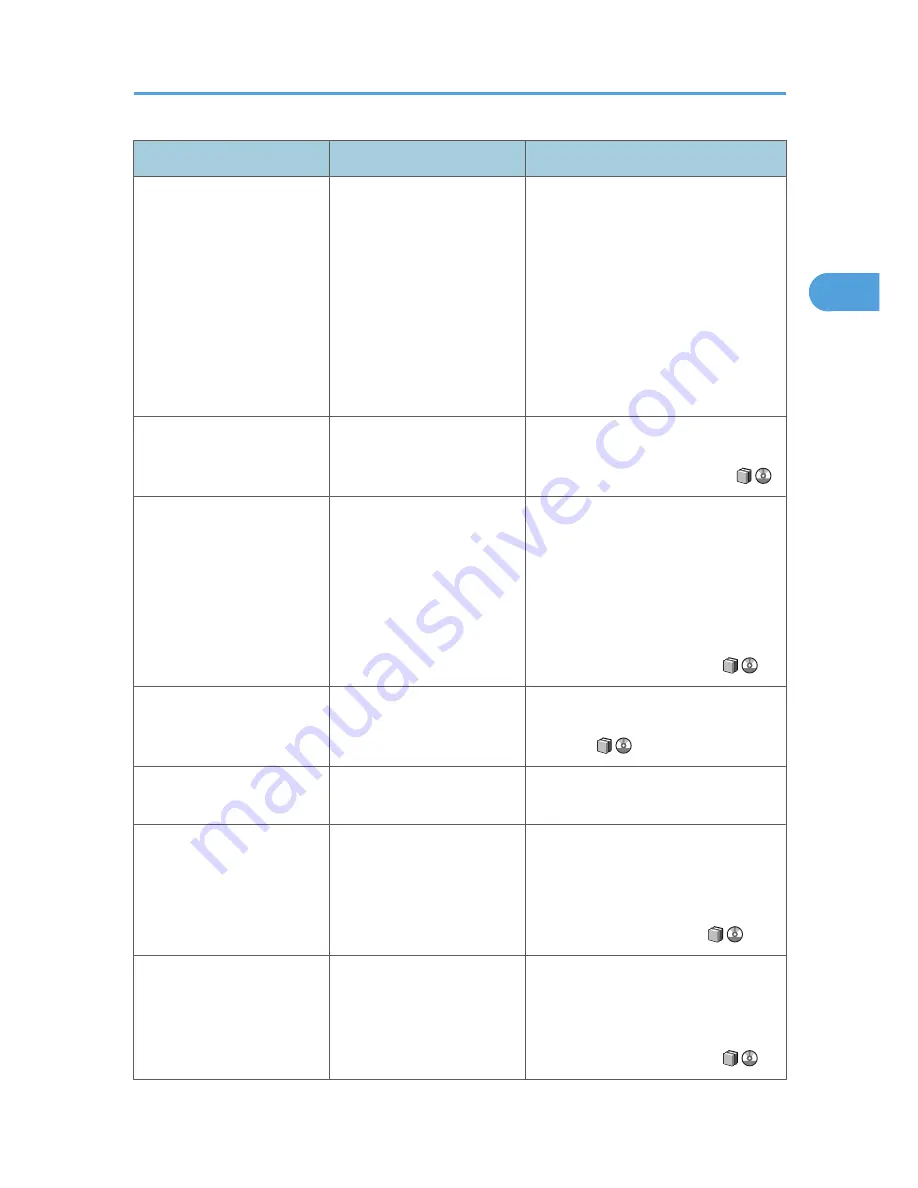
Problem
Cause
Solution
The same copy area is dirty
whenever making copies.
• The original that has
already been printed is
scanned.
• Original Type is set to
[Text / Photo], and an
original with text and
photographs that can
hardly be distinguished
from each other is
loaded.
On the control panel, press [Generation
Copy], and then begin copying.
Copies are too light.
Image density is too light.
Adjust the image density settings. See
"Adjusting Copy Image Density", Copy
and Document Server Reference
.
Copies are too light.
A light copy may result when
you use damp or rough grain
paper.
Use recommended paper only and be
sure its storage environment meets the
recommended temperature and
humidity conditions. For details about
recommended paper and the proper
way to store it, see "Recommended
Paper Sizes and Types" and "Paper
Storage", About This Machine
.
Parts of images are not
copied.
The original is not set
correctly.
Set originals correctly. See "Placing
Originals", Copy and Document Server
Reference
.
Parts of images are not
copied.
The correct paper size is not
selected.
Select the proper paper size.
Parts of images are not
copied.
Even if you place originals in
the ADF correctly, margin of
a few millimeters on all four
sides of the original might not
be copied.
Use "Create Margin" function to reduce
the image of its original size.
For details about missing image area,
see "Create Margin", Copy and
Document Server Reference
.
Images appear only partially. The paper is damp.
Use paper that has been stored in the
recommended temperature and
humidity conditions. For details about
the proper way to store it, see "Paper
Storage", About This Machine
.
When You Cannot Make Clear Copies
33
2
Summary of Contents for AFICIO MP 6001
Page 2: ......
Page 3: ...Documentation for This Machine 1 ...
Page 14: ...12 ...
Page 72: ...3 Troubleshooting When Using the Facsimile Function 70 3 ...
Page 127: ...When D is Displayed BQN008S Removing Jammed Paper 125 6 ...
Page 128: ...When E is Displayed BQN009S When F is Displayed BQN010S 6 Clearing Misfeeds 126 6 ...
Page 129: ...When N1 N5 is Displayed BQL042S Removing Jammed Paper 127 6 ...
Page 130: ...When N6 N22 is Displayed BQL043S 6 Clearing Misfeeds 128 6 ...
Page 131: ...When P1 is Displayed BQN015S When P2 is Displayed BQN016S Removing Jammed Paper 129 6 ...
Page 132: ...When Q is Displayed BQN028S 6 Clearing Misfeeds 130 6 ...
Page 133: ...When R1 R4 is Displayed in the Case of Finisher SR 4030 BQN017S Removing Jammed Paper 131 6 ...
Page 134: ...When R5 R8 is Displayed in the Case of Finisher SR 4030 BQN018S 6 Clearing Misfeeds 132 6 ...
Page 136: ...When R8 R12 is Displayed in the Case of Finisher SR 4040 BQN021S 6 Clearing Misfeeds 134 6 ...
Page 137: ...When R1 R3 is Displayed in the Case of Finisher SR 4050 BQN013S Removing Jammed Paper 135 6 ...
Page 139: ...When W is Displayed BQN002S Removing Jammed Paper 137 6 ...
Page 142: ...BQN012S 6 Clearing Misfeeds 140 6 ...
Page 148: ...6 Clearing Misfeeds 146 6 ...
Page 157: ...MEMO 155 ...
Page 158: ...MEMO 156 AE AE D062 7146 ...
Page 159: ...Copyright 2009 ...
















































