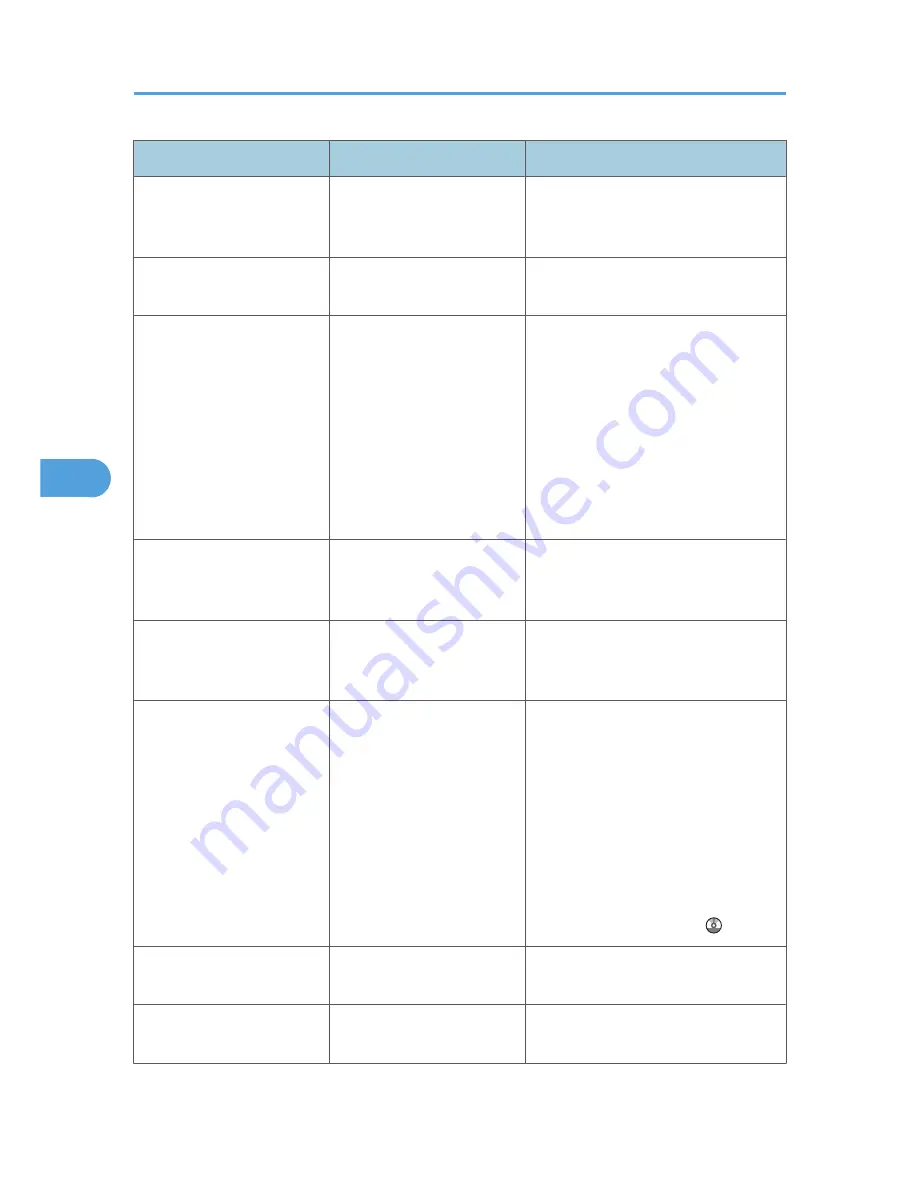
Message
Cause
Solution
"No response from the
scanner."
The machine or client
computer is not connected to
the network correctly.
Check whether the machine or client
computer is connected to the network
correctly.
"No response from the
scanner."
The network is crowded.
Wait for a while, and then try to
reconnect.
"Scanner is in use for other
function. Please wait."
A function of the machine
other than the Scanner
function is being used such as
the Copier function.
• Wait for a while and reconnect.
• Cancel the job in progress.
For example, press [Exit], and then
press the [Copy] key. Next, press
the [Clear/Stop] key. When the
message "The Clear / Stop key
was pressed. Are you sure you
want to stop scanning?" appears,
press [Stop].
"Scanner is not available on
the specified device."
The TWAIN scanner function
cannot be used on this
machine.
Contact your service representative.
"Scanner is not available.
Check the scanner
connection status."
The machine's main power
switch is off.
Set the main power switch to "On".
"Scanner is not available.
Check the scanner
connection status."
The machine is not connected
to the network correctly.
• Check whether the machine is
connected to the network correctly.
• Deselect the personal firewall
function of the client computer. For
details, see Windows Help.
• Use an application such as telnet to
make sure SNMPv1 or SNMPv2 is
set as the machine's protocol. See
"Using telnet", Network and
System Settings Guide .
"Scanner is not ready. Check
the scanner and the options."
The ADF cover is open.
Check whether the ADF cover is closed.
"The name is already in use.
Check the registered names."
You tried to register a name
that is already in use.
Use another name.
5. Troubleshooting When Using the Scanner Function
120
5
Summary of Contents for AFICIO MP 6001
Page 2: ......
Page 3: ...Documentation for This Machine 1 ...
Page 14: ...12 ...
Page 72: ...3 Troubleshooting When Using the Facsimile Function 70 3 ...
Page 127: ...When D is Displayed BQN008S Removing Jammed Paper 125 6 ...
Page 128: ...When E is Displayed BQN009S When F is Displayed BQN010S 6 Clearing Misfeeds 126 6 ...
Page 129: ...When N1 N5 is Displayed BQL042S Removing Jammed Paper 127 6 ...
Page 130: ...When N6 N22 is Displayed BQL043S 6 Clearing Misfeeds 128 6 ...
Page 131: ...When P1 is Displayed BQN015S When P2 is Displayed BQN016S Removing Jammed Paper 129 6 ...
Page 132: ...When Q is Displayed BQN028S 6 Clearing Misfeeds 130 6 ...
Page 133: ...When R1 R4 is Displayed in the Case of Finisher SR 4030 BQN017S Removing Jammed Paper 131 6 ...
Page 134: ...When R5 R8 is Displayed in the Case of Finisher SR 4030 BQN018S 6 Clearing Misfeeds 132 6 ...
Page 136: ...When R8 R12 is Displayed in the Case of Finisher SR 4040 BQN021S 6 Clearing Misfeeds 134 6 ...
Page 137: ...When R1 R3 is Displayed in the Case of Finisher SR 4050 BQN013S Removing Jammed Paper 135 6 ...
Page 139: ...When W is Displayed BQN002S Removing Jammed Paper 137 6 ...
Page 142: ...BQN012S 6 Clearing Misfeeds 140 6 ...
Page 148: ...6 Clearing Misfeeds 146 6 ...
Page 157: ...MEMO 155 ...
Page 158: ...MEMO 156 AE AE D062 7146 ...
Page 159: ...Copyright 2009 ...
















































