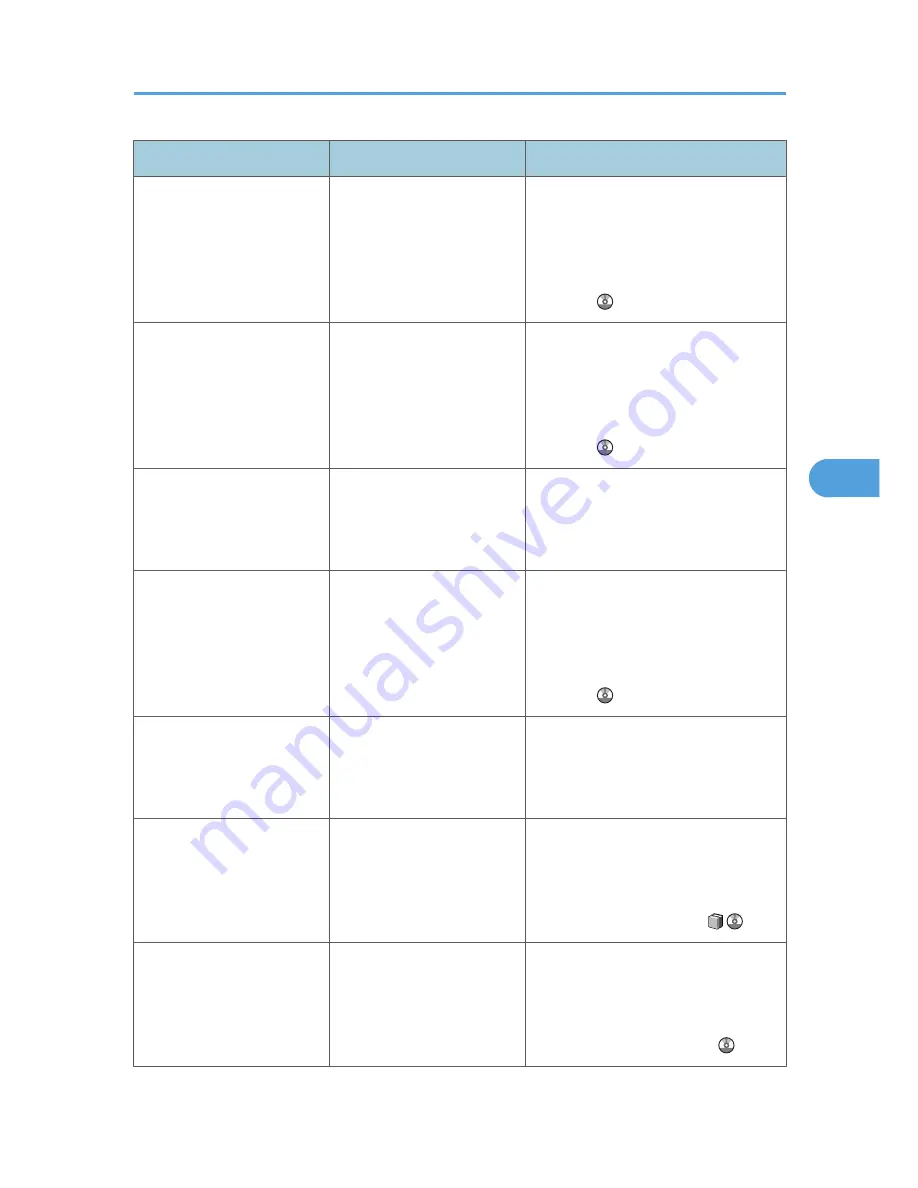
Message
Cause
Solution
"Exceeded max. data
capacity. Check scanning
resolution, then press Start
key again."
The scanned data exceeded
maximum data capacity.
Specify the scan size and resolution
again. Note that it may not be possible
to scan very large originals at a high
resolution. See "Relationship between
Resolution and Scan Size", Scanner
Reference .
"Exceeded max. data
capacity. Check the scanning
resolution, then reset original
(s)."
The scanned original
exceeded maximum data
capacity.
Specify the scan size and resolution
again. Note that it may not be possible
to scan very large originals at a high
resolution. See "Relationship between
Resolution and Scan Size", Scanner
Reference .
"Exceeded max. number of
alphanumeric characters for
the path."
The maximum number of
specifiable alphanumeric
characters in a path has been
exceeded.
The maximum number of characters
which can be entered for the path is 256.
Check the number of characters you
entered, and then enter the path again.
"Exceeded max. number of
alphanumeric characters."
The maximum enterable
number of alphanumeric
characters has been
exceeded.
Check the maximum number of
characters which can be entered, and
then enter it again. See "Values of
Various Set Items for Transmission/
Storage/Delivery Function", Scanner
Reference .
"Exceeded max. number of
files which can be sent at the
same time. Reduce the
number of the selected files."
The number of files exceeded
the maximum number
possible.
Reduce the number of files and send
them again.
"Exceeded max. number of
files which can be used in
Document Server at the same
time."
The maximum number of files
that can be stored in the
document server has been
exceeded.
Check the files stored by the other
functions, and then delete unneeded
files. For details about how to delete
files, see "Document Server", Copy and
Document Server Reference
.
"Exceeded max. number of
pages per file. Do you want
to store the scanned pages as
1 file?"
The file being stored has
exceeded the max. number of
pages for one file.
Specify whether to store the data or not.
Scan the pages that were not scanned
and store them as a new file. See
"Storing Files Using the Scanner
Function", Scanner Reference .
Messages Displayed When Using the Scanner Function
111
5
Summary of Contents for AFICIO MP 6001
Page 2: ......
Page 3: ...Documentation for This Machine 1 ...
Page 14: ...12 ...
Page 72: ...3 Troubleshooting When Using the Facsimile Function 70 3 ...
Page 127: ...When D is Displayed BQN008S Removing Jammed Paper 125 6 ...
Page 128: ...When E is Displayed BQN009S When F is Displayed BQN010S 6 Clearing Misfeeds 126 6 ...
Page 129: ...When N1 N5 is Displayed BQL042S Removing Jammed Paper 127 6 ...
Page 130: ...When N6 N22 is Displayed BQL043S 6 Clearing Misfeeds 128 6 ...
Page 131: ...When P1 is Displayed BQN015S When P2 is Displayed BQN016S Removing Jammed Paper 129 6 ...
Page 132: ...When Q is Displayed BQN028S 6 Clearing Misfeeds 130 6 ...
Page 133: ...When R1 R4 is Displayed in the Case of Finisher SR 4030 BQN017S Removing Jammed Paper 131 6 ...
Page 134: ...When R5 R8 is Displayed in the Case of Finisher SR 4030 BQN018S 6 Clearing Misfeeds 132 6 ...
Page 136: ...When R8 R12 is Displayed in the Case of Finisher SR 4040 BQN021S 6 Clearing Misfeeds 134 6 ...
Page 137: ...When R1 R3 is Displayed in the Case of Finisher SR 4050 BQN013S Removing Jammed Paper 135 6 ...
Page 139: ...When W is Displayed BQN002S Removing Jammed Paper 137 6 ...
Page 142: ...BQN012S 6 Clearing Misfeeds 140 6 ...
Page 148: ...6 Clearing Misfeeds 146 6 ...
Page 157: ...MEMO 155 ...
Page 158: ...MEMO 156 AE AE D062 7146 ...
Page 159: ...Copyright 2009 ...
















































