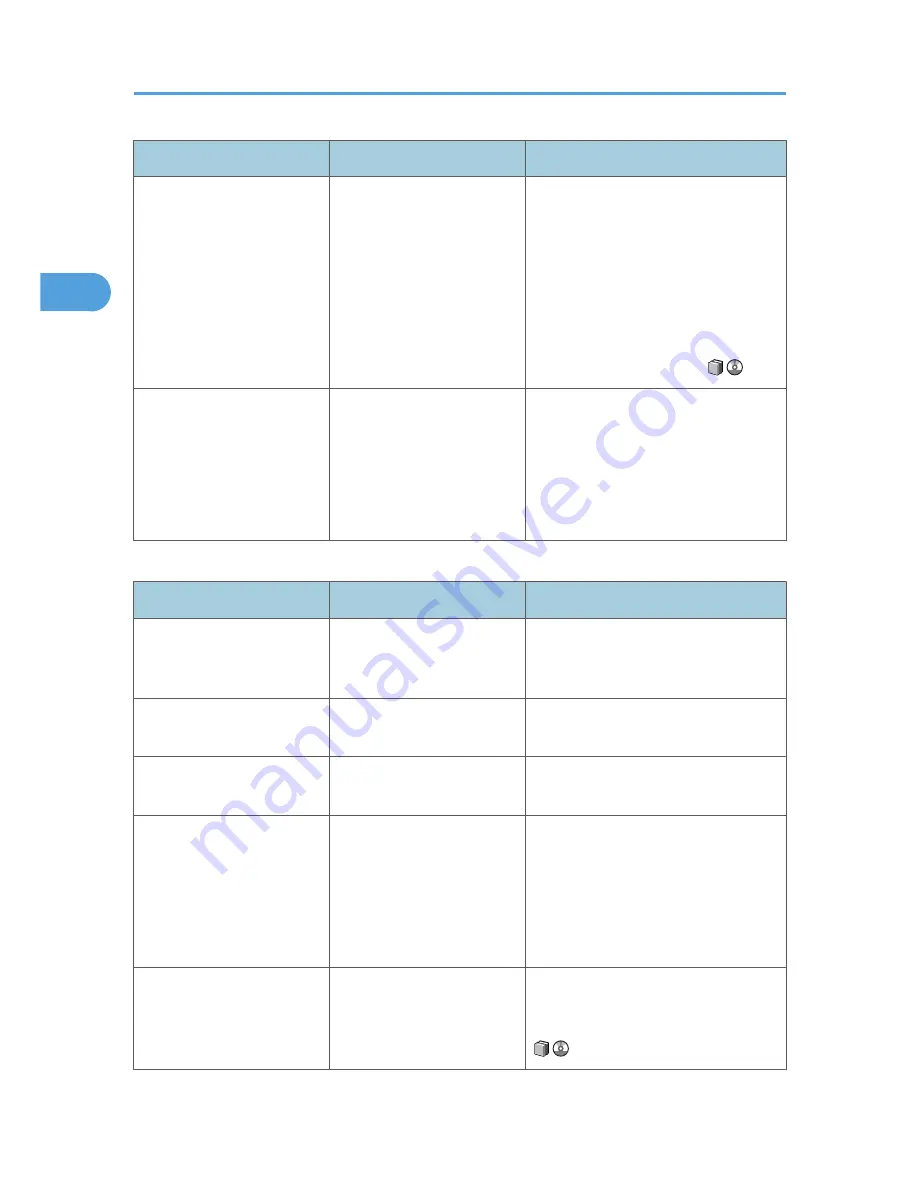
Problem
Cause
Solution
When using "Combine",
parts of the image are not
copied.
You specified a reproduction
ratio that does not match the
sizes of your originals and
copy paper.
When you specify a reproduction ratio
using Manual Paper Select mode, make
sure the ratio matches your originals and
the copy paper. Select the correct
reproduction ratio before using
Combine mode. See "One-Sided
Combine", "Two-Sided Combine", or
"Auto Reduce/Enlarge", Copy and
Document Server Reference
.
Copies are not in correct
order.
You placed the originals in
the incorrect order.
When placing a stack of originals in the
ADF, the last page should be on the
bottom.
If you place an original on the exposure
glass, start with the first page to be
copied.
Duplex
Problem
Cause
Solution
Cannot print in duplex mode. You have loaded paper on
the bypass tray.
Remove paper loaded on the bypass
tray. Load paper in a tray other than
bypass tray.
Cannot print in duplex mode. You have loaded thick paper
heavier than 128 g/m
2
.
Change the paper.
Cannot print in duplex mode. [Apply Duplex] is set to [No]
for "Paper Type".
In [Tray Paper Settings], under "Paper
Type", set [Apply Duplex] to [Yes].
Copies are not in correct
order.
You placed the originals in
the incorrect order.
When placing a stack of originals in the
ADF, the last page should be on the
bottom.
If you place an original on the exposure
glass, start with the first page to be
copied.
When using "Duplex", copy is
made top to bottom even
though [Top to Top] is
selected.
You placed the originals in
the wrong orientation.
Place the original in the correct
orientation. See "Duplex Copying",
Copy and Document Server Reference
.
2. Troubleshooting When Using the Copy/Document Server Function
40
2
Summary of Contents for AFICIO MP 6001
Page 2: ......
Page 3: ...Documentation for This Machine 1 ...
Page 14: ...12 ...
Page 72: ...3 Troubleshooting When Using the Facsimile Function 70 3 ...
Page 127: ...When D is Displayed BQN008S Removing Jammed Paper 125 6 ...
Page 128: ...When E is Displayed BQN009S When F is Displayed BQN010S 6 Clearing Misfeeds 126 6 ...
Page 129: ...When N1 N5 is Displayed BQL042S Removing Jammed Paper 127 6 ...
Page 130: ...When N6 N22 is Displayed BQL043S 6 Clearing Misfeeds 128 6 ...
Page 131: ...When P1 is Displayed BQN015S When P2 is Displayed BQN016S Removing Jammed Paper 129 6 ...
Page 132: ...When Q is Displayed BQN028S 6 Clearing Misfeeds 130 6 ...
Page 133: ...When R1 R4 is Displayed in the Case of Finisher SR 4030 BQN017S Removing Jammed Paper 131 6 ...
Page 134: ...When R5 R8 is Displayed in the Case of Finisher SR 4030 BQN018S 6 Clearing Misfeeds 132 6 ...
Page 136: ...When R8 R12 is Displayed in the Case of Finisher SR 4040 BQN021S 6 Clearing Misfeeds 134 6 ...
Page 137: ...When R1 R3 is Displayed in the Case of Finisher SR 4050 BQN013S Removing Jammed Paper 135 6 ...
Page 139: ...When W is Displayed BQN002S Removing Jammed Paper 137 6 ...
Page 142: ...BQN012S 6 Clearing Misfeeds 140 6 ...
Page 148: ...6 Clearing Misfeeds 146 6 ...
Page 157: ...MEMO 155 ...
Page 158: ...MEMO 156 AE AE D062 7146 ...
Page 159: ...Copyright 2009 ...
















































