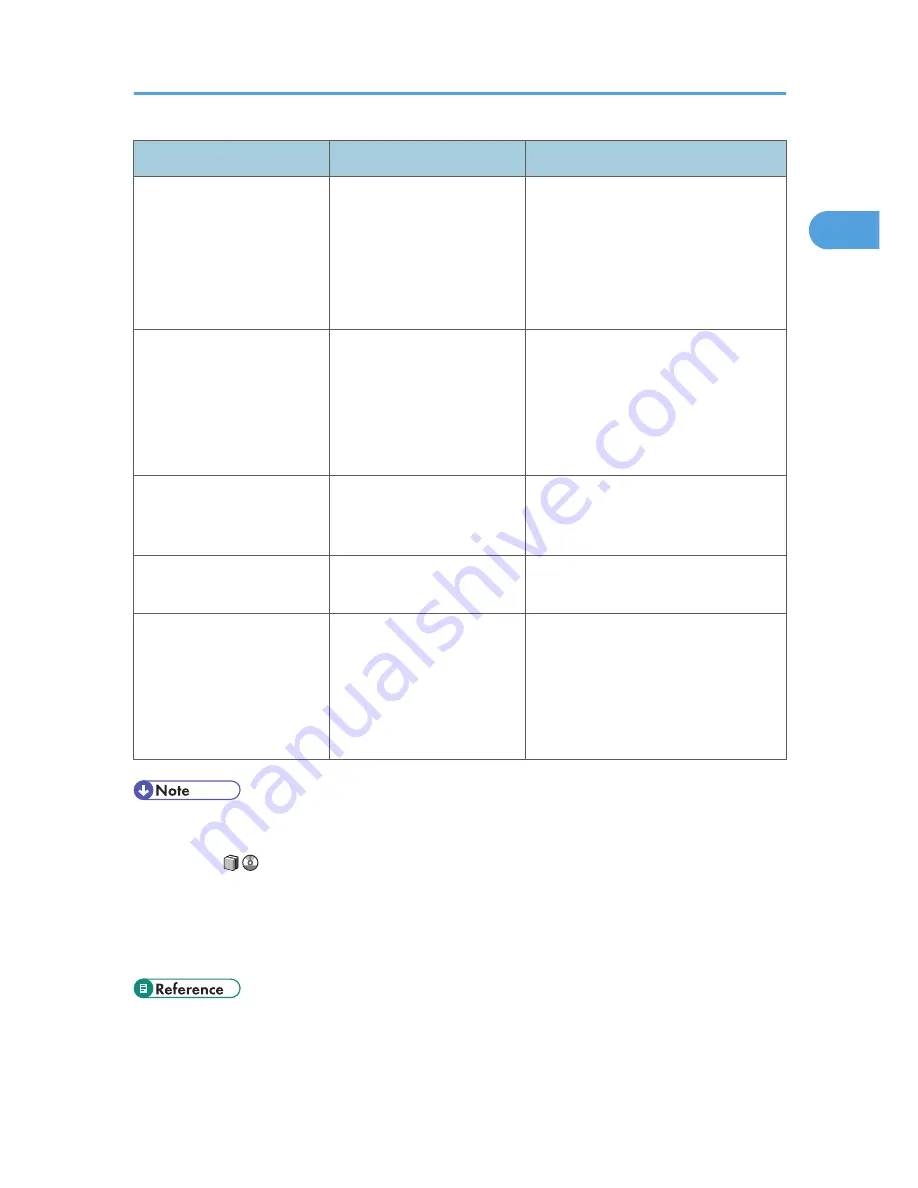
Problem
Cause
Solution
Misfeeds occur frequently.
There is a foreign object on
the finisher tray.
• Remove the misfed paper. See
p.121 "Removing Jammed
Paper".
• Do not place anything on the
finisher tray. It may cause a paper
jam.
Z-Folded paper is not
properly aligned.
The auxiliary tray is not set.
• Set the auxiliary tray for the Finisher
Tray or Multi-Folding Unit Tray. For
details about how to add the
auxiliary tray, see p.148 "When
Z-folded Paper Is Not Properly
Aligned".
Cannot print in duplex mode. Duplex printing cannot be
done with paper set in the
bypass tray.
When using duplex printing, make
settings to use paper from a tray other
than the bypass tray.
Cannot print in duplex mode. [Apply Duplex] is set to [No]
for "Paper Type".
In [Tray Paper Settings], under "Paper
Type", set [Apply Duplex] to [Yes].
Cannot print in duplex mode. You cannot select duplex
printing if the paper type is set
to [Label Paper], [Translucent
Paper], [Preprinted Paper],
[Cardstock], [Prepunched
Paper], or [Tab Stock].
In [Tray Paper Settings], under "Paper
Type", select a paper type other than
[Label Paper], [Translucent Paper],
[Preprinted Paper], [Cardstock],
[Prepunched Paper], or [Tab Stock].
• If you cannot make copies as you want because of paper type, paper size, or paper capacity
problems, use the recommended paper. See "Recommended Paper Sizes and Types", About This
Machine
.
• Using curled paper often causes misfeeds, soiled paper edges, or slipped positions while performing
staple or stack printing. When using curled paper, take the stiffness out of the paper with your hands
to straighten out the curl, or load the paper up side down. Also, to prevent paper from curling, lay
paper on a flat surface, and do not lean it against the wall.
• p.121 "Removing Jammed Paper"
• p.148 "When Z-folded Paper Is Not Properly Aligned"
When You Have Problems Operating the Machine
23
1
Summary of Contents for AFICIO MP 6001
Page 2: ......
Page 3: ...Documentation for This Machine 1 ...
Page 14: ...12 ...
Page 72: ...3 Troubleshooting When Using the Facsimile Function 70 3 ...
Page 127: ...When D is Displayed BQN008S Removing Jammed Paper 125 6 ...
Page 128: ...When E is Displayed BQN009S When F is Displayed BQN010S 6 Clearing Misfeeds 126 6 ...
Page 129: ...When N1 N5 is Displayed BQL042S Removing Jammed Paper 127 6 ...
Page 130: ...When N6 N22 is Displayed BQL043S 6 Clearing Misfeeds 128 6 ...
Page 131: ...When P1 is Displayed BQN015S When P2 is Displayed BQN016S Removing Jammed Paper 129 6 ...
Page 132: ...When Q is Displayed BQN028S 6 Clearing Misfeeds 130 6 ...
Page 133: ...When R1 R4 is Displayed in the Case of Finisher SR 4030 BQN017S Removing Jammed Paper 131 6 ...
Page 134: ...When R5 R8 is Displayed in the Case of Finisher SR 4030 BQN018S 6 Clearing Misfeeds 132 6 ...
Page 136: ...When R8 R12 is Displayed in the Case of Finisher SR 4040 BQN021S 6 Clearing Misfeeds 134 6 ...
Page 137: ...When R1 R3 is Displayed in the Case of Finisher SR 4050 BQN013S Removing Jammed Paper 135 6 ...
Page 139: ...When W is Displayed BQN002S Removing Jammed Paper 137 6 ...
Page 142: ...BQN012S 6 Clearing Misfeeds 140 6 ...
Page 148: ...6 Clearing Misfeeds 146 6 ...
Page 157: ...MEMO 155 ...
Page 158: ...MEMO 156 AE AE D062 7146 ...
Page 159: ...Copyright 2009 ...
















































