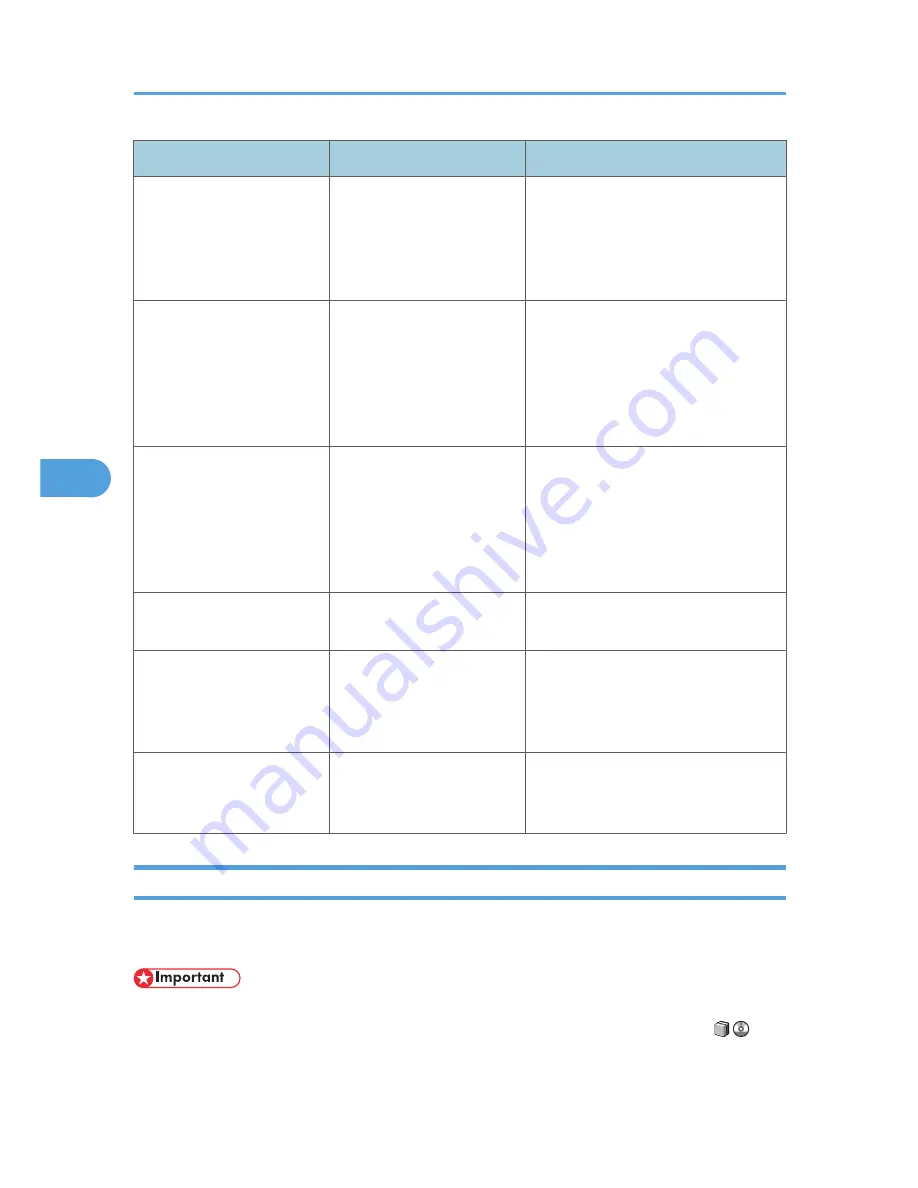
Message
Cause
Solution
"The selected file(s)
contained file(s) without
access privileges. Only file(s)
with access privileges will be
deleted."
You have tried to delete files
without the authority to do so.
The files can be deleted by the file
administrator. To delete a file which you
are not authorized to delete, contact the
administrator.
"Transmission has failed.
Insufficient memory in the
destination hard disk. To
check the current status, press
[Scanned Files Status]."
Transmission has failed.
There was not enough free
space on the hard disk of the
SMTP server, FTP server, or
client computer at the
destination.
Allocate sufficient space.
"Transmission has failed. To
check the current status, press
[Scanned Files Status]."
While a file was being sent, a
network error occurred and
the file could not be sent
correctly.
If the same message appears again after
scanning again, the cause could be a
mixed network, or else network settings
were changed during WSD scanner
transmission. Check with your system
administrator.
"Updating the destination list
has failed. Try again?"
A network error has occurred. Check whether the server is connected.
"Updating the destination
list... Please wait. Specified
destination(s) or sender's
name has been cleared."
The destination list is being
updated.
If a destination or sender's name was
already selected, re-select it after this
message disappears.
"You do not have the
privileges to use this function."
The logged in user name does
not have permission for the
selected function.
Contact the administrator about the
permission for the required function.
Messages Displayed on the Client Computer
This section describes likely causes of and possible solutions for the main error messages displayed on the
client computer when using the TWAIN driver.
• If a message not described here appears, act according to the message. For information about how
to turn off the main power switch, see "Turning On/Off the Power", About This Machine
.
5. Troubleshooting When Using the Scanner Function
116
5
Summary of Contents for AFICIO MP 6001
Page 2: ......
Page 3: ...Documentation for This Machine 1 ...
Page 14: ...12 ...
Page 72: ...3 Troubleshooting When Using the Facsimile Function 70 3 ...
Page 127: ...When D is Displayed BQN008S Removing Jammed Paper 125 6 ...
Page 128: ...When E is Displayed BQN009S When F is Displayed BQN010S 6 Clearing Misfeeds 126 6 ...
Page 129: ...When N1 N5 is Displayed BQL042S Removing Jammed Paper 127 6 ...
Page 130: ...When N6 N22 is Displayed BQL043S 6 Clearing Misfeeds 128 6 ...
Page 131: ...When P1 is Displayed BQN015S When P2 is Displayed BQN016S Removing Jammed Paper 129 6 ...
Page 132: ...When Q is Displayed BQN028S 6 Clearing Misfeeds 130 6 ...
Page 133: ...When R1 R4 is Displayed in the Case of Finisher SR 4030 BQN017S Removing Jammed Paper 131 6 ...
Page 134: ...When R5 R8 is Displayed in the Case of Finisher SR 4030 BQN018S 6 Clearing Misfeeds 132 6 ...
Page 136: ...When R8 R12 is Displayed in the Case of Finisher SR 4040 BQN021S 6 Clearing Misfeeds 134 6 ...
Page 137: ...When R1 R3 is Displayed in the Case of Finisher SR 4050 BQN013S Removing Jammed Paper 135 6 ...
Page 139: ...When W is Displayed BQN002S Removing Jammed Paper 137 6 ...
Page 142: ...BQN012S 6 Clearing Misfeeds 140 6 ...
Page 148: ...6 Clearing Misfeeds 146 6 ...
Page 157: ...MEMO 155 ...
Page 158: ...MEMO 156 AE AE D062 7146 ...
Page 159: ...Copyright 2009 ...
















































