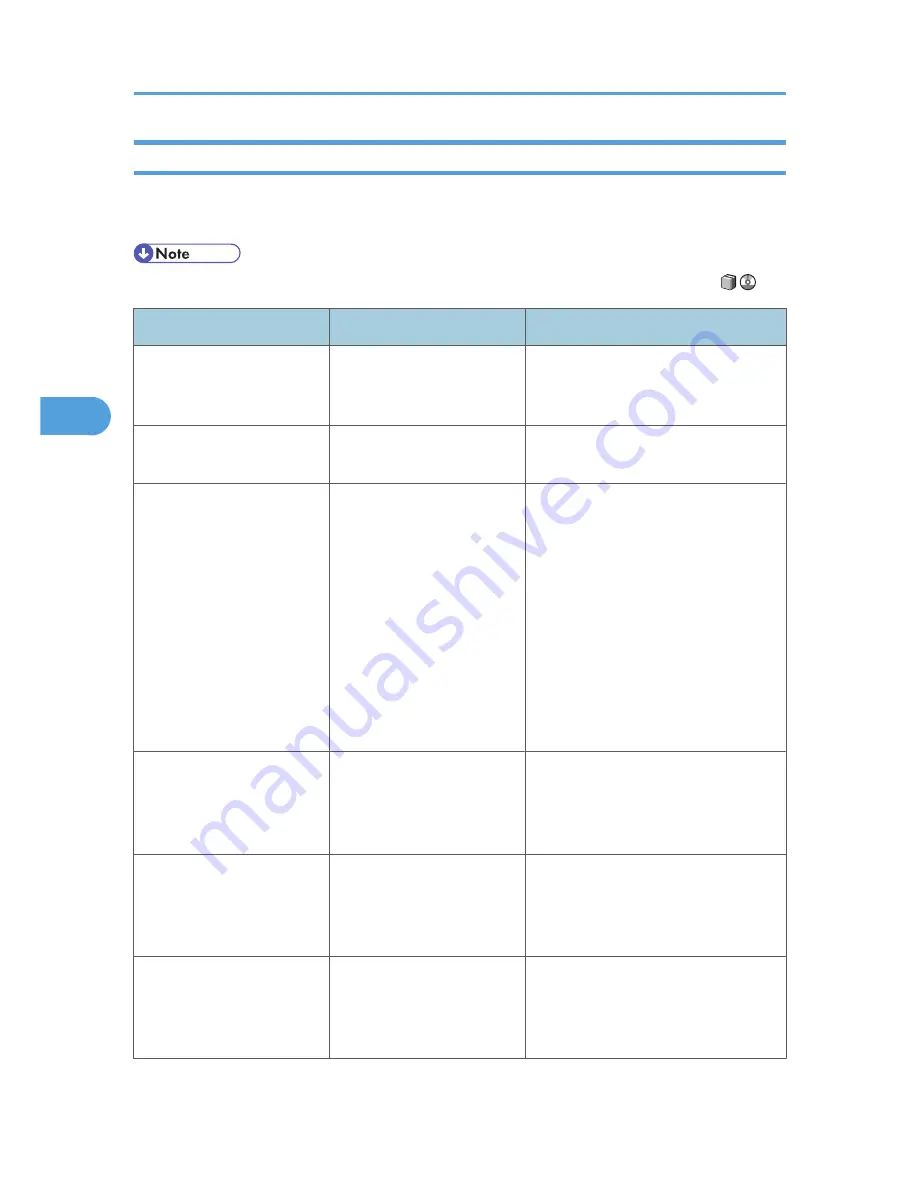
Messages Displayed on the Control Panel When Using the Printer Function
This section describes likely causes of and possible solutions for the error messages that appear on the
control panel.
• Before turning the main power off, see "Turning On/Off the Power", About This Machine
.
Message
Cause
Solution
"Authentication has failed."
The entered login user name
or login password is not
correct.
Ask the user administrator for the correct
login user name and login password.
"Authentication has failed."
The machine cannot perform
authentication.
Contact the administrator.
"Cannot connect with the
wireless card. Turn the main
power switch off, then check
the card."
• The wireless LAN
interface unit was not
inserted when the
machine was turned on.
• The wireless LAN
interface unit was pulled
out after the machine
was turned on.
• The settings are not
updated although the
unit is detected.
Turn off the machine, and check the
wireless LAN interface unit is inserted
correctly. Then, turn the machine on
again. If the message appears again,
call your service representative.
"Hardware Problem:
Ethernet"
An error has occurred in the
Ethernet board.
Turn the main power switch off, and
back on again. If the message appears
again, contact your service
representative.
"Hardware Problem: HDD"
An error has occurred in the
hard disk drive.
Turn the main power switch off, and
back on again. If the message appears
again, contact your service
representative.
"Hardware Problem: Parallel
I/F"
An error has occurred in the
parallel interface board.
Turn the main power switch off, and
back on again. If the message appears
again, contact your service
representative.
4. Troubleshooting When Using the Printer Function
76
4
Summary of Contents for AFICIO MP 6001
Page 2: ......
Page 3: ...Documentation for This Machine 1 ...
Page 14: ...12 ...
Page 72: ...3 Troubleshooting When Using the Facsimile Function 70 3 ...
Page 127: ...When D is Displayed BQN008S Removing Jammed Paper 125 6 ...
Page 128: ...When E is Displayed BQN009S When F is Displayed BQN010S 6 Clearing Misfeeds 126 6 ...
Page 129: ...When N1 N5 is Displayed BQL042S Removing Jammed Paper 127 6 ...
Page 130: ...When N6 N22 is Displayed BQL043S 6 Clearing Misfeeds 128 6 ...
Page 131: ...When P1 is Displayed BQN015S When P2 is Displayed BQN016S Removing Jammed Paper 129 6 ...
Page 132: ...When Q is Displayed BQN028S 6 Clearing Misfeeds 130 6 ...
Page 133: ...When R1 R4 is Displayed in the Case of Finisher SR 4030 BQN017S Removing Jammed Paper 131 6 ...
Page 134: ...When R5 R8 is Displayed in the Case of Finisher SR 4030 BQN018S 6 Clearing Misfeeds 132 6 ...
Page 136: ...When R8 R12 is Displayed in the Case of Finisher SR 4040 BQN021S 6 Clearing Misfeeds 134 6 ...
Page 137: ...When R1 R3 is Displayed in the Case of Finisher SR 4050 BQN013S Removing Jammed Paper 135 6 ...
Page 139: ...When W is Displayed BQN002S Removing Jammed Paper 137 6 ...
Page 142: ...BQN012S 6 Clearing Misfeeds 140 6 ...
Page 148: ...6 Clearing Misfeeds 146 6 ...
Page 157: ...MEMO 155 ...
Page 158: ...MEMO 156 AE AE D062 7146 ...
Page 159: ...Copyright 2009 ...
















































