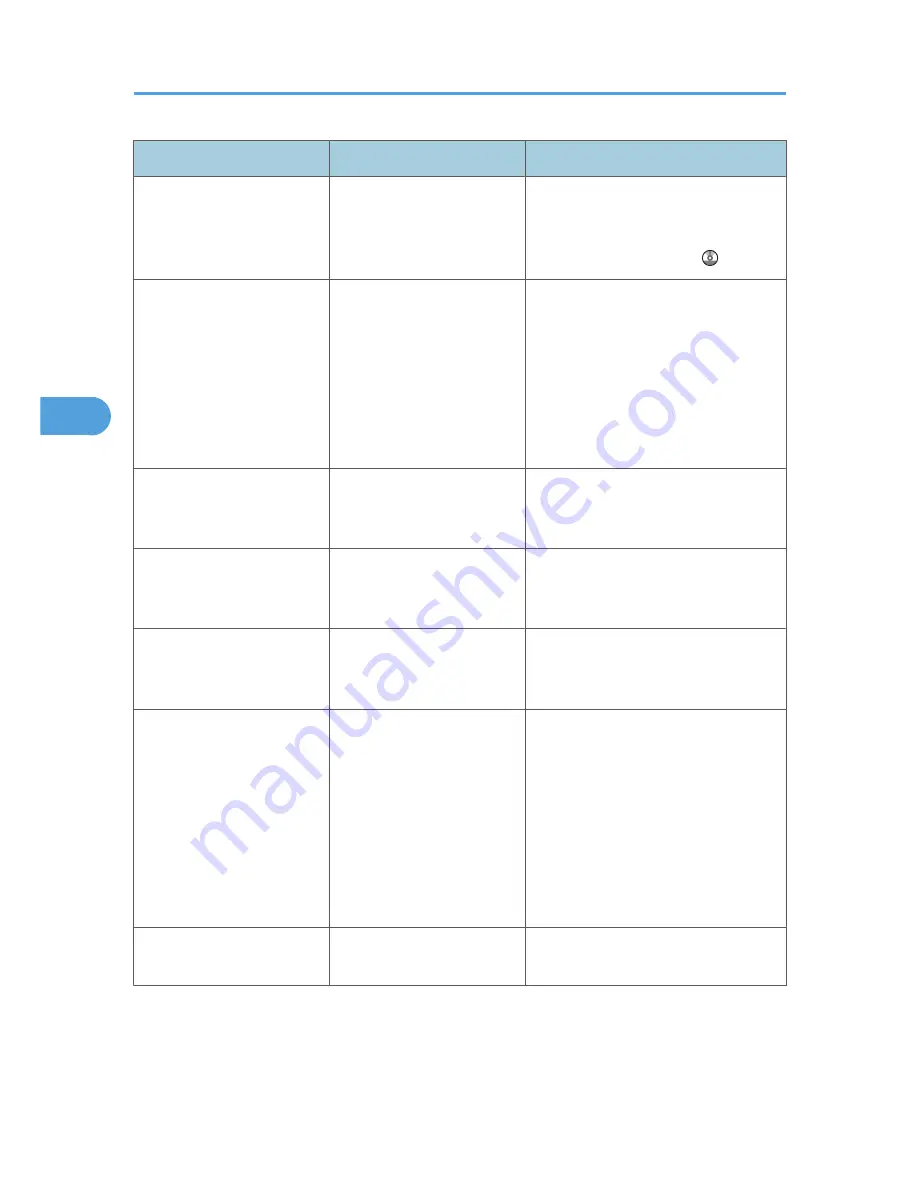
Problem
Cause
Solution
Printing does not start.
If the machine is using
wireless LAN, SSID settings
are incorrect.
Check using the machine's display panel
that the SSID is correctly set. See
"Connecting the Machine", Network
and System Settings Guide .
Printing does not start.
If the machine is using
wireless LAN, the receiver's
MAC address may be
preventing communication
with the access point.
Check access point settings when in the
infrastructure mode. Depending on the
access point, client access may be
limited by MAC address. Also, check
there are no problems in transmission
between access point and wired clients,
and between access point and wireless
clients.
Printing does not start.
The wireless LAN interface is
not working.
Confirm the orange LED is lit, and the
green LED is lit or blinks during
transmission.
Printing does not start.
The login user name, login
password, or driver
encryption key is invalid.
Check the login user name, login
password, or driver encryption key.
Printing does not start.
Advanced encryption has
been set using the Extended
Security function.
Check the settings of the Extended
Security function with the administrator.
Data In indicator does not
light up or flash.
If the Data In indicator does
not light up or flash even after
the print job starts, the
machine has not received the
data.
• When the machine is connected to
a computer via a cable, check the
computer print port settings are
correct. For details, see p.89
"When the Data In Indicator Does
Not Light Up or Flash".
• When it is networked with a
computer, contact the
administrator.
[List / Test Print] is disabled.
A mechanical error might
have occurred.
Contact your service representative.
4. Troubleshooting When Using the Printer Function
88
4
Summary of Contents for AFICIO MP 6001
Page 2: ......
Page 3: ...Documentation for This Machine 1 ...
Page 14: ...12 ...
Page 72: ...3 Troubleshooting When Using the Facsimile Function 70 3 ...
Page 127: ...When D is Displayed BQN008S Removing Jammed Paper 125 6 ...
Page 128: ...When E is Displayed BQN009S When F is Displayed BQN010S 6 Clearing Misfeeds 126 6 ...
Page 129: ...When N1 N5 is Displayed BQL042S Removing Jammed Paper 127 6 ...
Page 130: ...When N6 N22 is Displayed BQL043S 6 Clearing Misfeeds 128 6 ...
Page 131: ...When P1 is Displayed BQN015S When P2 is Displayed BQN016S Removing Jammed Paper 129 6 ...
Page 132: ...When Q is Displayed BQN028S 6 Clearing Misfeeds 130 6 ...
Page 133: ...When R1 R4 is Displayed in the Case of Finisher SR 4030 BQN017S Removing Jammed Paper 131 6 ...
Page 134: ...When R5 R8 is Displayed in the Case of Finisher SR 4030 BQN018S 6 Clearing Misfeeds 132 6 ...
Page 136: ...When R8 R12 is Displayed in the Case of Finisher SR 4040 BQN021S 6 Clearing Misfeeds 134 6 ...
Page 137: ...When R1 R3 is Displayed in the Case of Finisher SR 4050 BQN013S Removing Jammed Paper 135 6 ...
Page 139: ...When W is Displayed BQN002S Removing Jammed Paper 137 6 ...
Page 142: ...BQN012S 6 Clearing Misfeeds 140 6 ...
Page 148: ...6 Clearing Misfeeds 146 6 ...
Page 157: ...MEMO 155 ...
Page 158: ...MEMO 156 AE AE D062 7146 ...
Page 159: ...Copyright 2009 ...
















































