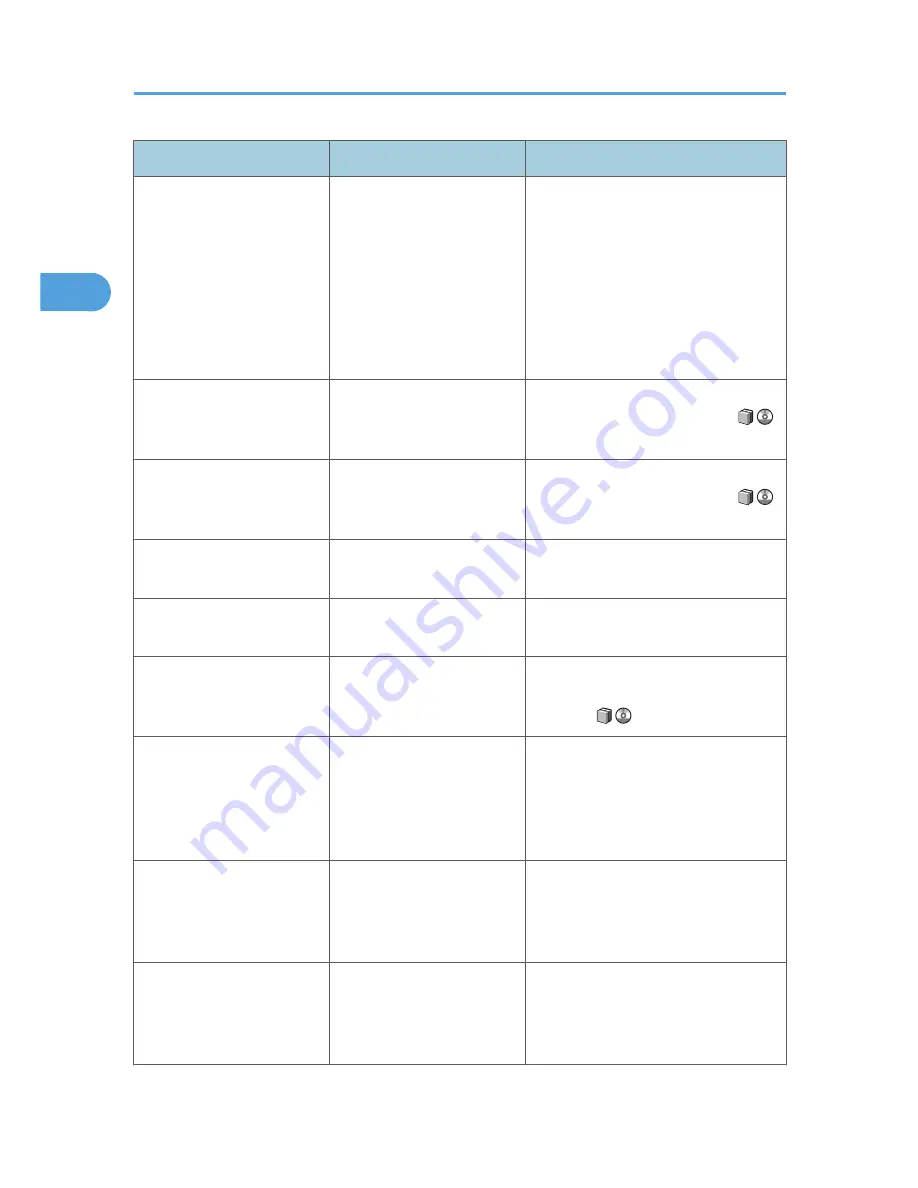
Message
Cause
Solution
"Cannot detect original size." Original is not placed, or the
original placed on the
exposure glass is a non-
standard size.
• Place the original correctly.
• Specify the paper size.
• When placing an original directly
on the exposure glass, the lifting/
lowering action of the ADF triggers
the automatic original size
detection process. Lift the ADF by
more than 30 degrees.
"Cannot punch this paper
size."
The Punch function cannot be
used with paper size
selected.
Select a proper paper size. See
"Appendix", About This Machine
.
"Cannot staple paper of this
size."
The Staple function cannot be
used with paper size
selected.
Select a proper paper size. See
"Appendix", About This Machine
.
"Check original orientation." Original is not placed in a
proper orientation.
Change the orientation of the original.
"Check paper size."
An irregular paper size is set. If you press the [Start] key, the copy will
start onto the selected paper.
"Duplex is not available with
this paper size."
A paper size not available in
Duplex mode has been
selected.
Select a proper paper size. See "Duplex
Copying", Copy and Document Server
Reference
.
"Exceeded max. number of
pages per file. Do you want
to store the scanned pages as
1 file?"
The number of scanned
pages exceeds the capacity
per file of the Document
Server.
To store scanned pages as a file, press
[Store File]. Scanned data is stored as a
file in the Document Server. If you do not
want to store scanned pages, press
[No]. Scanned data is deleted.
"Exceeded the maximum
number of multi-sheet fold.
Printing will be cancelled."
A print job was canceled
because more than the
maximum number of multi-
sheet folds was specified.
Specify fewer sheets for the multi-sheet
fold function.
"File being stored exceeded
max. number of pages per
file. Copying will be
stopped."
The scanned originals have
too many pages to store as
one document.
Press [Exit], and then store again with an
appropriate number of pages.
2. Troubleshooting When Using the Copy/Document Server Function
28
2
Summary of Contents for AFICIO MP 6001
Page 2: ......
Page 3: ...Documentation for This Machine 1 ...
Page 14: ...12 ...
Page 72: ...3 Troubleshooting When Using the Facsimile Function 70 3 ...
Page 127: ...When D is Displayed BQN008S Removing Jammed Paper 125 6 ...
Page 128: ...When E is Displayed BQN009S When F is Displayed BQN010S 6 Clearing Misfeeds 126 6 ...
Page 129: ...When N1 N5 is Displayed BQL042S Removing Jammed Paper 127 6 ...
Page 130: ...When N6 N22 is Displayed BQL043S 6 Clearing Misfeeds 128 6 ...
Page 131: ...When P1 is Displayed BQN015S When P2 is Displayed BQN016S Removing Jammed Paper 129 6 ...
Page 132: ...When Q is Displayed BQN028S 6 Clearing Misfeeds 130 6 ...
Page 133: ...When R1 R4 is Displayed in the Case of Finisher SR 4030 BQN017S Removing Jammed Paper 131 6 ...
Page 134: ...When R5 R8 is Displayed in the Case of Finisher SR 4030 BQN018S 6 Clearing Misfeeds 132 6 ...
Page 136: ...When R8 R12 is Displayed in the Case of Finisher SR 4040 BQN021S 6 Clearing Misfeeds 134 6 ...
Page 137: ...When R1 R3 is Displayed in the Case of Finisher SR 4050 BQN013S Removing Jammed Paper 135 6 ...
Page 139: ...When W is Displayed BQN002S Removing Jammed Paper 137 6 ...
Page 142: ...BQN012S 6 Clearing Misfeeds 140 6 ...
Page 148: ...6 Clearing Misfeeds 146 6 ...
Page 157: ...MEMO 155 ...
Page 158: ...MEMO 156 AE AE D062 7146 ...
Page 159: ...Copyright 2009 ...
















































