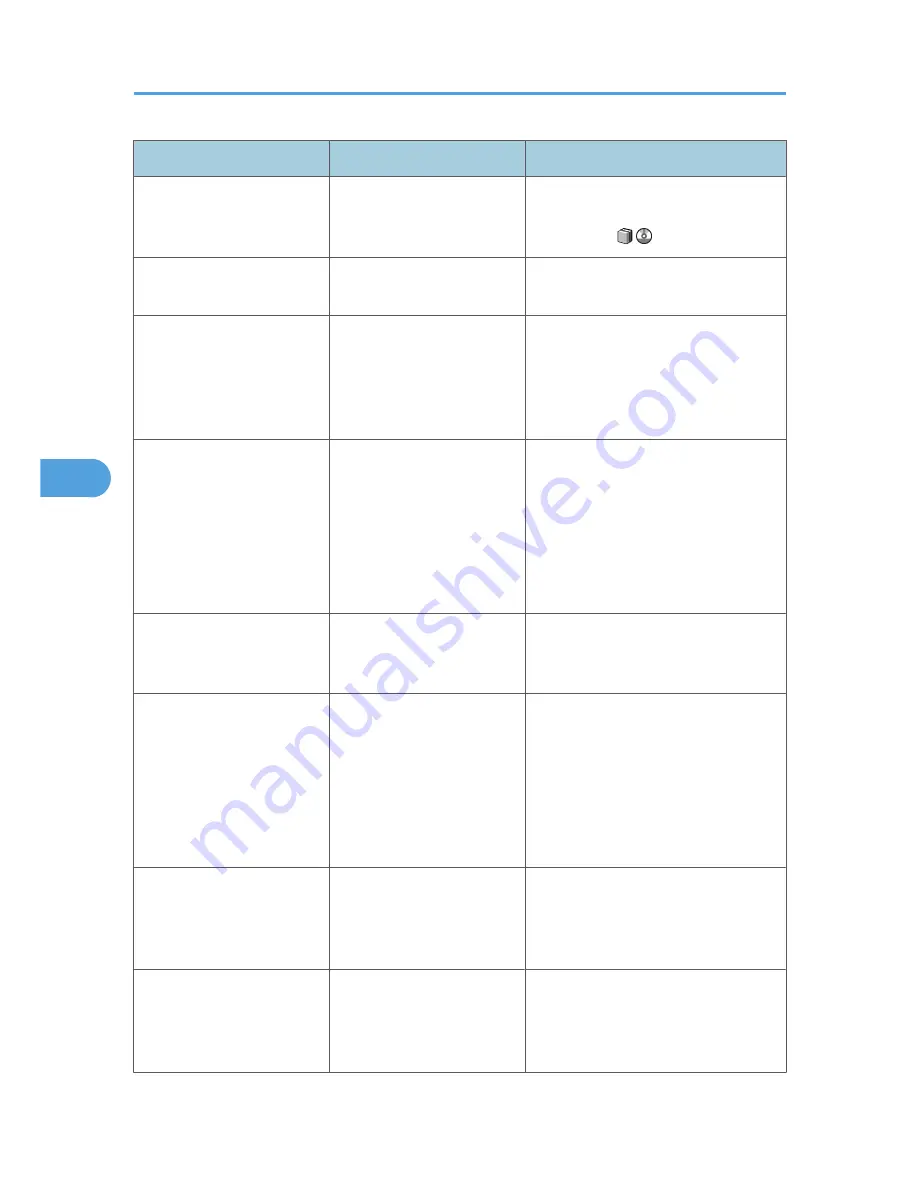
Message
Cause
Solution
"No paper. Load paper of
one of the following sizes."
No paper is set in the
specified paper tray.
Load paper of the sizes listed in the
message. See "Loading Paper", About
This Machine
.
"Now loading WSD... Please
wait."
WSD scanner function is
being prepared.
Wait a while.
"Only one memory storage
device can be used in one
time. Please remove all other
memory storage devices to
resume writing."
Only one memory device can
be connected at a time.
Insert one memory device only in the
media slot.
"Original is being scanned by
another function. Switch to
the following function, then
press the Stop key to cancel
scanning or press the Start
key to continue."
A function of the machine
other than the Scanner
function is being used such as
the Copier function.
Cancel the job in progress.
For example, press [Exit], and then press
the [Copy] key. Next, press the [Clear/
Stop] key. When the message "The
Clear / Stop key was pressed. Are you
sure you want to stop scanning?"
appears, press [Stop].
"Output buffer is full. Sending
the data has been cancelled.
Please try again later."
Too many jobs are in standby
state, and sending was
canceled.
Retry sending after sending jobs in
standby state completes.
"Preparing to send data...
Please wait."
Data is being prepared for
sending to a client computer.
Wait until the data has been sent.
This message might reappear if the
machine is operating on a mixed
network or if changes were made to
network settings during WSD scanning
transmission. Check with your system
administrator.
"SMTP authentication E-mail
address and Administrator E-
mail address mismatch."
The SMTP authentication e-
mail address and the
administrator's e-mail
address do not match.
Contact the administrator.
"Selected file is currently in
use. File name cannot be
changed."
You cannot change the name
of a file whose status is
"Waiting..." or that is being
edited with DeskTopBinder.
Cancel transmission ("Waiting..." status
cleared) or the DeskTopBinder setting,
and then change the file name.
5. Troubleshooting When Using the Scanner Function
114
5
Summary of Contents for AFICIO MP 6001
Page 2: ......
Page 3: ...Documentation for This Machine 1 ...
Page 14: ...12 ...
Page 72: ...3 Troubleshooting When Using the Facsimile Function 70 3 ...
Page 127: ...When D is Displayed BQN008S Removing Jammed Paper 125 6 ...
Page 128: ...When E is Displayed BQN009S When F is Displayed BQN010S 6 Clearing Misfeeds 126 6 ...
Page 129: ...When N1 N5 is Displayed BQL042S Removing Jammed Paper 127 6 ...
Page 130: ...When N6 N22 is Displayed BQL043S 6 Clearing Misfeeds 128 6 ...
Page 131: ...When P1 is Displayed BQN015S When P2 is Displayed BQN016S Removing Jammed Paper 129 6 ...
Page 132: ...When Q is Displayed BQN028S 6 Clearing Misfeeds 130 6 ...
Page 133: ...When R1 R4 is Displayed in the Case of Finisher SR 4030 BQN017S Removing Jammed Paper 131 6 ...
Page 134: ...When R5 R8 is Displayed in the Case of Finisher SR 4030 BQN018S 6 Clearing Misfeeds 132 6 ...
Page 136: ...When R8 R12 is Displayed in the Case of Finisher SR 4040 BQN021S 6 Clearing Misfeeds 134 6 ...
Page 137: ...When R1 R3 is Displayed in the Case of Finisher SR 4050 BQN013S Removing Jammed Paper 135 6 ...
Page 139: ...When W is Displayed BQN002S Removing Jammed Paper 137 6 ...
Page 142: ...BQN012S 6 Clearing Misfeeds 140 6 ...
Page 148: ...6 Clearing Misfeeds 146 6 ...
Page 157: ...MEMO 155 ...
Page 158: ...MEMO 156 AE AE D062 7146 ...
Page 159: ...Copyright 2009 ...
















































