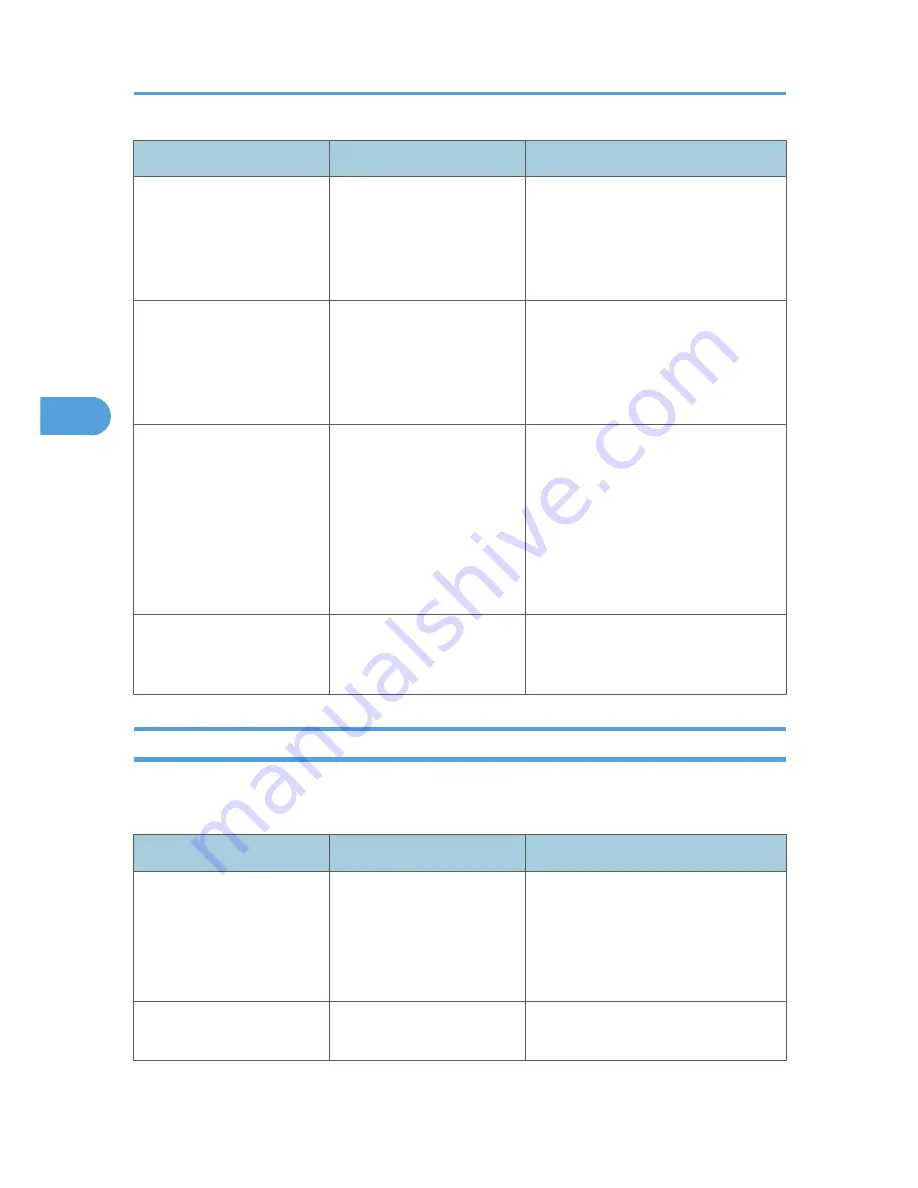
Message
Cause
Solution
"The selected file(s)
contained file(s) without
access privileges. Only file(s)
with access privileges will be
deleted."
You have tried to delete files
without the authority to do so.
Files can be deleted by the person who
created the file. To delete a file which
you are not authorized to delete, contact
the person who created the file.
"The tray selected for other
pages is the same as the one
for Slip Sheets ([Designate]).
Cannot print. Check the
setting."
The tray selected for other
pages is the same as the one
for slip sheets.
Reset the job. Be sure the tray you select
for slip sheets is not providing paper for
other pages.
"Updating the destination
list... Please wait. Specified
destination(s) or sender's
name has been cleared."
The destination list is being
updated from the network
using SmartDeviceMonitor
for Admin or Web Image
Monitor.
Wait until the message disappears. Do
not switch off the power while this
message is displayed. Depending on the
number of destinations to be updated,
there may be some delay before you
can resume operation. Operations are
not possible while this message is
displayed.
"You do not have the
privileges to use this function."
The logged in user name does
not have permission for the
selected function.
Contact the administrator about the
permission for the required function.
Other Messages
This section describes likely causes of and possible solutions for the error messages that are printed on the
error logs or reports.
Message
Cause
Solution
"84: Error"
There is no work area
available for image
processing.
• In [Printer Features], under
[System], set [Memory Usage] to
[Font Priority].
• Decrease the number of files sent to
the machine.
"85: Error"
The specified graphics library
is unavailable.
Check that the data is valid.
4. Troubleshooting When Using the Printer Function
78
4
Summary of Contents for AFICIO MP 6001
Page 2: ......
Page 3: ...Documentation for This Machine 1 ...
Page 14: ...12 ...
Page 72: ...3 Troubleshooting When Using the Facsimile Function 70 3 ...
Page 127: ...When D is Displayed BQN008S Removing Jammed Paper 125 6 ...
Page 128: ...When E is Displayed BQN009S When F is Displayed BQN010S 6 Clearing Misfeeds 126 6 ...
Page 129: ...When N1 N5 is Displayed BQL042S Removing Jammed Paper 127 6 ...
Page 130: ...When N6 N22 is Displayed BQL043S 6 Clearing Misfeeds 128 6 ...
Page 131: ...When P1 is Displayed BQN015S When P2 is Displayed BQN016S Removing Jammed Paper 129 6 ...
Page 132: ...When Q is Displayed BQN028S 6 Clearing Misfeeds 130 6 ...
Page 133: ...When R1 R4 is Displayed in the Case of Finisher SR 4030 BQN017S Removing Jammed Paper 131 6 ...
Page 134: ...When R5 R8 is Displayed in the Case of Finisher SR 4030 BQN018S 6 Clearing Misfeeds 132 6 ...
Page 136: ...When R8 R12 is Displayed in the Case of Finisher SR 4040 BQN021S 6 Clearing Misfeeds 134 6 ...
Page 137: ...When R1 R3 is Displayed in the Case of Finisher SR 4050 BQN013S Removing Jammed Paper 135 6 ...
Page 139: ...When W is Displayed BQN002S Removing Jammed Paper 137 6 ...
Page 142: ...BQN012S 6 Clearing Misfeeds 140 6 ...
Page 148: ...6 Clearing Misfeeds 146 6 ...
Page 157: ...MEMO 155 ...
Page 158: ...MEMO 156 AE AE D062 7146 ...
Page 159: ...Copyright 2009 ...
















































