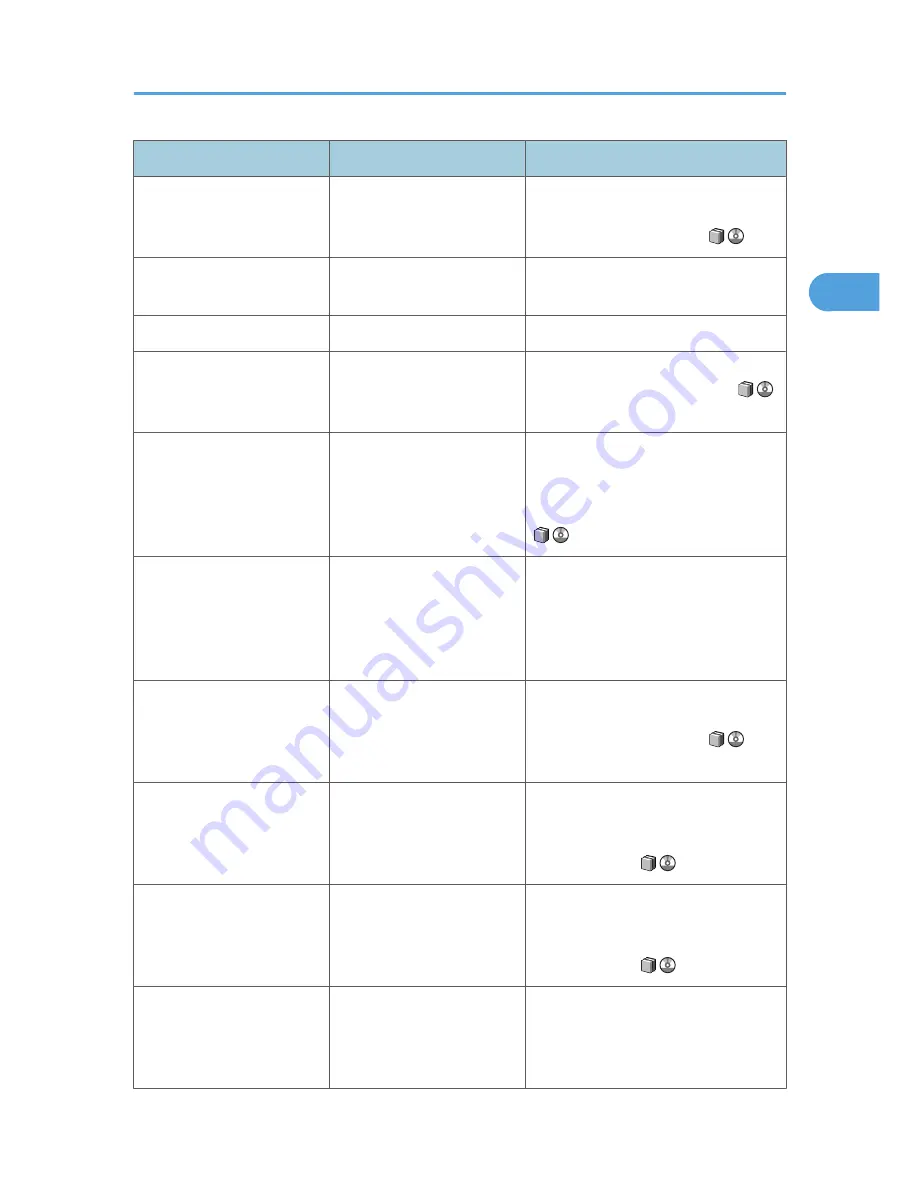
Problem
Cause
Solution
Copy paper becomes
creased.
The paper is too thin.
Use recommended paper. See
"Recommended Paper Sizes and
Types", About This Machine
.
Copies are not stapled.
There are jammed staples in
the stapler.
Remove jammed staples. See p.138
"Removing Jammed Staples".
Copies are not stapled.
Copy paper is curled.
Turn the copy paper over in the tray.
Copies are stapled as
separate batches.
The number of copies is too
great for the stapler to staple
as a single batch.
Check the stapler capacity. See
"Appendix", About This Machine
.
Staples are wrongly
positioned.
Originals are not set
correctly.
Check the correct position to place the
originals. For details about how to place
originals with stapling, see "Staple",
Copy and Document Server Reference
.
Paper does not output during
printing with stapling.
When you stop printing while
using the staple function,
paper not stapled during
printing may be left in the
staple unit.
Press the [Clear Modes] key and cancel
copy settings, including stapling.
Saddle-stitched documents
come apart and do not stack
properly.
Certain types of paper are
resistant to folding and open
out after being folded and
stitched.
Use recommended paper. See
"Recommended Paper Sizes and
Types", About This Machine
.
You want to check print
quality before making a large
print run.
You can print a single copy
without specifying the setting
again.
Check print quality by printing out only
the first set using the [Sample Copy] key.
See "Finishing", Copy and Document
Server Reference
.
You cannot combine several
functions.
Selected functions cannot be
used together.
Check the combination of functions and
make the settings again. See "Function
Compatibility", Copy and Document
Server Reference
.
When sorting, the pages are
divided into two blocks.
The memory became full in
the middle of sorting and the
pages were delivered in two
blocks.
In [Copier / Document Server Features],
under [Input / Output], set [Memory Full
Auto Scan Restart] to [Off].
When You Cannot Make Copies As Wanted
37
2
Summary of Contents for AFICIO MP 6001
Page 2: ......
Page 3: ...Documentation for This Machine 1 ...
Page 14: ...12 ...
Page 72: ...3 Troubleshooting When Using the Facsimile Function 70 3 ...
Page 127: ...When D is Displayed BQN008S Removing Jammed Paper 125 6 ...
Page 128: ...When E is Displayed BQN009S When F is Displayed BQN010S 6 Clearing Misfeeds 126 6 ...
Page 129: ...When N1 N5 is Displayed BQL042S Removing Jammed Paper 127 6 ...
Page 130: ...When N6 N22 is Displayed BQL043S 6 Clearing Misfeeds 128 6 ...
Page 131: ...When P1 is Displayed BQN015S When P2 is Displayed BQN016S Removing Jammed Paper 129 6 ...
Page 132: ...When Q is Displayed BQN028S 6 Clearing Misfeeds 130 6 ...
Page 133: ...When R1 R4 is Displayed in the Case of Finisher SR 4030 BQN017S Removing Jammed Paper 131 6 ...
Page 134: ...When R5 R8 is Displayed in the Case of Finisher SR 4030 BQN018S 6 Clearing Misfeeds 132 6 ...
Page 136: ...When R8 R12 is Displayed in the Case of Finisher SR 4040 BQN021S 6 Clearing Misfeeds 134 6 ...
Page 137: ...When R1 R3 is Displayed in the Case of Finisher SR 4050 BQN013S Removing Jammed Paper 135 6 ...
Page 139: ...When W is Displayed BQN002S Removing Jammed Paper 137 6 ...
Page 142: ...BQN012S 6 Clearing Misfeeds 140 6 ...
Page 148: ...6 Clearing Misfeeds 146 6 ...
Page 157: ...MEMO 155 ...
Page 158: ...MEMO 156 AE AE D062 7146 ...
Page 159: ...Copyright 2009 ...
















































