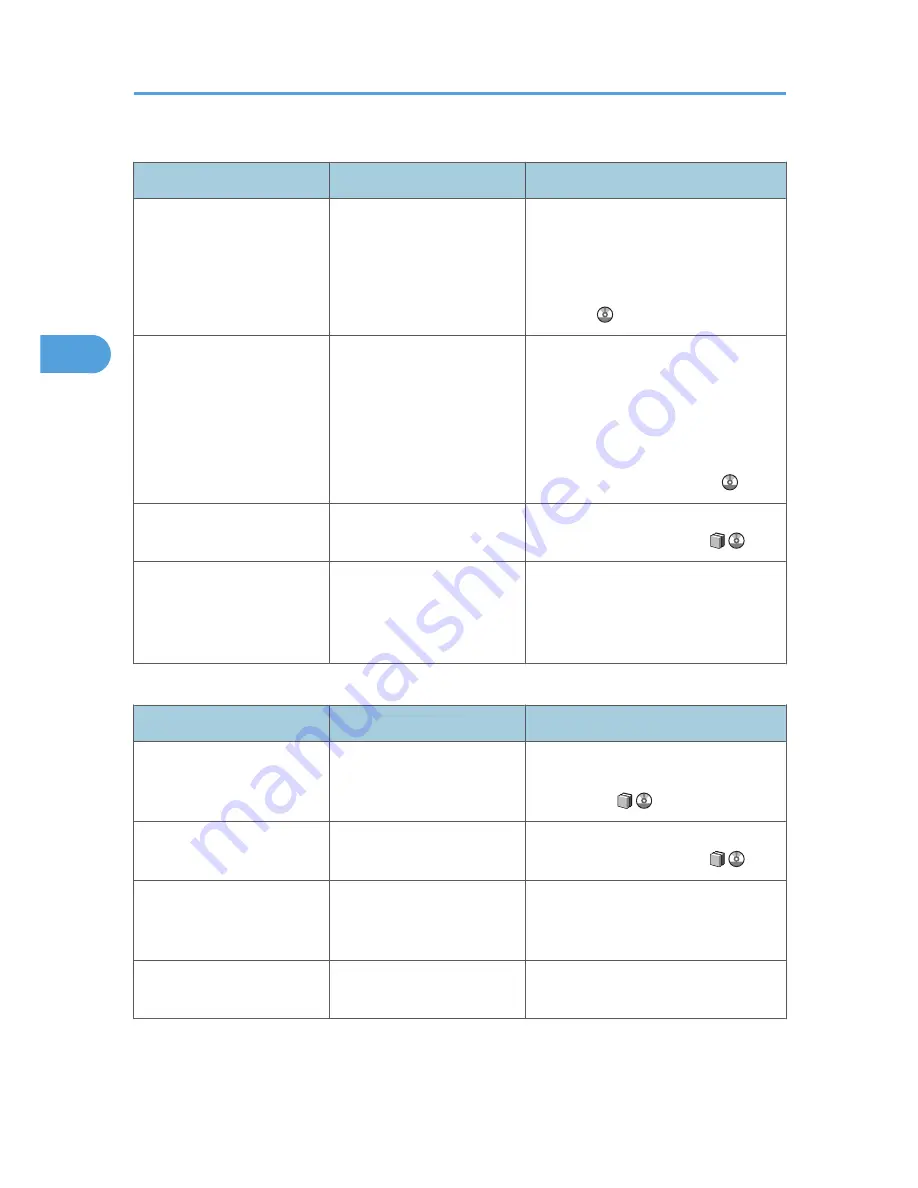
Reception
Problem
Cause
Solution
The machine failed to print
received fax documents.
If this happened when the
Receiving File indicator was
lit, low paper may have
caused printing to stop.
• Load paper into the tray.
• Add toner.
For details about Substitute Reception,
see "Substitute Reception", Facsimile
Reference .
The machine failed to print
received fax documents.
In [Facsimile Features], under
[Reception Settings], [Store]
has been selected for
[Reception File Setting].
Print the fax documents using a Web
browser or the Print Stored RX File
function. See "Printing Received and
Stored Documents" and "Viewing,
Printing, and Deleting Received Fax
Documents Using a Web Image
Monitor", Facsimile Reference .
The machine failed to print
received fax documents.
An alert indicator is lit.
Load paper into the tray. See "Loading
Paper", About This Machine
.
While pressing [Manual E-
mail RX], "Cannot receive E-
mails currently." appears and
e-mail cannot be received.
The machine is receiving an
on-demand e-mail message
(e-mail inquiry from the
administrator).
After the e-mail is received, press
[Manual E-mail RX], and then try again.
Printing
Problem
Cause
Solution
Print is slanted.
The tray's side fences might
not be locked.
Make sure the side fences are locked.
See "Changing the Paper Size", About
This Machine
.
Print is slanted.
The paper is fed at a slant.
Load the paper correctly. See "Loading
Paper", About This Machine
.
Misfeeds occur frequently.
The number of feeding in the
paper tray exceeds the
capacity of the machine.
Load paper only as high as the upper
limit markings on the side fences of the
paper tray, LCT, or bypass tray.
Misfeeds occur frequently.
The paper tray's side fences
are set too tightly.
Push the side fences lightly, and then
reset it.
3. Troubleshooting When Using the Facsimile Function
62
3
Summary of Contents for AFICIO MP 6001
Page 2: ......
Page 3: ...Documentation for This Machine 1 ...
Page 14: ...12 ...
Page 72: ...3 Troubleshooting When Using the Facsimile Function 70 3 ...
Page 127: ...When D is Displayed BQN008S Removing Jammed Paper 125 6 ...
Page 128: ...When E is Displayed BQN009S When F is Displayed BQN010S 6 Clearing Misfeeds 126 6 ...
Page 129: ...When N1 N5 is Displayed BQL042S Removing Jammed Paper 127 6 ...
Page 130: ...When N6 N22 is Displayed BQL043S 6 Clearing Misfeeds 128 6 ...
Page 131: ...When P1 is Displayed BQN015S When P2 is Displayed BQN016S Removing Jammed Paper 129 6 ...
Page 132: ...When Q is Displayed BQN028S 6 Clearing Misfeeds 130 6 ...
Page 133: ...When R1 R4 is Displayed in the Case of Finisher SR 4030 BQN017S Removing Jammed Paper 131 6 ...
Page 134: ...When R5 R8 is Displayed in the Case of Finisher SR 4030 BQN018S 6 Clearing Misfeeds 132 6 ...
Page 136: ...When R8 R12 is Displayed in the Case of Finisher SR 4040 BQN021S 6 Clearing Misfeeds 134 6 ...
Page 137: ...When R1 R3 is Displayed in the Case of Finisher SR 4050 BQN013S Removing Jammed Paper 135 6 ...
Page 139: ...When W is Displayed BQN002S Removing Jammed Paper 137 6 ...
Page 142: ...BQN012S 6 Clearing Misfeeds 140 6 ...
Page 148: ...6 Clearing Misfeeds 146 6 ...
Page 157: ...MEMO 155 ...
Page 158: ...MEMO 156 AE AE D062 7146 ...
Page 159: ...Copyright 2009 ...
















































