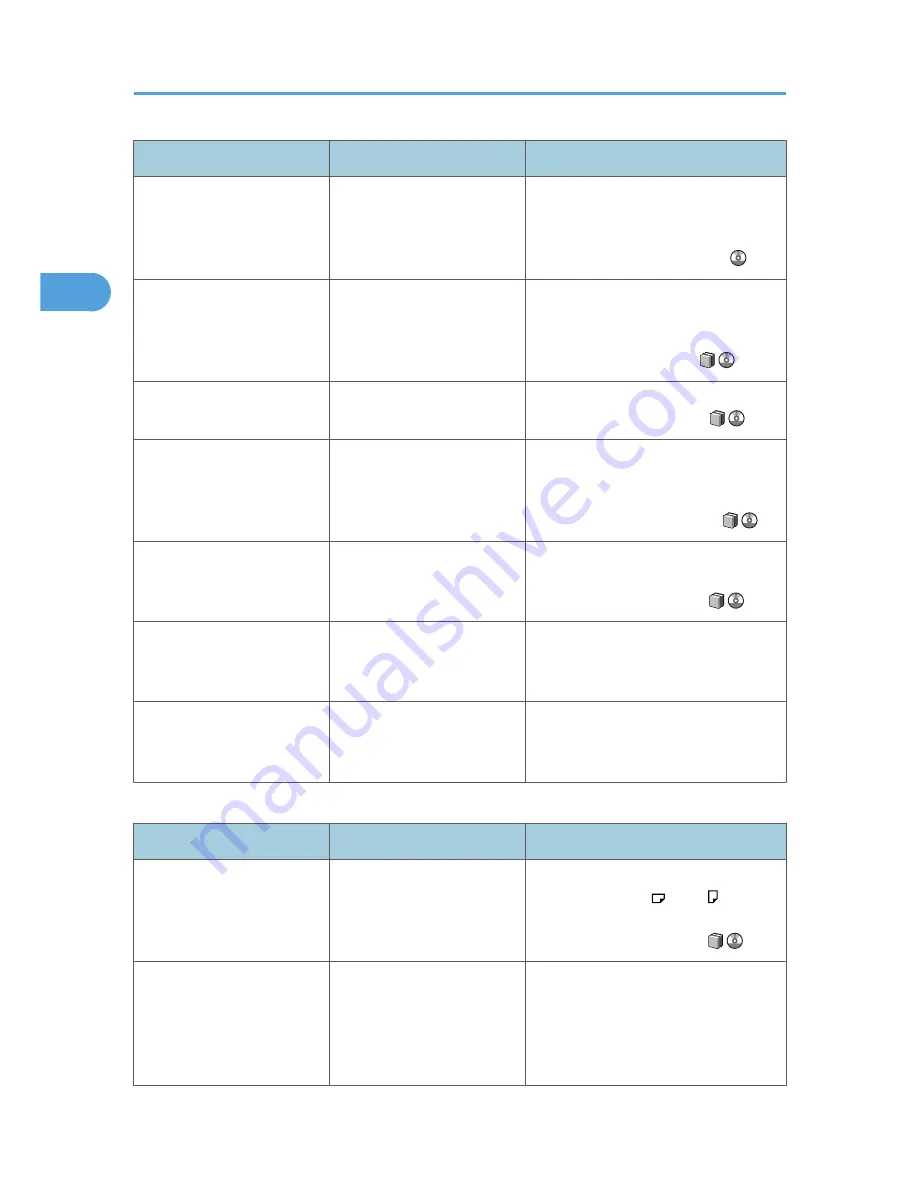
Problem
Cause
Solution
The copy is grayed out or a
text pattern appears in the
background of the copy.
You have copied a copy-
guarded document protected
from unauthorized copying.
Check the document. For details about
how to prevent unauthorized copying of
the document, see "Using [Data security
for copying]", Printer Reference .
Images are skewed.
The side fences in the paper
feed tray are not set properly.
Make sure the side fences are set
properly. For details about how to set the
side fences, see "Changing the Paper
Size", About This Machine
.
Images are skewed.
The paper is feeding in at a
slant.
Load the paper correctly. See "Loading
Paper", About This Machine
.
Edges of sheets are creased. The paper is damp.
Use paper that has been stored in the
recommended temperature and
humidity conditions. See "Paper
Storage", About This Machine
.
Edges of sheets are creased. You are using non-
recommended paper.
Use recommended paper. See
"Recommended Paper Sizes and
Types", About This Machine
.
Sheets are feeding in
together, resulting in jams.
Sheets are sticking together.
Fan the pages to loosen the paper
before loading it. Alternatively, feed the
paper one sheet at a time.
"Add Staple" message
appears and the Staple
function cannot be used.
The staple cartridge is not set
properly.
Make sure the staple cartridge is set
properly.
Edit
Problem
Cause
Solution
In "Double Copies" mode,
parts of the original image
are not copied.
Combination of original and
copy paper is not correct.
Specify the paper size again. For
example, select A3 for A4 originals.
See "Double Copies", Copy and
Document Server Reference
.
In "Erase Border", "Erase
Centre", or "Erase Centre /
Border" mode, parts of the
original image are not
copied.
You set a wide erased
margin.
Make the margin width narrower. You
can adjust it between 2 - 99 mm (0.1 -
3.9 inches).
2. Troubleshooting When Using the Copy/Document Server Function
38
2
Summary of Contents for AFICIO MP 6001
Page 2: ......
Page 3: ...Documentation for This Machine 1 ...
Page 14: ...12 ...
Page 72: ...3 Troubleshooting When Using the Facsimile Function 70 3 ...
Page 127: ...When D is Displayed BQN008S Removing Jammed Paper 125 6 ...
Page 128: ...When E is Displayed BQN009S When F is Displayed BQN010S 6 Clearing Misfeeds 126 6 ...
Page 129: ...When N1 N5 is Displayed BQL042S Removing Jammed Paper 127 6 ...
Page 130: ...When N6 N22 is Displayed BQL043S 6 Clearing Misfeeds 128 6 ...
Page 131: ...When P1 is Displayed BQN015S When P2 is Displayed BQN016S Removing Jammed Paper 129 6 ...
Page 132: ...When Q is Displayed BQN028S 6 Clearing Misfeeds 130 6 ...
Page 133: ...When R1 R4 is Displayed in the Case of Finisher SR 4030 BQN017S Removing Jammed Paper 131 6 ...
Page 134: ...When R5 R8 is Displayed in the Case of Finisher SR 4030 BQN018S 6 Clearing Misfeeds 132 6 ...
Page 136: ...When R8 R12 is Displayed in the Case of Finisher SR 4040 BQN021S 6 Clearing Misfeeds 134 6 ...
Page 137: ...When R1 R3 is Displayed in the Case of Finisher SR 4050 BQN013S Removing Jammed Paper 135 6 ...
Page 139: ...When W is Displayed BQN002S Removing Jammed Paper 137 6 ...
Page 142: ...BQN012S 6 Clearing Misfeeds 140 6 ...
Page 148: ...6 Clearing Misfeeds 146 6 ...
Page 157: ...MEMO 155 ...
Page 158: ...MEMO 156 AE AE D062 7146 ...
Page 159: ...Copyright 2009 ...
















































