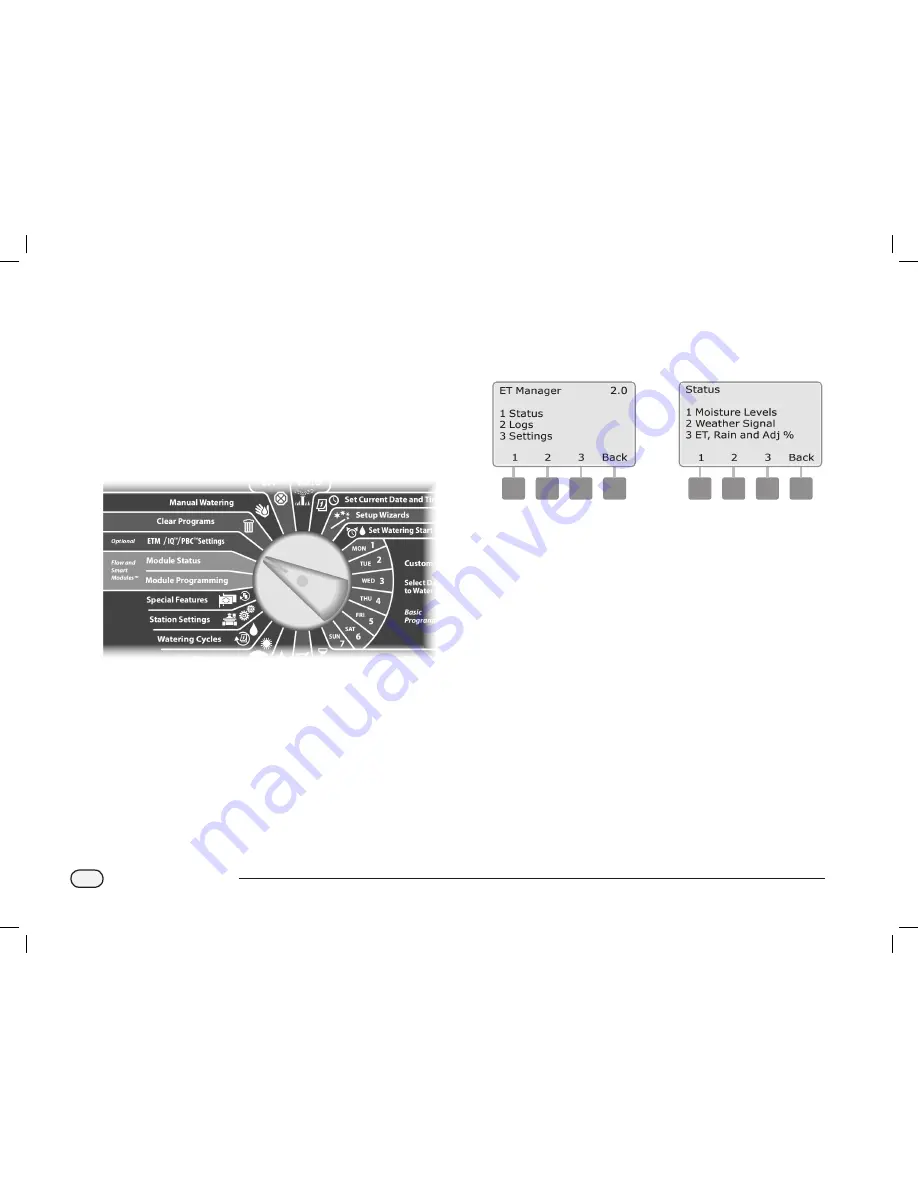
84
ESPLXD-ET Controller
Weather Signal
Verify the status of the radio signal from your local weather
station.
A Weather Reach
TM
Signal Provider retrieves weather information
from local weather stations. The information is broadcast as a weather
signal via a paging radio frequency to your ET Manager Cartridge. The
weather signal contains the most recent weather conditions including:
solar energy, temperature, wind, humidity, and rainfall.
b
g
Turn the controller dial to ETM
TM
/IQ
TM
(or ETM
TM
/IQ
TM
/PBC
TM
)
Settings; then press
Menu
.
A
The ET Manager screen appears. Press the
1
button to select
Status.
B
The Status screen appears. Press the
2
button to select Weather
Signal.
a
b
ESPLXD-ET user-manual (670504-01) artwork_120716.indb 84
7/16/2012 3:48:27 PM






























