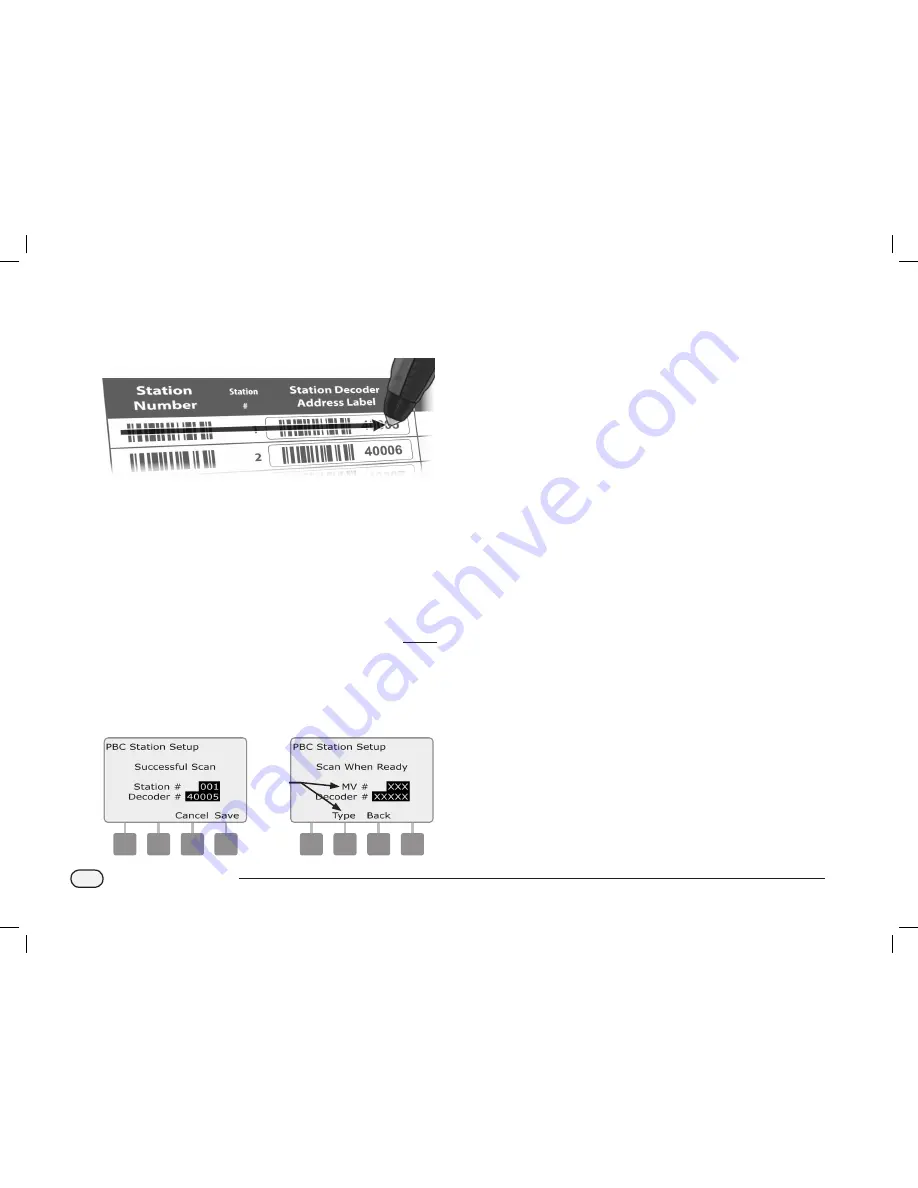
140
ESPLXD-ET Controller
E
On the Programming Guide, scan a station Number barcode and
corresponding station Decoder Address Label in sequence. You’ll
hear audible beep(s) to confirm when scans are successful.
5
F
The Successful Scan screen appears and the station # and Decoder
# fields will be updated with the scanned barcode data (the screen
will always display the most recently scanned data).
Press the Save button to store the scanned station Number and
station Decoder Address in the controller. Or else press Cancel to
go back or retry scanning again.
b
b
NOTE:
It’s not necessary to scan Field Decoder addresses
sequentially. Station, Sensor or MV addresses can be scanned in
any numeric order. For example, you could scan station 2 before
scanning station 1, if necessary.
G
To scan master valve, flow sensor or weather sensor decoders;
from the Scan When Ready screen, press the Type button to
select the desired device. Then repeat the scanning process as
previously described.
6
7
b
b
NOTE:
If either barcode does not scan on the first attempt, try
scanning one or both barcodes again until you hear the beep(s)
and until the screen has updated to show both the station (or
Sensor or MV) Number and the Decoder Address. If scanning
problems persist, you can still enter decoder addresses manually.
See Section B, Setup Wizards for more details.
b
e
Repeat this process and continue to scan and set up additional
Field Decoder addresses as desired.
b
b
NOTE:
Even if you don’t plan to use a barcode scanning pen, we
recommend carefully removing the peel-off barcodes from your
field decoders and affixing them to the proper positions in the
Programming Guide (see the Programming Guide instructions for
more details).
ESPLXD-ET user-manual (670504-01) artwork_120716.indb 140
7/16/2012 3:48:46 PM






























