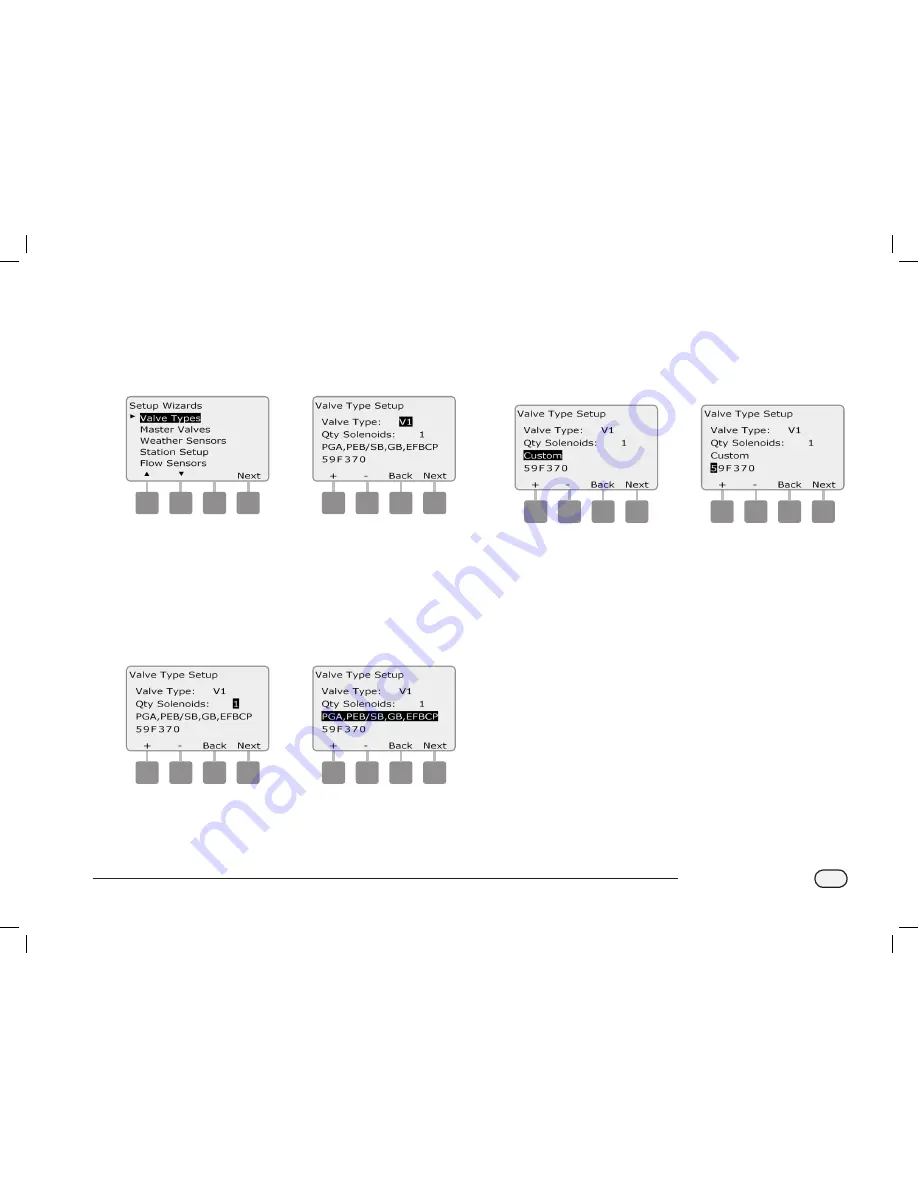
21
ESPLXD-ET Controller
A
The Setup Wizards screen appears with Valve Types selected;
press Next.
B
The Valve Type Setup screen appears. Press the + and – buttons to
choose a name for the first valve type (V1 is default); then press
Next.
1
2
C
Press the + and – buttons to select the quantity of solenoids your
V1 valve type supports; then press Next.
b
b
NOTE:
The default quantity of solenoids is 1, however some
decoders can control 2 solenoids.
D
Press the + and – buttons to see the models of Rain Bird valves
which the ESPLXD-ET supports. Select your valve type (if present);
then press Next.
3
4
b
b
NOTE:
Rain Bird residential valves (DV and JTV series) are not
compatible with ESPLXD-ET decoders. Use Rain Bird commercial
valves (PGA, PEB, GB, EFB-CP and BPE series).
E
If you do not see your valve type, select Custom; then press Next.
F
Press the + and – buttons to enter the switch code for your valves.
b
b
NOTE:
For custom switch codes for non Rain Bird valves, contact
the Rain Bird Global Support Plan group or see values in the
Appendix.
5
6
b
e
Repeat this process to set up additional valve types.
b
b
NOTE:
Be sure to note each valve type on your Programming
Guide for future reference.
ESPLXD-ET user-manual (670504-01) artwork_120716.indb 21
7/16/2012 3:48:09 PM






























