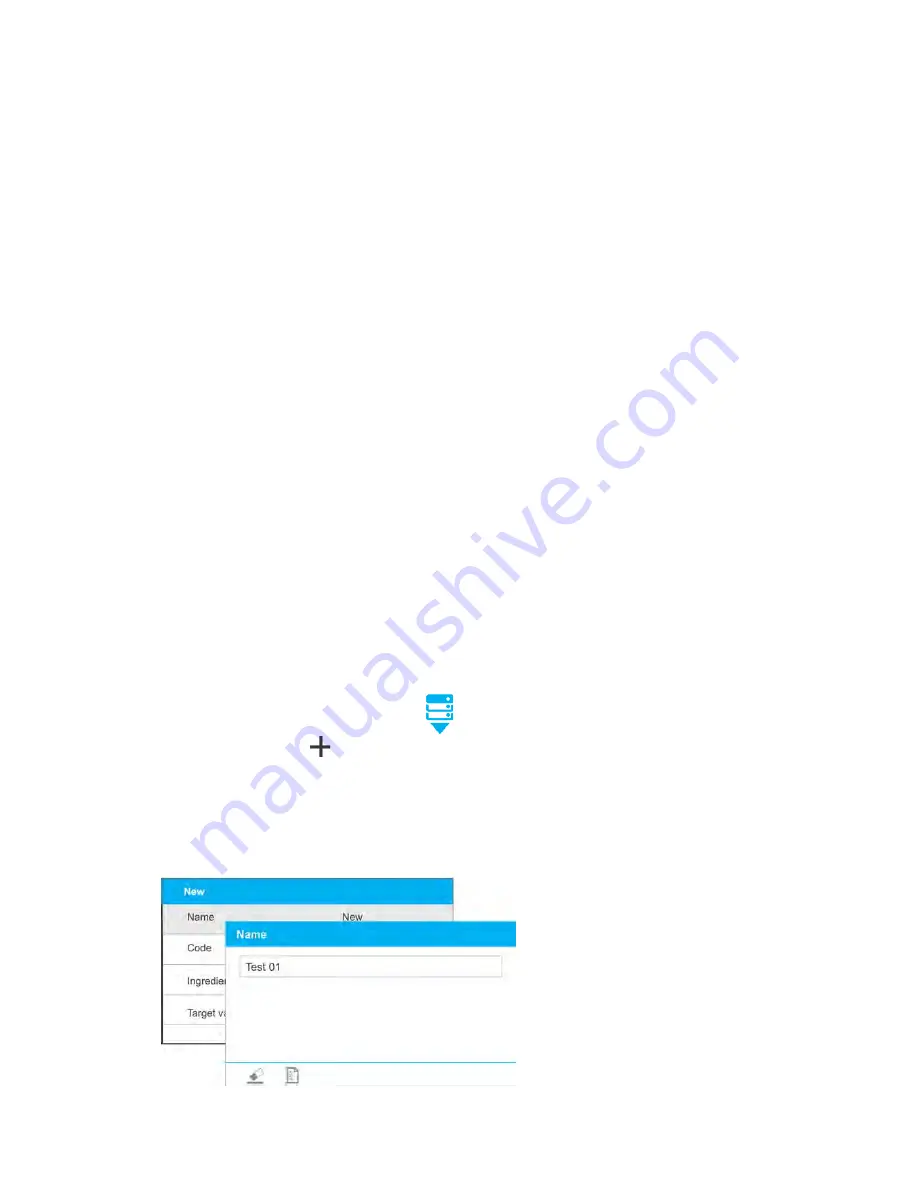
- 76 -
Multiplier
– parameter designed to allow preparation of multiple quantity of particular
mixture within one weighing process:
o
YES
: on selecting a formulation for processing, the software asks you to specify
multiplier value, each ingredient is next multiplied by this value in the course of
weighing,
i.e. entered multiplier value is valid for all the ingredients.
o
NO
: entering multiplier value is disabled, by default the value is set to <1>.
26.2. Formulations – Quick Access Keys
Each working mode features automatically displayed set of default keys. The set can be
modified by assigning out-of-list quick access keys to the on-screen buttons. Such operation
requires particular permissions level. List of quick access keys it to be found in section 8 of
this user manual.
26.3. Adding Formulation to Formulations Database
Formulations database menu has been designed to enable adding formulations.
You can add up to 100 formulations consisting of 25 ingredients maximum.
Formulation database contains formulations names, ingredients names and their weight
values. While carrying out formulation you can use a database-recorded product. For each
used product enter weight value determining how much of the ingredient is to be added to
the mixture, next specify tolerance thresholds for dosing. Weight value and tolerance enable
display of bar graph providing information on amount of dosed ingredient (pictograms:
Min/Ok/Max).
While adding formulation, first it is necessary to name products required for the formulation.
In the course of adding, specify ingredients and their weight values. Particular procedure
steps are displayed in a form of prompts.
Make sure you know complete recipe as it is necessary to specify name and weight of each
mixture ingredient.
Procedure:
•
Enter <Databases> submenu, press
button, next press <Formulations> button.
•
Press <Add> button,
, do it to add a new formulation.
New record is added and edited automatically. Enter necessary data.
List of parameters defined for a formulation:
1. Name – click Name button, new window opens, go to the window and enter formulation
name.
Summary of Contents for PM 10.C32
Page 7: ...7 1 GENERAL INFORMATION 1 1 Dimensions PM xx C32 d 0 01g PM xx C32 d 0 1g...
Page 8: ...8 PM xx C32 d 0 5g d 1g Indicator...
Page 125: ...125...
Page 128: ...128...
Page 129: ...129...






























