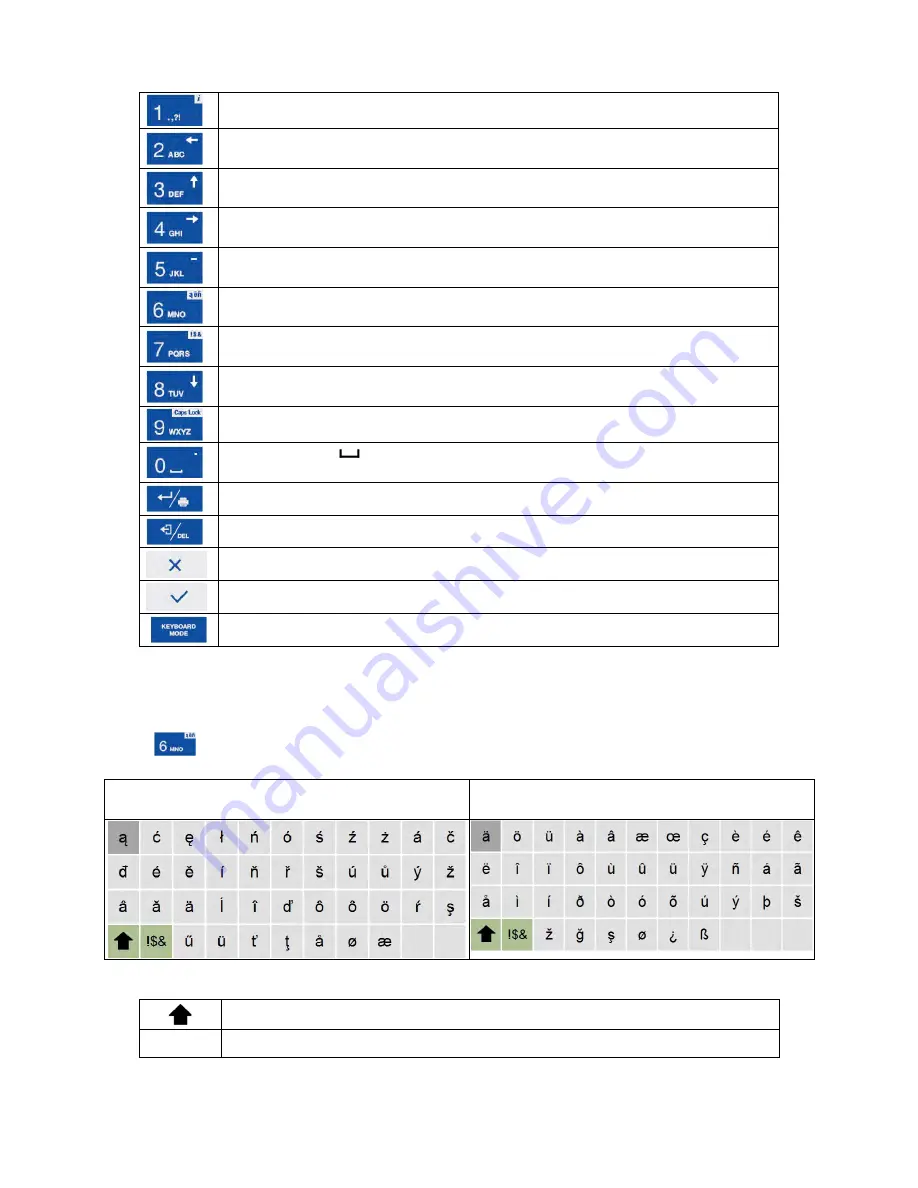
- 21 -
Keys:
Press to enter
. , { } :
°
-
.
Press to enter
a b c
. Press to move the cursor to the left, hold the key
for a few seconds.
Press to enter
d e f
. Press to move the cursor up, hold the key for a few
seconds.
Press to enter
g h i
. Press to move the cursor to the right, hold the key
for a few seconds.
Press to enter
j k l
. Press to enter„
-
” sign, hold the key for a few
seconds.
Press to enter
m n o
. Press to activate
„ąëñ”
function (diacritical signs
table).
Press to enter
p q r s
. Press to activate
„!$&”
function (special signs
table).
Press to enter
t u v
. Press to move the cursor down, hold the key for a
few seconds.
Press to enter
w x y z
. Press to activate
„Caps Lock”
function.
Press to enter
(space) sign. Press to enter„
.
" sign, hold the key for a
few seconds.”.
Press to go to the next line in the editing box.
Press to delete one character.
Press to exit, the box remains unmodified.
Press to confirm the modifications.
Press to change keyboard working mode.
7.3.3. Diacritical Signs Table
In order to activate diacritical signs table while editing text box it is necessary to press and
hold
key. Diacritical signs characteristic for a particular interface language are
automatically added to the table when the given language gets selected.
Diacritical signs table: Polish.
Diacritical signs table: English, German,
French, Spanish.
Where:
Press to activate
„Caps Lock”
function.
!$&
Press to switch to special signs keyboard.
Summary of Contents for PM 10.C32
Page 7: ...7 1 GENERAL INFORMATION 1 1 Dimensions PM xx C32 d 0 01g PM xx C32 d 0 1g...
Page 8: ...8 PM xx C32 d 0 5g d 1g Indicator...
Page 125: ...125...
Page 128: ...128...
Page 129: ...129...






























