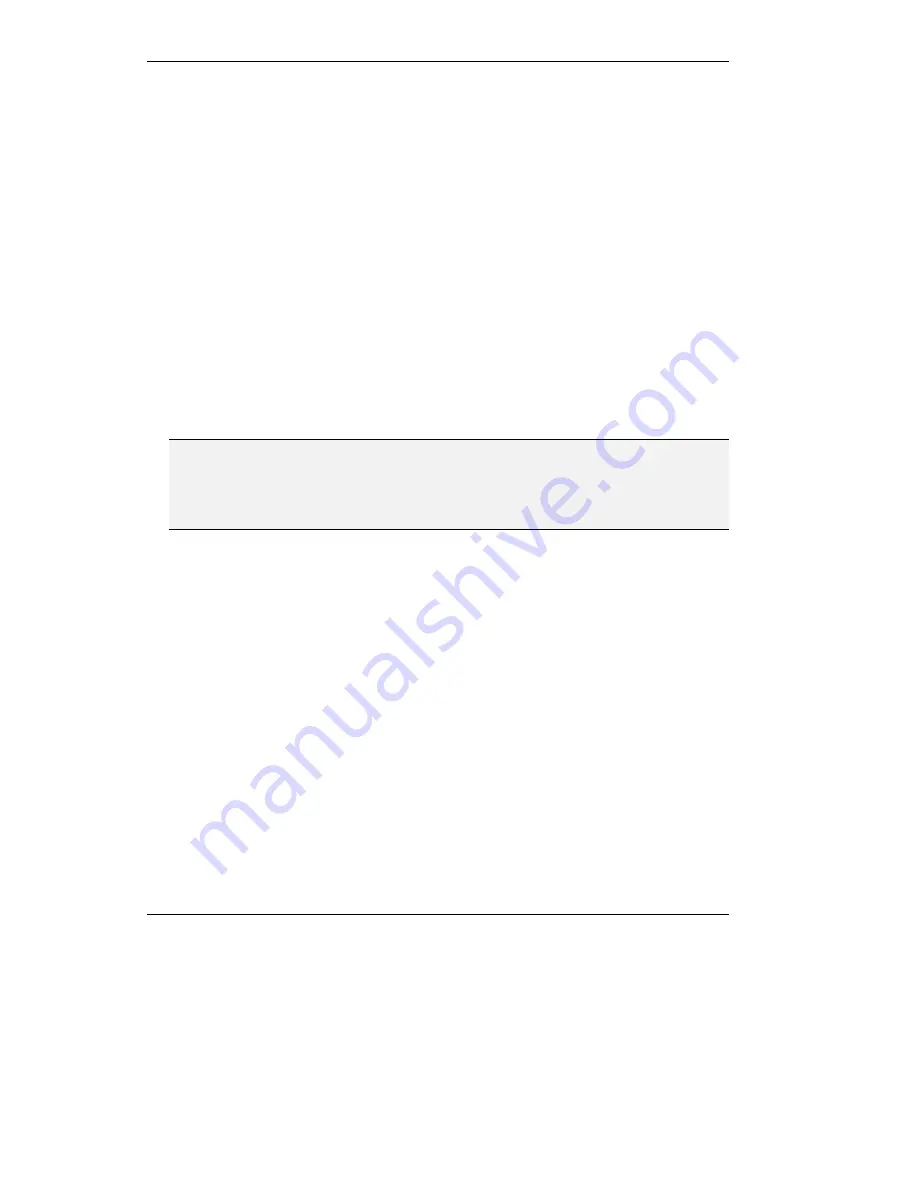
Configuring the Built–in Gatekeeper
4-34
Disabling the Built–in Gatekeeper
The built–in Gatekeeper is enabled by default. If you decide to work with an external
gatekeeper, you must disable the built–in Gatekeeper for this MCU-323.
!
To disable the Built–in Gatekeeper
1.
From the
Network Control
screen, clear the
Accept Registration
and
Accept Calls
check boxes. The Gatekeeper will not accept any dynamic registrations or call
requests. Use the
Ongoing Calls
and
Online Endpoints
counters to monitor the
number of calls and registered endpoints.
2.
If the
Ongoing Calls
and
Online Endpoints
counters do not drop to 0, click the
Unregister All
and
Disconnect All
buttons to unregister any remaining endpoints and
disconnect any ongoing calls
.
3.
Clear the
GK On
check box. You are prompted to confirm this action. You will lose
all Gatekeeper configuration settings that you have not saved to a file. When you
confirm, the built–in Gatekeeper is inactivated.
Note
Endpoints may remain online if they are disconnected from the network in a disorderly
manner. In this case, Online Endpoints and Ongoing Calls will continue showing activity.
The same occurs if such an endpoint registered forwarding information. In this case, disable
the Gatekeeper by clearing the GK On parameter.
Alias Assignment
If the endpoint supports dynamic registration, you have to enable the Gatekeeper to add the
registration data to the predefined properties. Otherwise, no calls are forwarded to the
predefined aliases.
!
To enable the Gatekeeper to add endpoint registration data to predefined properties
•
In the
Network Control
screen, select the
Alias Assignment
check box and click
Ok
.
You can now make a call to predefined aliases of dynamically registered endpoints.
Summary of Contents for MCU-323
Page 1: ...P N 61288 00001 Rev C MCU 323 Multipoint Conferencing Unit User Guide...
Page 8: ...Table of Contents vi Glossary Index...
Page 14: ......
Page 30: ......
Page 36: ......
Page 44: ......
Page 46: ......
Page 84: ......
Page 92: ......
Page 120: ......
Page 122: ......
Page 138: ......
Page 140: ......
Page 144: ......
Page 146: ......
Page 152: ......
Page 155: ...A Safety Considerations...
Page 156: ......
Page 158: ......
Page 159: ...B Cable Connectors...
Page 160: ......
Page 163: ...C Uploading Files to the MCU 323...
Page 164: ......
Page 166: ...Uploading Files to the MCU 323 C 2 Figure C 1 Software Upload Utility screen...
Page 168: ......
Page 169: ...D Technical Specifications...
Page 170: ......
Page 172: ......
Page 180: ......






























