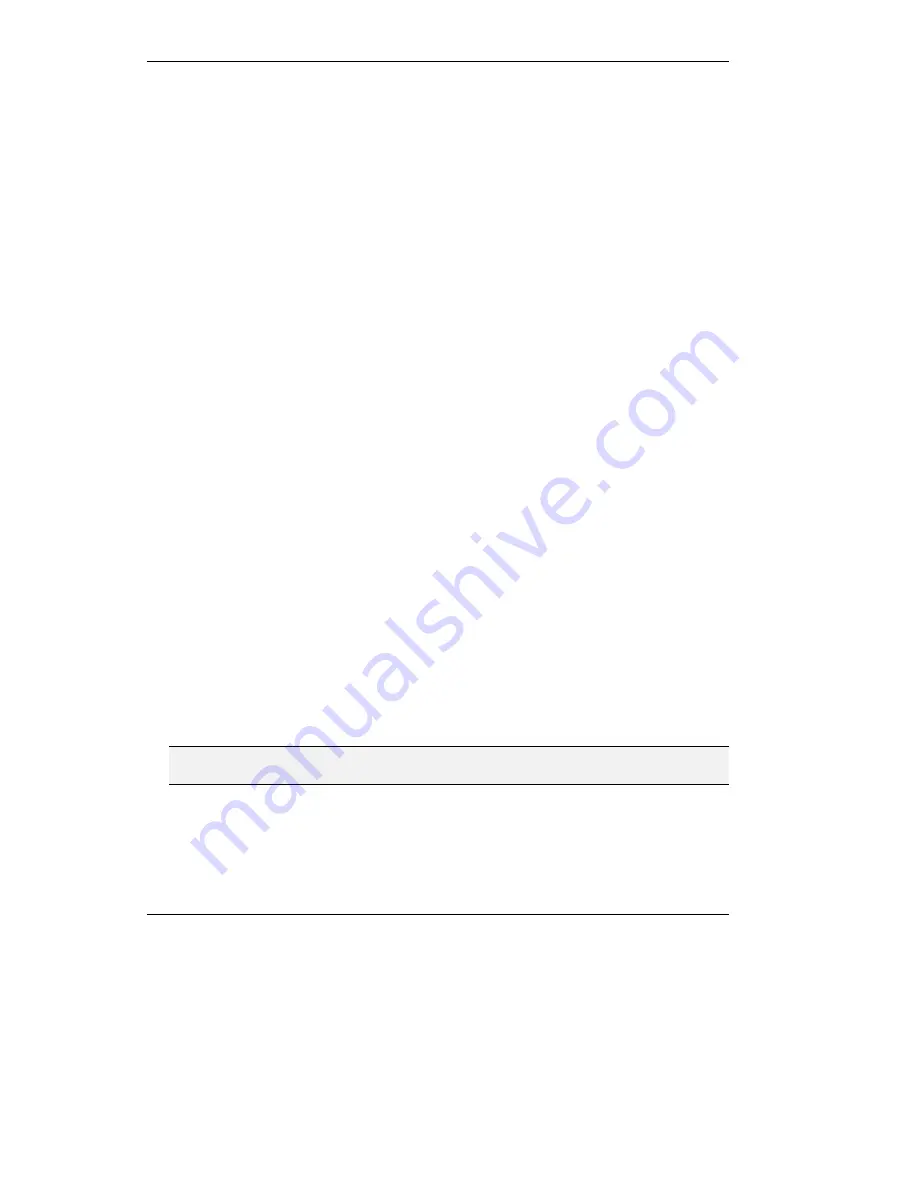
Using the MCU-323
7-2
C.
To invite more that one terminal into the conference dial:
601234**2222**9999**8888
.
The number of terminals you can invite at a time depends on the total number of
parties allowed for this conference, and on the maximum number of characters
allowed in the dialing field of the videoconferencing program.
D.
To invite someone via a gateway which can be reached from the LAN by dialing
80
, dial:
601234**80123456
.
Where
80
is the prefix for outgoing calls from the gateway and
123456
is the
ISDN phone number of the invited person.
Creating a Cascaded Conference
You can merge two or more conferences managed by individual MCU-323s to create one
larger conference with many participants. This can be done using the dialer as described
below, or via the web interface, as described in
Inviting Participants from the Web
Interface
. For a discussion of Cascading, see
Overview
at the beginning of this user guide.
The following conditions must be met for a cascaded conference to take place:
"
The individual conferences must have the same or similar video parameters.
"
When using Continuous Presence in a cascaded conference, only one MCU-323 in the
entire extended conference can be defined as a Master, and all other units must be
configured as Slave.
"
The MCU-323s participating in the cascaded conference must register with the same
gatekeeper or neighboring gatekeepers.
"
The prefixes of the conference services provided by the MCU-323s must be unique.
"
Cascaded conferences should be planned carefully to avoid loops. For example, unit A
invites unit B, unit B invites unit C, and unit C invites unit A resulting in a loop.
"
When more than two MCU-323s are participating in a cascaded conference, it is
recommended that all MCU-323s join the same conference in a star topology.
Otherwise, terminals connected to the cascaded conference via another conference cause
a delay in the reception and transmission of the audio and video streams.
Note
T.120 data collaboration is not supported across a cascaded connection.
Summary of Contents for MCU-323
Page 1: ...P N 61288 00001 Rev C MCU 323 Multipoint Conferencing Unit User Guide...
Page 8: ...Table of Contents vi Glossary Index...
Page 14: ......
Page 30: ......
Page 36: ......
Page 44: ......
Page 46: ......
Page 84: ......
Page 92: ......
Page 120: ......
Page 122: ......
Page 138: ......
Page 140: ......
Page 144: ......
Page 146: ......
Page 152: ......
Page 155: ...A Safety Considerations...
Page 156: ......
Page 158: ......
Page 159: ...B Cable Connectors...
Page 160: ......
Page 163: ...C Uploading Files to the MCU 323...
Page 164: ......
Page 166: ...Uploading Files to the MCU 323 C 2 Figure C 1 Software Upload Utility screen...
Page 168: ......
Page 169: ...D Technical Specifications...
Page 170: ......
Page 172: ......
Page 180: ......
















































