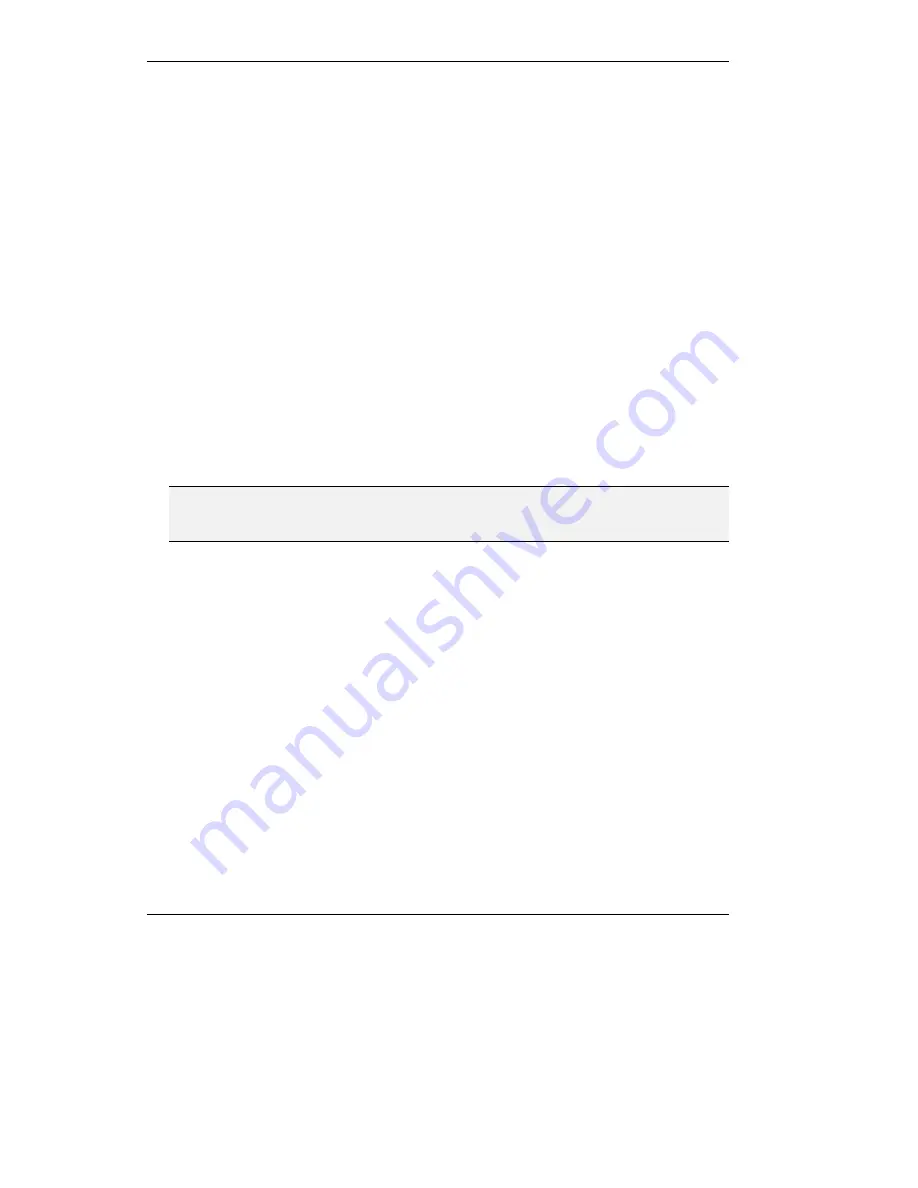
Using the MCU-323
7-10
3.
Click
Ok
to confirm. The invited party is added to the participants in the main screen,
and (**) appears beside the participant’s name. Click
Refresh
to update the screen
more quickly.
!
To create a cascaded conference via the Web Interface
1.
In the left frame click
Invite
. The
Invite
text box appears at the bottom of the left
frame.
2.
In the
Invite
text box type the conference ID of the MCU-323 conference you want to
add to a cascade. If the remote MCU-323 connects via gateways, type the gateway
prefix for outgoing calls, the ISDN number of the remote gateway, and the conference
ID.
3.
Click
Ok
to confirm. The cascaded MCU-323 is added to the participants in the
conference.
4.
Click
Refresh
. The MCU-323 appears in the main screen with the invite sign (**) next
to it. Participants in the invited MCU-323 conference are now part of the cascaded
conference.
5.
To view the participants in one of the cascaded conferences, open a new web interface
page using the IP address and conference ID of the MCU-323 controlling that
conference.
Note
You cannot invite a terminal into a conference managed by another MCU-323 from this
Web Interface, even when the MCU-323s are cascaded.
Summary of Contents for MCU-323
Page 1: ...P N 61288 00001 Rev C MCU 323 Multipoint Conferencing Unit User Guide...
Page 8: ...Table of Contents vi Glossary Index...
Page 14: ......
Page 30: ......
Page 36: ......
Page 44: ......
Page 46: ......
Page 84: ......
Page 92: ......
Page 120: ......
Page 122: ......
Page 138: ......
Page 140: ......
Page 144: ......
Page 146: ......
Page 152: ......
Page 155: ...A Safety Considerations...
Page 156: ......
Page 158: ......
Page 159: ...B Cable Connectors...
Page 160: ......
Page 163: ...C Uploading Files to the MCU 323...
Page 164: ......
Page 166: ...Uploading Files to the MCU 323 C 2 Figure C 1 Software Upload Utility screen...
Page 168: ......
Page 169: ...D Technical Specifications...
Page 170: ......
Page 172: ......
Page 180: ......






























