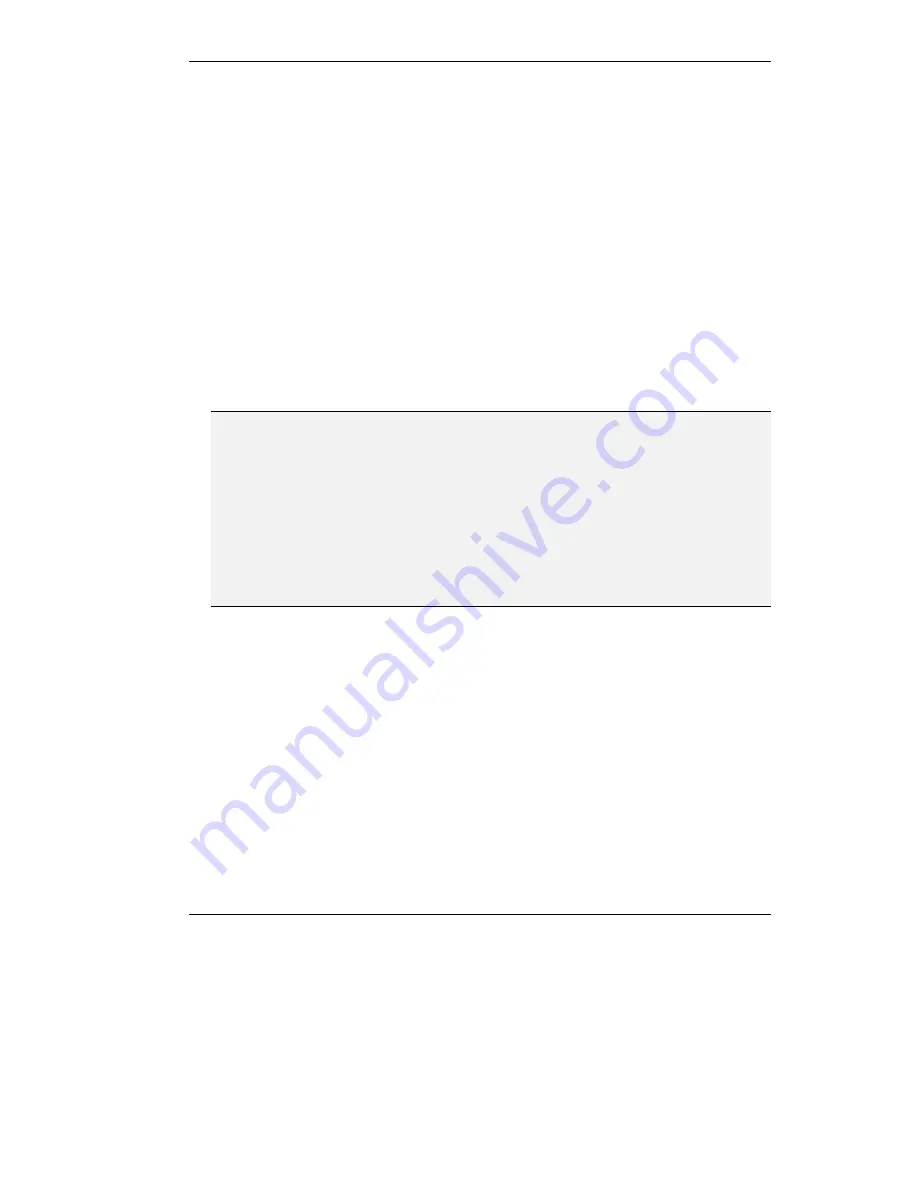
Locking the Conference to View One Participant
7-15
!
To lock the conference on one participant
•
Select the participant on which you want to lock the conference. Click
Lock/Unlock
.
The selected participant’s entry is highlighted with a different color.
!
To unlock the participant
•
Select the locked participant and click
Lock/Unlock
.
!
To lock a cascaded conference on one participant
1.
From the Web Interface, select the participant on which you want to lock the
conference. Click
Lock/Unlock
. The selected participant’s entry is highlighted with a
different color.
2.
From the Web Interface of the other MCU-323s participating in the cascaded
conference, select and lock the MCU-323 that manages the conference of the locked
participant. All the participants of the cascaded conference will see the locked
participant.
Note
"
If you try to lock the video broadcast on a participant that does not have a video camera
or video capturing capabilities, locking does not take place and the following message is
displayed in the status bar: “This participant does not send any video.”
"
In a conference using Continuous Presence, locking the image on a participant disables
voice–activated video switching. In a cascaded Continuous Presence conference, locking
disables voice–activated video switching in the Master unit, and locks the image in a
Slave unit to a selected participant. For a full description of Continuous Presence, refer
to
Overview.
Summary of Contents for MCU-323
Page 1: ...P N 61288 00001 Rev C MCU 323 Multipoint Conferencing Unit User Guide...
Page 8: ...Table of Contents vi Glossary Index...
Page 14: ......
Page 30: ......
Page 36: ......
Page 44: ......
Page 46: ......
Page 84: ......
Page 92: ......
Page 120: ......
Page 122: ......
Page 138: ......
Page 140: ......
Page 144: ......
Page 146: ......
Page 152: ......
Page 155: ...A Safety Considerations...
Page 156: ......
Page 158: ......
Page 159: ...B Cable Connectors...
Page 160: ......
Page 163: ...C Uploading Files to the MCU 323...
Page 164: ......
Page 166: ...Uploading Files to the MCU 323 C 2 Figure C 1 Software Upload Utility screen...
Page 168: ......
Page 169: ...D Technical Specifications...
Page 170: ......
Page 172: ......
Page 180: ......






























