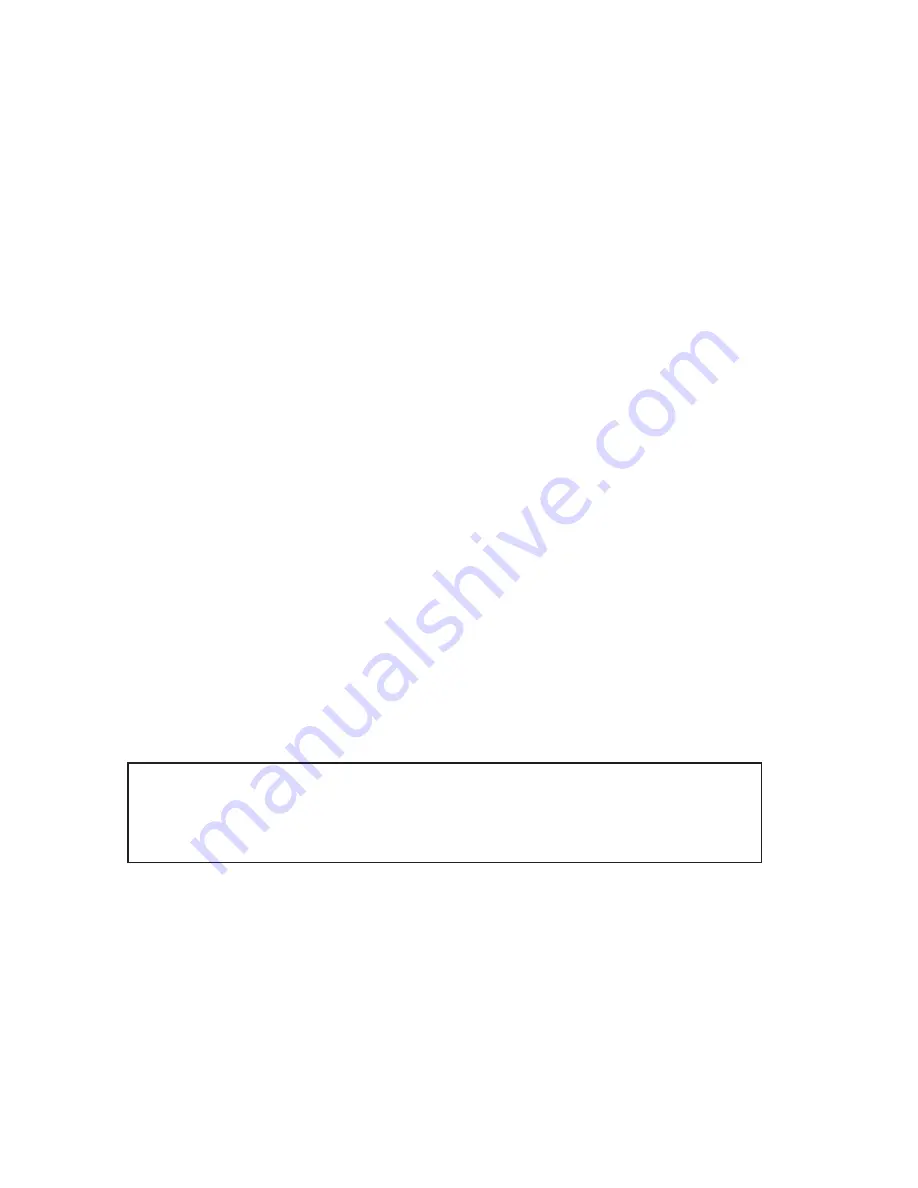
This document was produced by the Marketing Communications Department of Quality Vision International, Inc.
850 Hudson Ave., Rochester, New York 14621-4896 USA. Telephone: 585-544-0450. FAX: 585-544-0131.
E-mail: [email protected].
The information contained herein is based on the experience and knowledge relating to the subject matter gained
by QVI prior to publication. No patent license is granted by this information. QVI RESERVES THE RIGHT TO
CHANGE THIS INFORMATION WITHOUT NOTICE AND MAKES NO WARRANTY, EXPRESS OR
IMPLIED, WITH RESPECT TO THIS INFORMATION. QVI shall not be liable for any loss or damage,
including consequential or special damages, resulting from the use of this information, even if loss or damage is
caused by negligence or other fault on the part of QVI.
Caution
This equipment generates, uses, and can radiate radio frequency energy, and if not installed and used in
accordance with this documentation, may interfere with radio communications. Operating this equipment in a
residential area may cause unacceptable interference to radio and TV reception, requiring the operator to take
whatever steps are necessary to correct the interference.
Due to the nature of this material, a number of hardware and software products may be mentioned by name. In
most, if not all, cases these product names are claimed as trademarks by the companies that manufacture the
products. It is not our intent to claim these names or trademarks as our own.
© 2004 Quality Vision International, Inc. All rights reserved. Printed in USA. Original instructions.
No part of this document may be reproduced or disclosed in any form or for any purpose, other than personal use,
without the written permission of Quality Vision International, Inc.
Summary of Contents for Cobra DRS-300
Page 1: ......
Page 5: ...This page was left blank intentionally Cobra Laser Profile Scanner Users Guide...
Page 53: ...This page was left blank intentionally 2 32 Installation and Setup...
Page 67: ...This page was left blank intentionally 3 14 Getting Started...
Page 83: ...This page was left blank intentionally 5 6 Adjusting the Sensor Mounting Pad...
Page 87: ...This page was left blank intentionally 6 4 Troubleshooting...
Page 91: ...This page was left blank intentionally A 4 Setting the Display Properties...
Page 100: ......


































