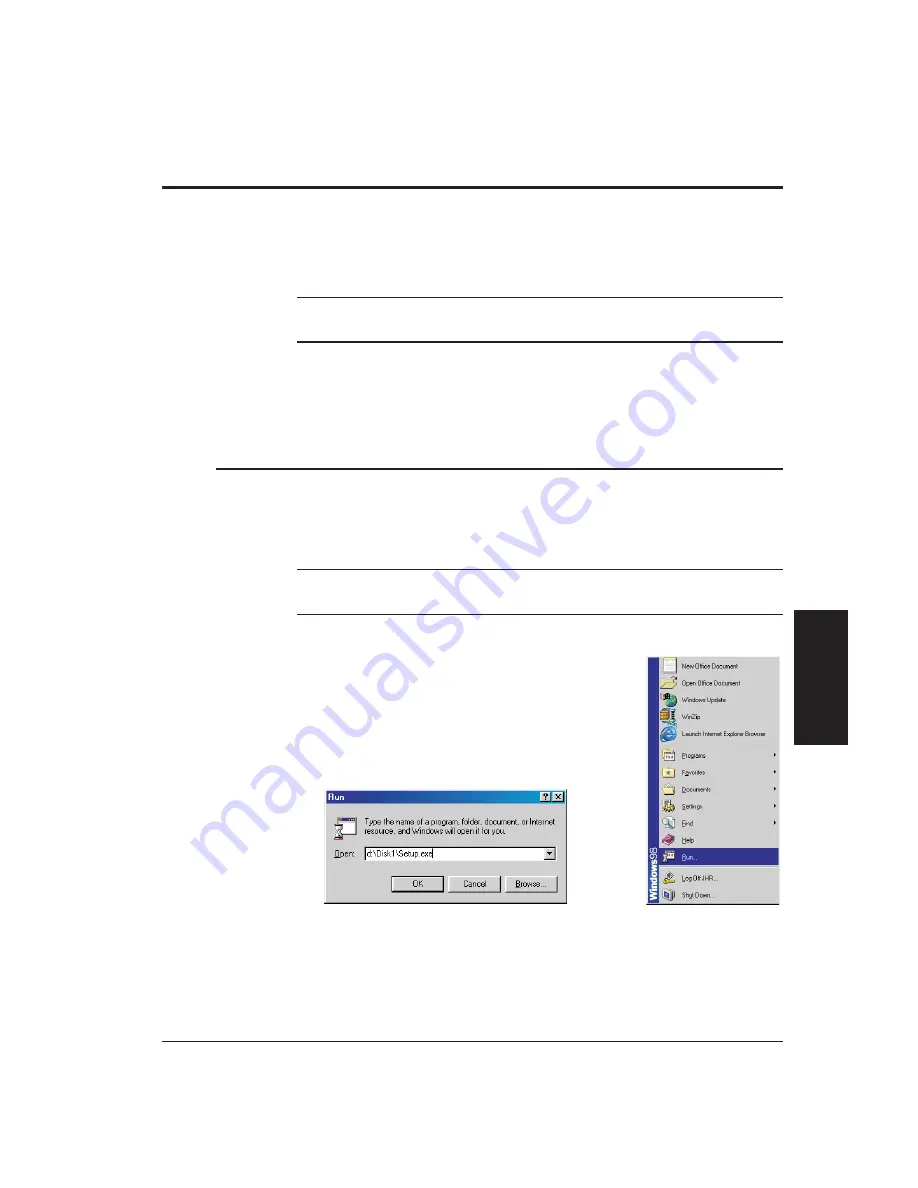
Installing Scan-X
This subsection describes how to install the Scan-X software on Windows 98
Second Edition and Windows 2000 systems. If you purchased the
Factory-supplied Computer option, you can skip this section because Scan-X
was installed on your computer at the factory.
Note:
Before installing Scan-X, make sure your computer meets the minimum
requirements outlined in Section 1 of this manual.
The Scan-X installation procedure for Windows 98 Second Edition systems is
described next and is followed by the installation procedure for Windows 2000
systems.
Installing on Windows 98 Second Edition Systems
To install the Scan-X software on a Windows 98 Second Edition system, follow
the steps below.
1.
Turn on your computer and bring up the Windows desktop.
Note:
We strongly recommend closing all Windows programs before installing
Scan-X. This ensures that the software installs properly.
2.
Insert the Scan-X installation CD-ROM into your system CD drive.
3.
Click on
Start
. Then highlight and select
Run
.
The Run dialog box is displayed.
4.
Type
d:
(or the letter of your CD drive)
\Disk1\Setup.exe
in the command
line or click on the
Browse
button to locate the correct file. Then click on
the
OK
button.
Installation and Setup
2-19
Installation
and
Setup
Summary of Contents for Cobra DRS-300
Page 1: ......
Page 5: ...This page was left blank intentionally Cobra Laser Profile Scanner Users Guide...
Page 53: ...This page was left blank intentionally 2 32 Installation and Setup...
Page 67: ...This page was left blank intentionally 3 14 Getting Started...
Page 83: ...This page was left blank intentionally 5 6 Adjusting the Sensor Mounting Pad...
Page 87: ...This page was left blank intentionally 6 4 Troubleshooting...
Page 91: ...This page was left blank intentionally A 4 Setting the Display Properties...
Page 100: ......






























