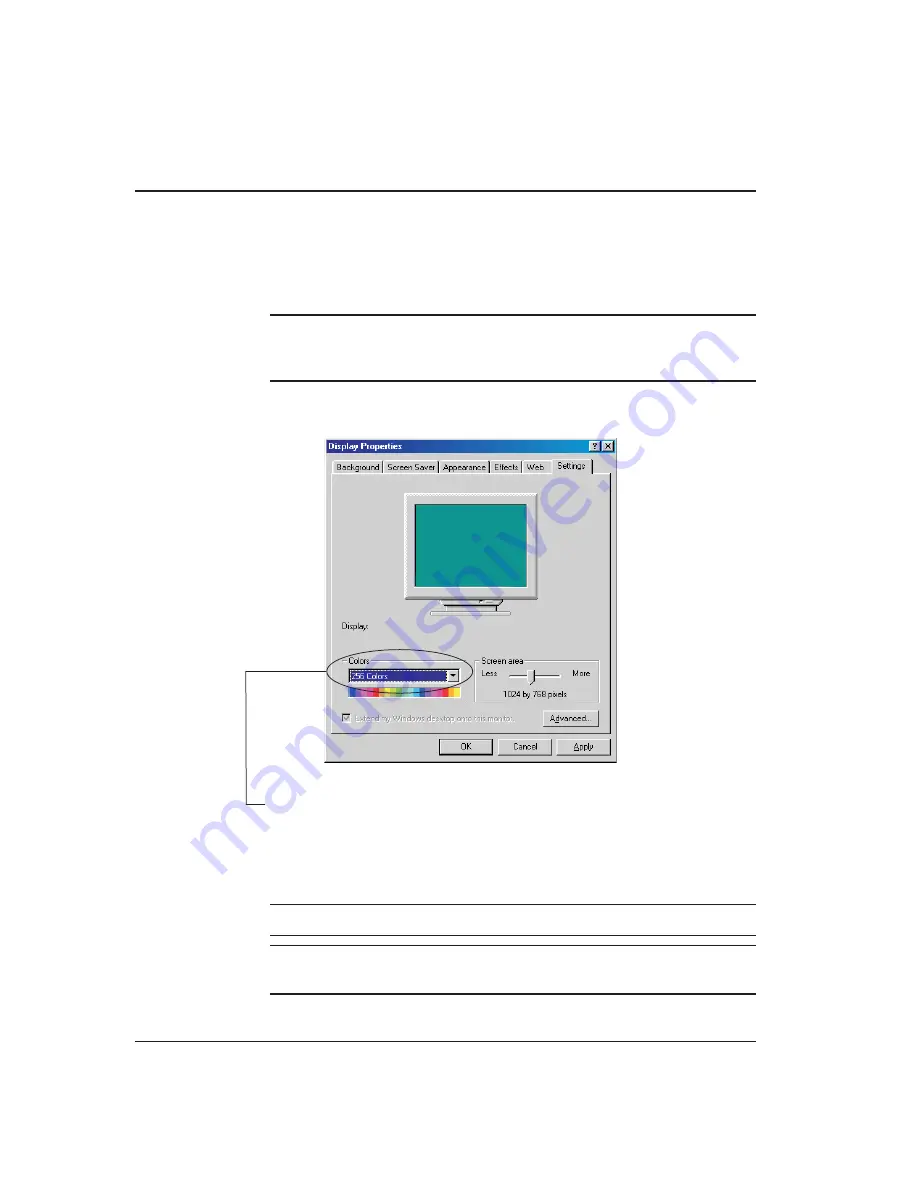
Reducing the Number of Displayed Colors
To reduce the number of displayed colors, follow the steps below.
1.
Close all programs. The Windows desktop should now be displayed.
2.
Right-click on the Windows desktop and select
Properties
in the pop-up
menu to display the Display Properties window.
Note:
Alternately, you can select Settings / Control Panel in the Windows Start
menu and then double-click on Display in the Control Panel window to display
the Display Properties window.
3.
Click on the
Settings
tab. Something similar to the following is displayed.
4.
In the
Colors
drop-down box, select
256 Colors
.
5.
Click on
OK
.
6.
Restart your computer.
7.
Access Scan-X and perform a laser scan.
On-line Help:
See the topic
How to Scan a Part
for more information.
Note:
If you are still unable to see the scan in “real-time,” try reducing the
hardware acceleration setting, as well (described on the following page).
A-2
Setting the Display Properties
Summary of Contents for Cobra DRS-300
Page 1: ......
Page 5: ...This page was left blank intentionally Cobra Laser Profile Scanner Users Guide...
Page 53: ...This page was left blank intentionally 2 32 Installation and Setup...
Page 67: ...This page was left blank intentionally 3 14 Getting Started...
Page 83: ...This page was left blank intentionally 5 6 Adjusting the Sensor Mounting Pad...
Page 87: ...This page was left blank intentionally 6 4 Troubleshooting...
Page 91: ...This page was left blank intentionally A 4 Setting the Display Properties...
Page 100: ......












































